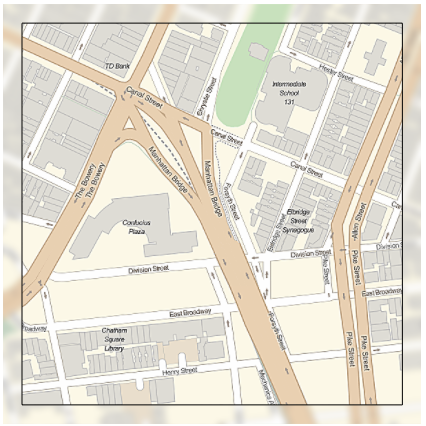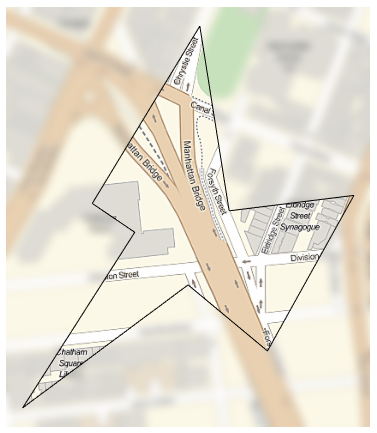From the GeoStylingImageFunction documentation you can apply different functions to the background and to geographic areas.
GeoGraphics[{GeoStyling["StreetMap", GeoStylingImageFunction -> Sharpen], EdgeForm[Black],
GeoDisk[GeoPosition[{40.7148, -73.9948}], Quantity[250, "Meters"]]},
GeoBackground ->
GeoStyling["StreetMap", GeoStylingImageFunction -> (Blur[#1, 10] & )]]
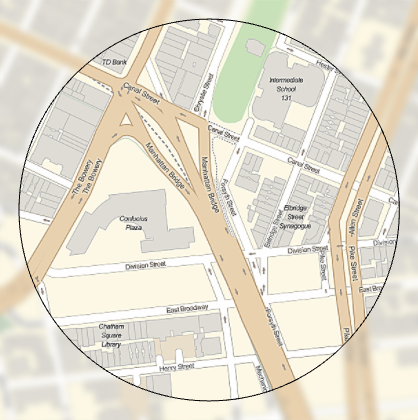
I need to do the same but with graphics primitives. The issue I am having is that primitives are not drawn with the specified GeoStyling. Instead they are drawn with default Graphics directives (i.e. Black).
GeoGraphics[{GeoStyling["StreetMap", GeoStylingImageFunction -> Sharpen], EdgeForm[Black],
Rectangle[GeoPosition[{40.7126, -73.9977}], GeoPosition[{40.7171, -73.9918}]]},
GeoBackground ->
GeoStyling["StreetMap", GeoStylingImageFunction -> (Blur[#1, 10] & )]]
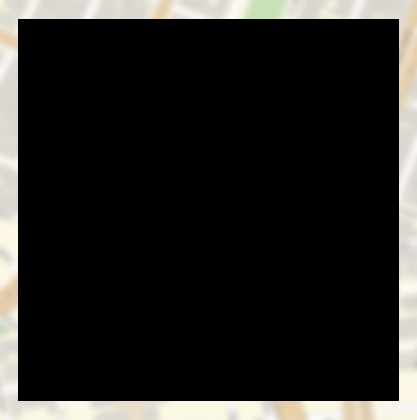
What I was hoping to see is a rectangle with the sharpened image of the map within it; as is seen with the circle.
I have several locations to mark and I can use a Rectangle for all of them if that makes it easier. locs can be used as a sample of locations to try the solution.
SeedRandom[4297];
locs = GeoPosition /@
Reverse[RandomPoint[
DiscretizeGraphics[
EntityClass["Neighborhood", "DowntownNeighborhoods::NewYork::NewYork::UnitedStates"][
"Polygon"]],
5], {2}]
Ideas?