Bug present in 10.2 and fixed in 11.2
Exporting to eps still produces a crash, but that is another bug.
Suppose I create a new Notebook:
nb = CreateDocument[{TextCell["PDF Test", "Section"],
Table[PieChart@Range@5, {7}]}];
And set a big paper size so that all my charts fit in a single line:
SetOptions[nb, PrintingOptions -> {"PaperSize" -> 72 {18, 12}}];
SetOptions[nb, ScreenStyleEnvironment -> "Printout"];
An then I want to export this as PDF. So I issue this command:
Export["test6.pdf", nb]
The result is that my notebook becomes:
and the generated PDF looks like this:
And the "PaperSize" property is reverted to its default value
Options[nb, PrintingOptions]
{PrintingOptions -> {"EmbedExternalFonts" -> True,
"EmbedStandardPostScriptFonts" -> True, "FacingPages" -> True,
"FirstPageFace" -> Right, "FirstPageFooter" -> True,
"FirstPageHeader" -> False,
"GraphicsPrintingFormat" -> "Automatic",
"IncludePostScriptResourceDirectives" -> True,
"IncludeSpecialFonts" -> True,
"InnerOuterMargins" -> {Automatic, Automatic},
"Magnification" -> 1., "OpacityRenderingMethod" -> Automatic,
"PageFooterMargins" -> {Automatic, Automatic},
"PageHeaderMargins" -> {Automatic, Automatic},
"PageSize" -> {Automatic, Automatic},
"PaperOrientation" -> "Portrait",
"PaperSize" -> {612, 792},
"PostScriptOutputFile" -> Automatic, "PrintCellBrackets" -> False,
"PrintMultipleHorizontalPages" -> False,
"PrintRegistrationMarks" -> False,
"PrintSelectionHighlighting" -> False,
"PrintingMargins" -> {{54, 54}, {72, 72}},
"RasterizationResolution" -> "Automatic",
"RestPagesFooter" -> True, "RestPagesHeader" -> True,
"UnixShellPrintingCommand" -> Automatic,
"UsePostScriptOutputFile" -> False,
"UseUnixShellPrintingCommand" -> False,
"VertexColorRenderingMethod" -> Automatic}}
If I reset the PaperSize and use the File->Save As.. and used the PDF format, exactly the same happens. If one again I reset the PaperSize and print a PDF file using my new Adobe Acrobat licence, exactly the same happens (but it is slower).
So my question is: How can I get a PDF will all these charts in one row without changing their ImageSize? Is this a bug? Isn't the "Printout" screen environment supposed to match the PDF printout of a notebook? Why is the PaperSize notebook property changed when you Export or print a PDF? Can it be prevented?
I am using Mathematica 10.2 under Windows 7.

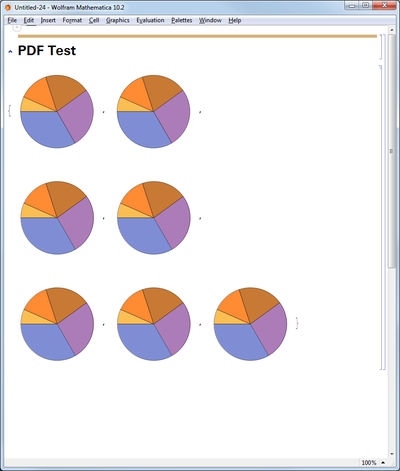
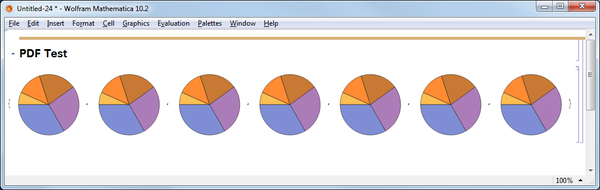
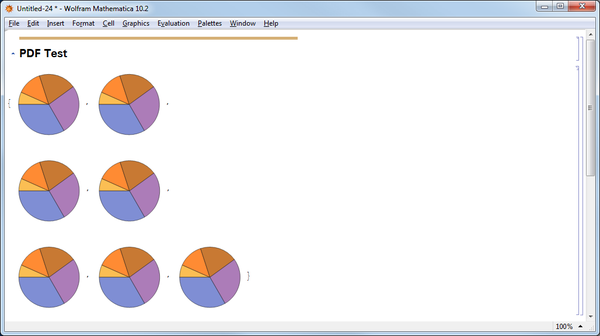
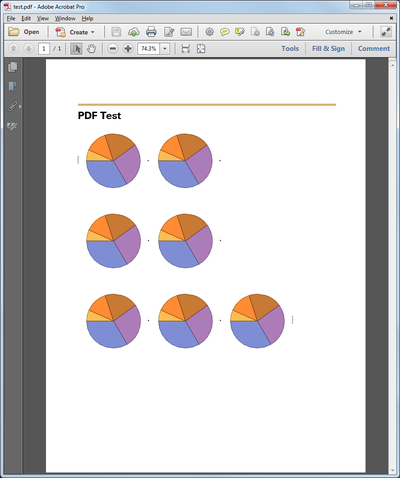


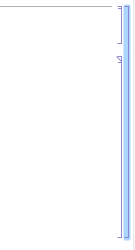
.tiff. Perhaps you can find some intermediate format that works and use an external converter. (.epscrashed on me by the way ) $\endgroup$.epscrashed on me too. In my real application the notebook is several pages long, so I don't think that.tiffis an option. Maybe.rtf$\endgroup$