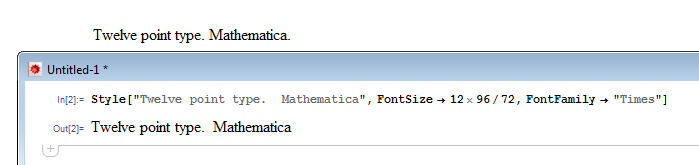I noticed that if I set the font size to 96/72 times larger, then I get precisely the same font sizes as in WordPad. (I used WordPad because Word has more advanced text handling and does not usually look the same as other Windows programs.)
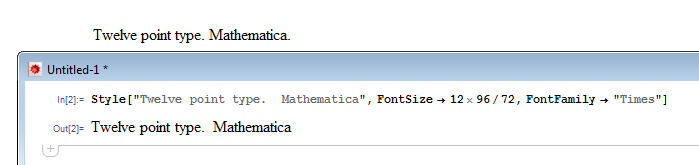
The screen resolution on my system seems to be 96 dpi, and Mathematica knows this:
In[1]:= Options[$FrontEnd, ScreenInformation]
Out[1]= {ScreenInformation -> {{ScreenArea -> {{0, 1366}, {57, 768}},
FullScreenArea -> {{0, 1366}, {0, 768}}, BitDepth -> 32,
Resolution -> 96}}}
My conclusion is that Mathematica does not use the system resolution value (i.e. how many pixels the screen has in a unit length), but always renders assuming 72 dpi. I have been looking at differrent Front End options for a while (see Format -> Option Inspector...) but I have not managed to get Mathematica to render with 96 dpi.
Perhaps this is a design decision, for compatibility reasons (and lack of full implementation)? Let's hope future versions will have better support for different dpi values.
As a workaround can change the global magnification factor for the current front end session like so:
SetOptions[$FrontEndSession, Magnification -> 96/72]
This will affect every notebook. To make the change persist after you restart the Front End, use $FrontEnd in place of $FrontEndSession. Unfortunately images will also be magnified (they won't be shown 1:1 to screen pixels), so this is not a really practical workaround.
Note that when exporting to PDF or printing, text is correctly exported at the right point size. I regularly use this to match fonts sizes in figure with the rest of my (LaTeX) document.