You can use RegionPlot and the options MeshFunctions + Mesh + MeshStyle
RegionPlot[Rectangle[], Mesh -> 50,
MeshFunctions -> {#1 + #2 &, #1 - #2 &},
MeshStyle -> {Directive[Thin, Blue], Directive[Thin, Red]},
PlotStyle -> None, BoundaryStyle -> None, Frame -> False]
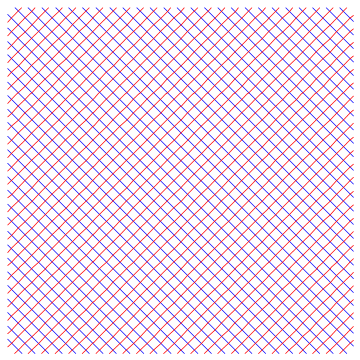
Add the option MeshShading -> {{White, Cyan}, {Orange, White}} to get
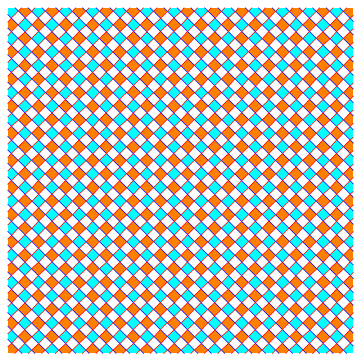
RegionPlot[Rectangle[], Mesh -> 15,
MeshFunctions -> {#1 + 2 #2 &, # - 2 #2 &},
MeshStyle -> {Directive[Thick, White], Directive[Thick, White]},
PlotStyle -> None,
MeshShading -> Dynamic[{{RandomColor[], RandomColor[]}, {RandomColor[],
RandomColor[]}}],
BoundaryStyle -> None, Frame -> False, ImageSize -> Large]
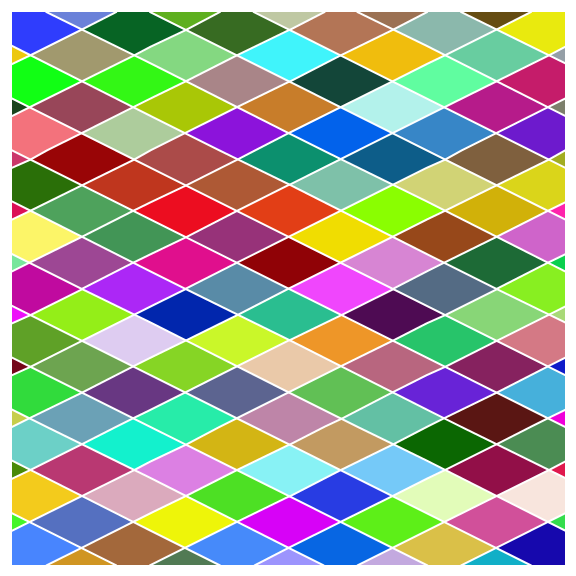
RegionPlot[Annulus[], Mesh -> {50, 20},
MeshFunctions -> {Sin[# + #2] &, Norm[{# , # - #2}] &},
MeshStyle -> {Directive[Thick, White], Directive[Thick, White]},
PlotStyle -> None,
MeshShading -> Dynamic[{{RandomColor[], White}, {White, RandomColor[]}}],
BoundaryStyle -> None, Frame -> False, ImageSize -> Large]
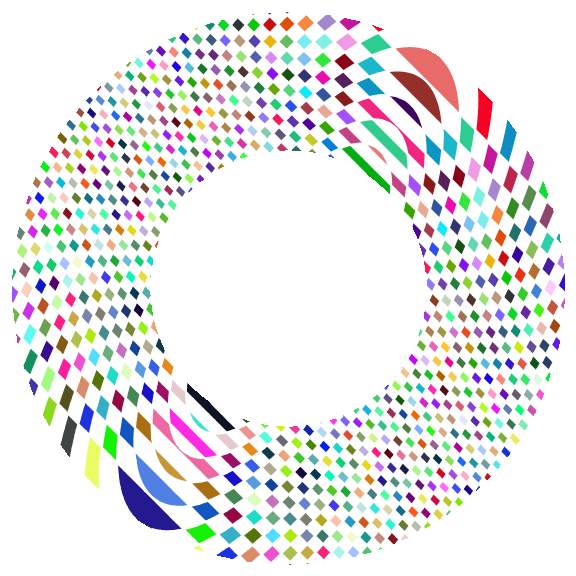
RegionPlot[Disk[], Mesh -> 20,
MeshFunctions -> {# + #2 RandomReal[{1, 1.2}] &,
# + #2 RandomReal[{-1.2, -1.}] &},
MeshStyle -> {Directive[Thick, White], Directive[Thick, White]},
PlotStyle -> None,
MeshShading -> Dynamic[{{RandomColor[], White}, {White,
RandomColor[]}}], BoundaryStyle -> None, Frame -> False,
ImageSize -> Large]
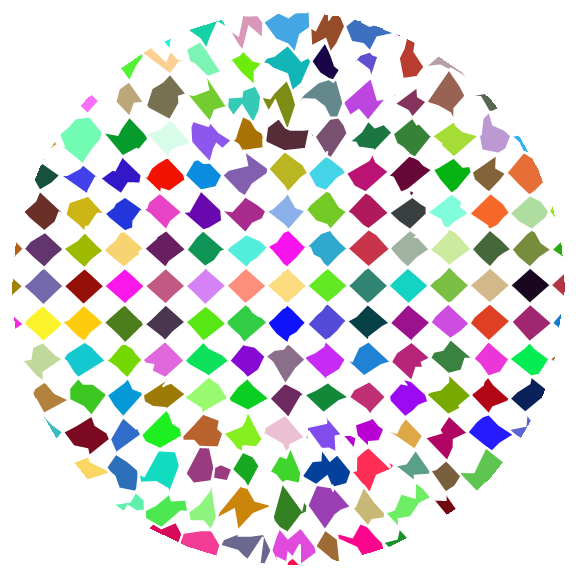
Block[{z = u + I v, pa = PadeApproximant[Exp[z], {z, 0, {5, 0}}]},
RegionPlot[Abs[pa/Exp[z]] > 1, {u, -4, 4}, {v, -4, 4},
ImageSize -> Large, PlotPoints -> 100, Mesh -> 70,
MeshFunctions -> {#1 + #2 &, #1 - #2 &},
MeshShading -> {{White, Cyan}, {Orange, White}},
MeshStyle -> {Directive[AbsoluteThickness[1], Blue],
Directive[AbsoluteThickness[1], Red]}, PlotStyle -> None,
BoundaryStyle -> None, Frame -> False]]
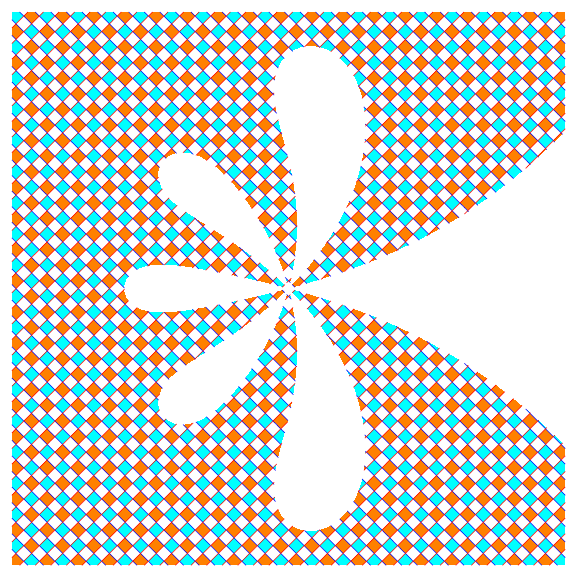
See also: This answer to a related Q/A

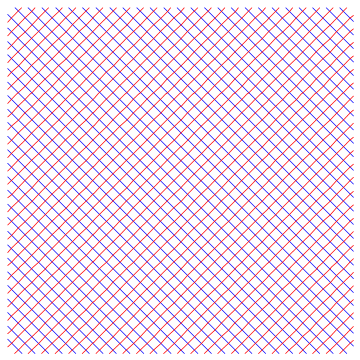
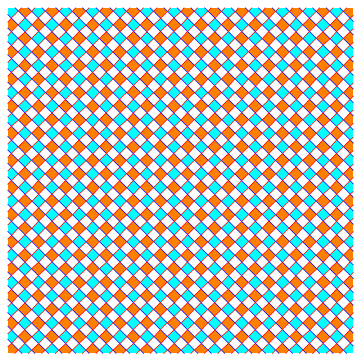
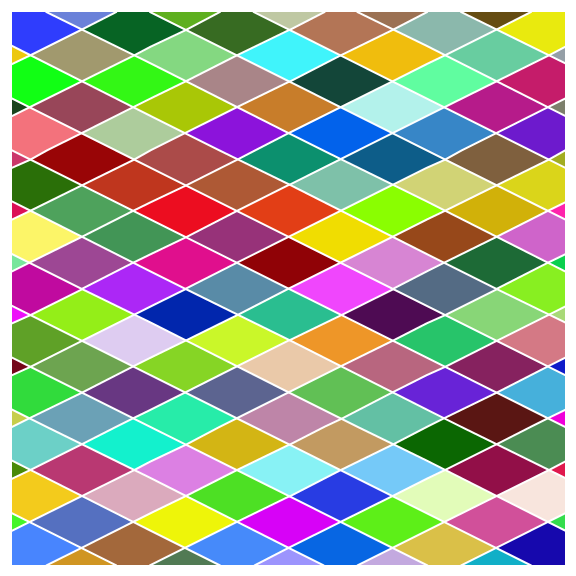
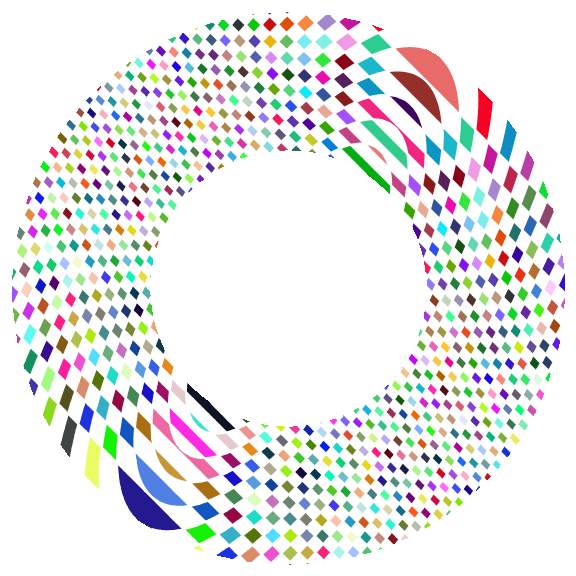
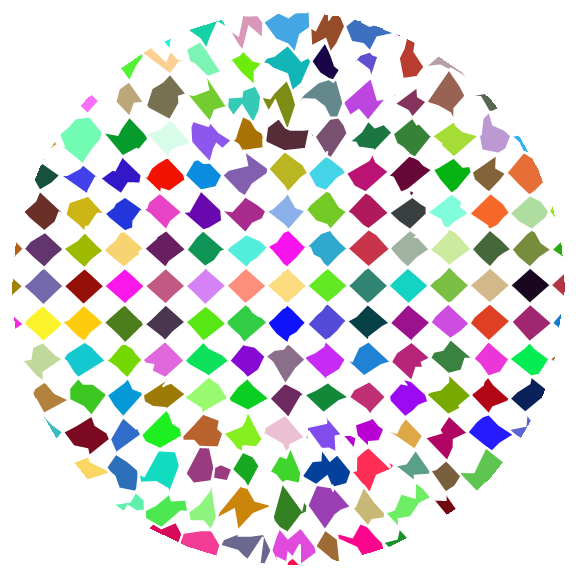
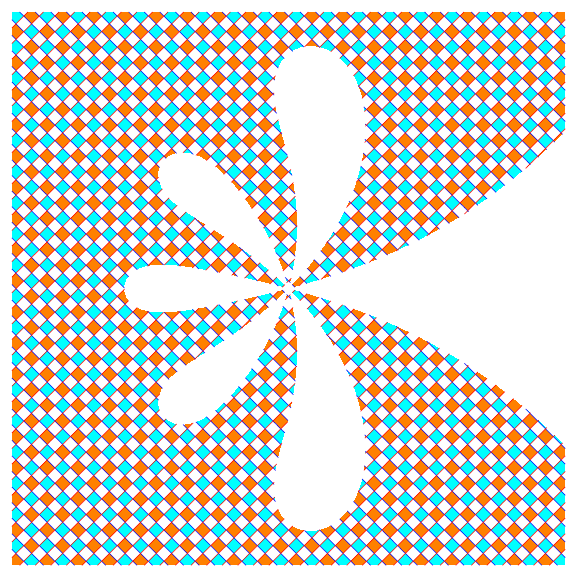
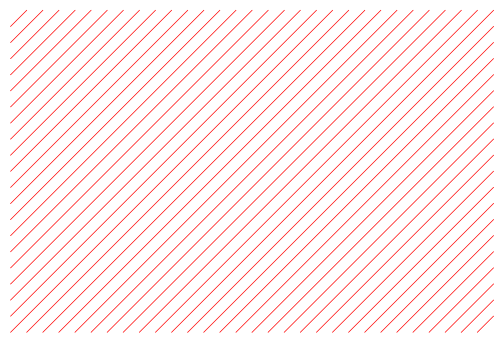
Textureis applied to a Graphics object. Maybe this feature is available in the next release. $\endgroup$