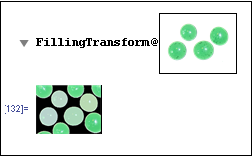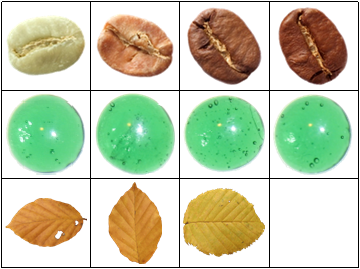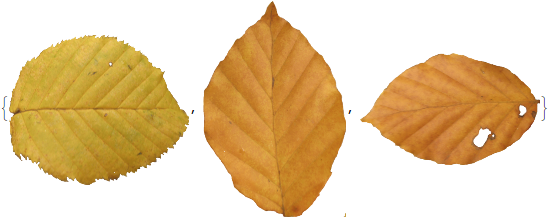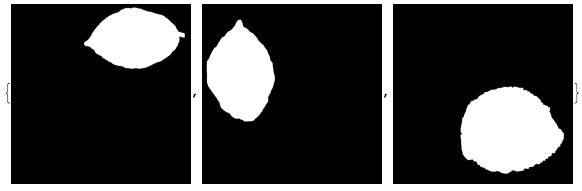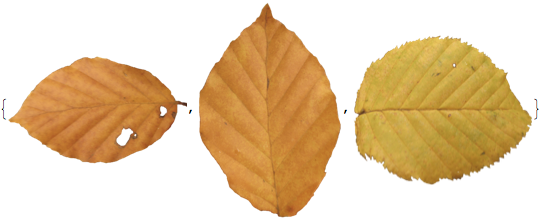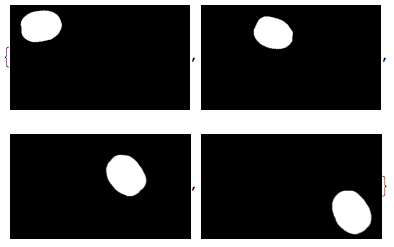Given the PNG image below with the three leaves in it, I'd like to extract each individual leaf and write it to its own PNG file, using Mathematica 9. Note that in the original image, the box bounding a component may possibly intersect with another component, so that needs to be taken care of (i.e. each output PNG should have one complete leaf and no part of another leaf). The segmentation itself looks quite easy - just use the alpha channel, I'd say.
Hopefully this is a simple problem for an experienced Mathematica user (which I am not) - Mathematica just happens to be within reach and I figured it might be a good tool to use.
And if you could have the code go through a directory of images similar to this one, perform the desired operation on each PNG image in it and save the output images to another directory, that would be great! (the components of image.png should be saved as image1.png, image2.png, etc.)

Edit: While it would obviously be unrealistic to expect a segmentation algorithm to work universally based on a single sample image that I showed, unfortunately some of the ones that have been suggested are failing for some cases they clearly shouldn't. Two examples below:
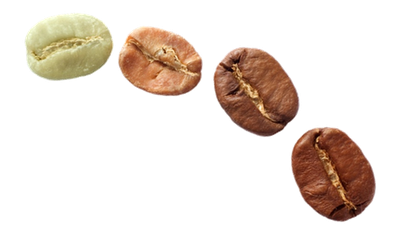
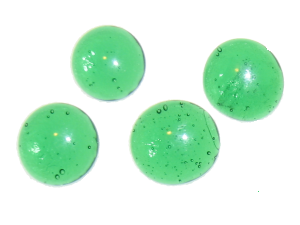
I'm hoping the authors will be able to modify their answers so that they work with these images (and hopefully most images "like" these ones), particularly if the problem is with the cropping/trimming/masking step (as opposed to the image preprocessing step, which might need to be "tuned" until it works for most examples).
I should mention that I am interested in the special case of PNG images where the AlphaChannel[] might be used to advantage, but I'm happy that the solutions offered so far are more generally applicable. I do need to be able to deal with cases in which the components are quite close together (but not touching).