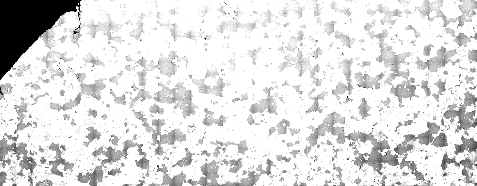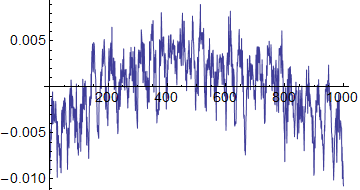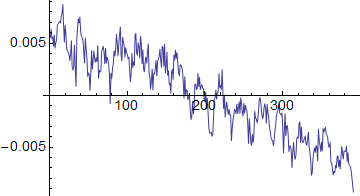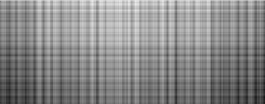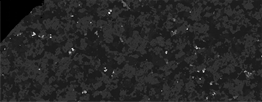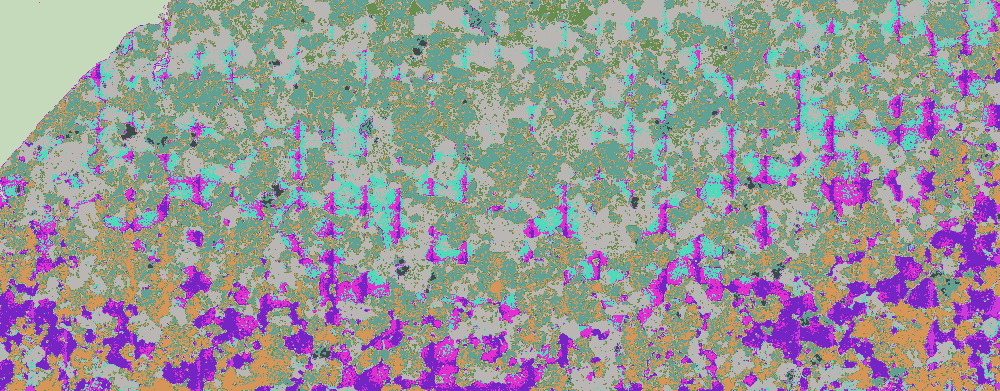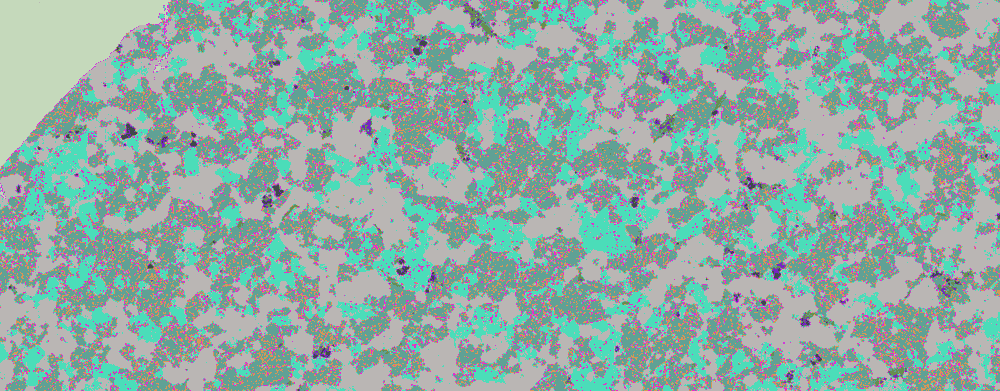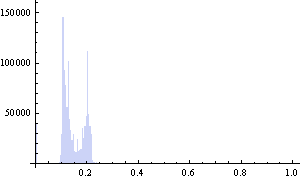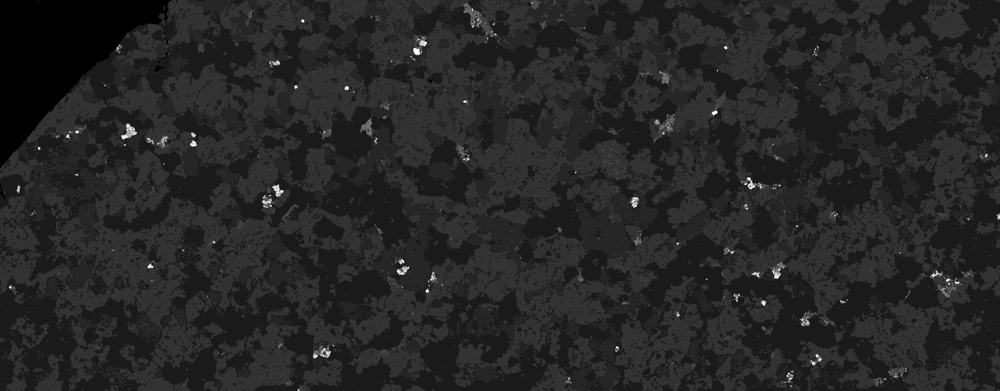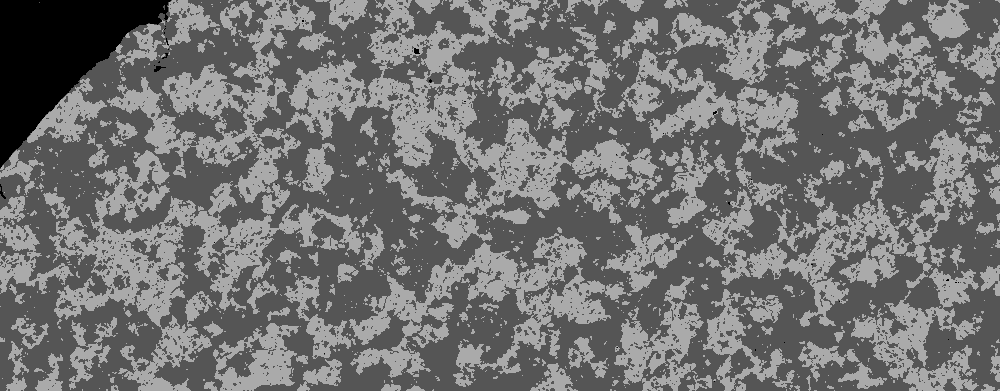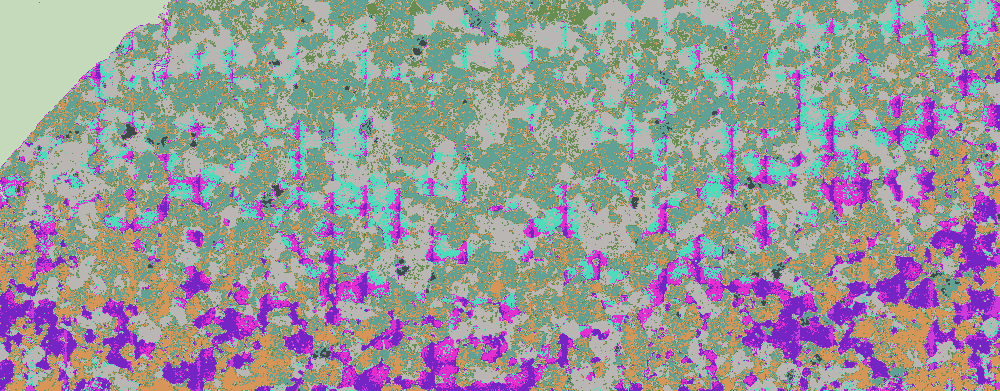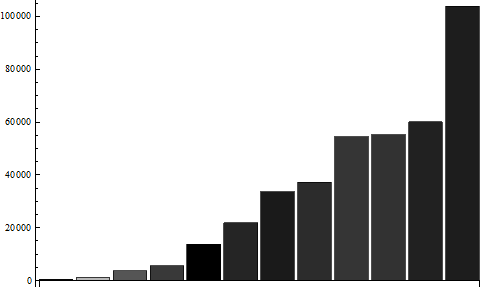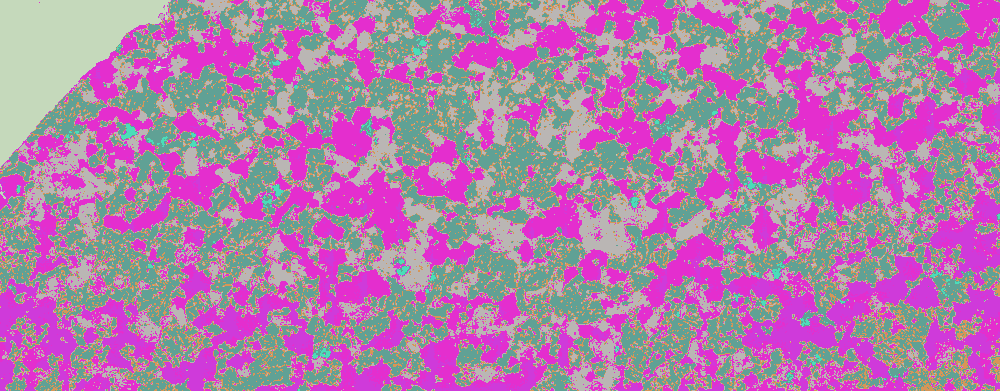I am trying to quantify the proportions of various components in a greyscale image (backscattered electron image of a polished rock sample). Here is the original image:
bse = Import@"https://i.sstatic.net/eQece.png";
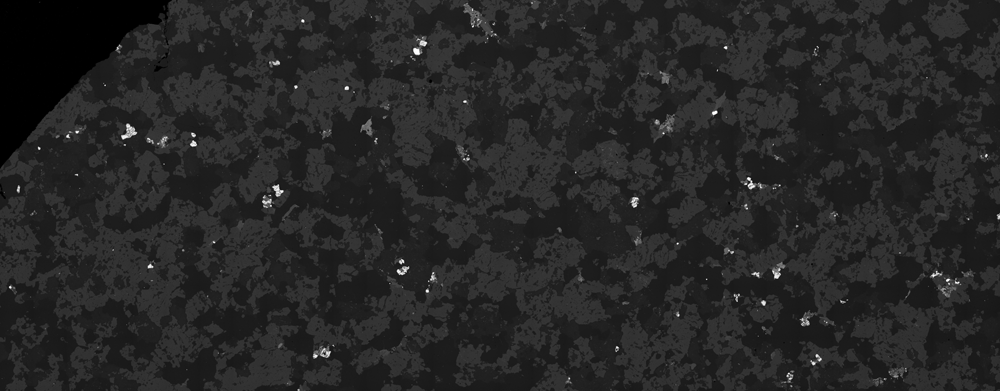
The image is comprised of components (minerals) that should have the same intensity response. For example, the abundant 'mid-grey' component (plagioclase) should have a fixed grey-level across the entire image. It doesn't.
By masking the other components of the image and adjusting the contrast, the gradations in brightness become more obvious:
bsek = ImageSubtract[bse, ColorNegate@Binarize[bse, {0.16, 0.24}]];
ImageAdjust[bsek, {3, 1.1}]
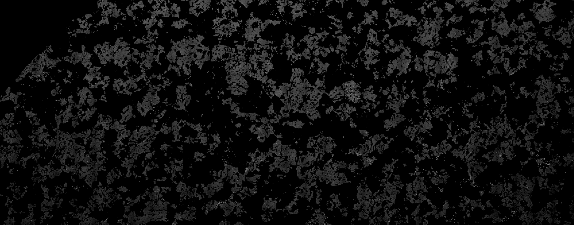
There seems to be two effects: a first order decrease in brightness towards the bottom corners and a second-order periodic vertical striping (comprised of short wavelength gradients).
Why bother? - Correcting for variations in brightness is an important step prior to segmentation analysis of the image
By approximating the variation in grey-values for the plagioclase, the difference in birghtness between the top and bottom of the image can be modelled (albeit crudely).
ksim[im_] := Module[{kdf, kdl},
kdf = SmoothKernelDistribution[First@im];
kdl = SmoothKernelDistribution[Last@im];
Plot[{PDF[kdf, x], PDF[kdl, x]}, {x, 0, 0.3}, Filling -> Axis,
Exclusions -> None]]
ksim[ImageData[bsek]]
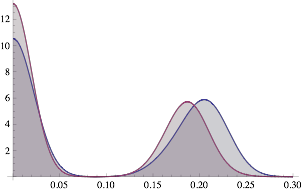
The following creates a gradational filter that causes the grey-level peaks to overlap (by adjusting the value of shift).
bsedim = ImageDimensions[bse]
shift = 0.2;
grad = 1 +
Transpose@
Array[Table[x, {x, -shift, 0., shift/bsedim[[1]]}] &, bsedim[[1]]];
gradi = Image[grad];
bsekm = ImageMultiply[bsek, gradi];
ksim[ImageData[bsekm]]
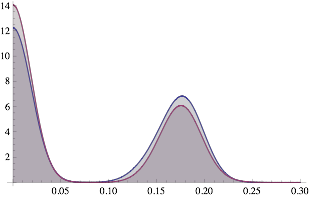
This filter can then be applied to the original image:
bsem = ImageMultiply[bse, gradi]
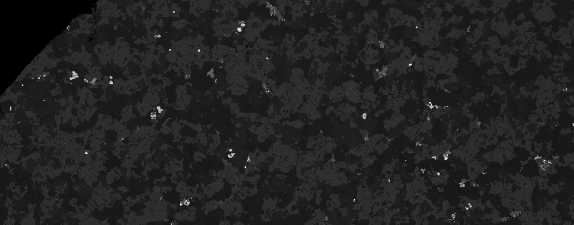
This clumsy method does an OK job of levelling the first-order brightness defect. However, this effect looks to have a spherical gradient (dimmer in the bottom corners than the middle) which is not accounted for.
As yet, I have not found a way to correct the second order periodic effect.
Can anyone suggest a more straightforward way to detect and correct these kinds of brightness variation defects? Extra bonus gratitude to anyone who can help to correct the second-order periodic aberration.
Update
Here is a contrast stretched image showing the vertical aberrations:
ImageAdjust[bse, {4.5, 3.85}]