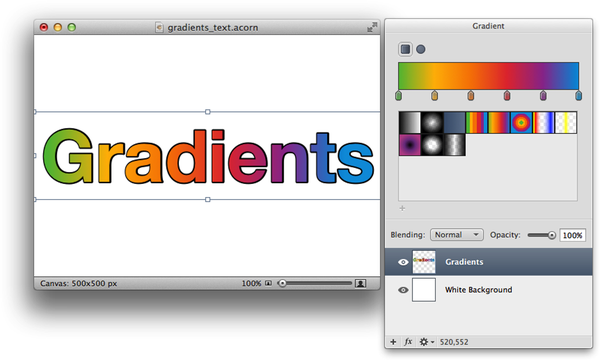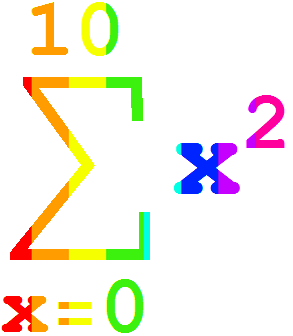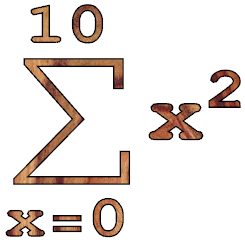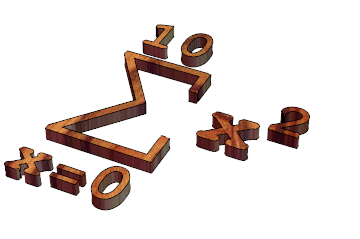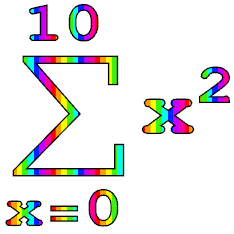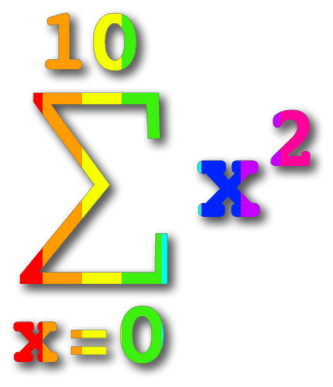Using Simon Woods' shadow package this is easy:
text = Style[HoldForm@Sum[x^2, {x, 0, 10}], 100, Bold];
image = ImageResize[Import["http://creativity103.com/collections/Graphic/rainbowbars.jpg"], ImageDimensions@Rasterize@text];
shadow[image, text]
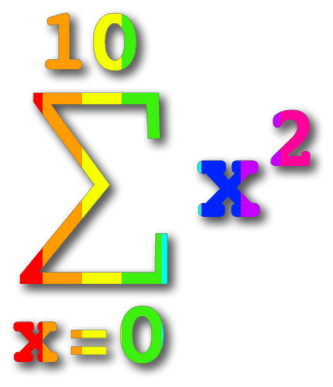
In the example above I stretched the background to fit the image of the equation. If you want to tile the background instead you can create your tiled background of the appropriate size using the following function:
createBackground[size_, pattern_] := Module[{scalex, scaley, vertices},
{scalex, scaley} = size/ImageDimensions[pattern];
vertices = {{0, 0}, {scalex, 0}, {scalex, scaley}, {0, scaley}};
Graphics[{
Texture[pattern],
Polygon[
vertices,
VertexTextureCoordinates -> vertices
]
}, ImageSize -> size, PlotRangePadding -> 0]
]
size is the total size of the background and pattern is the tile image. Typically you would set the size of the background to the size of the bounding box of the text that you're trying fill with the texture.