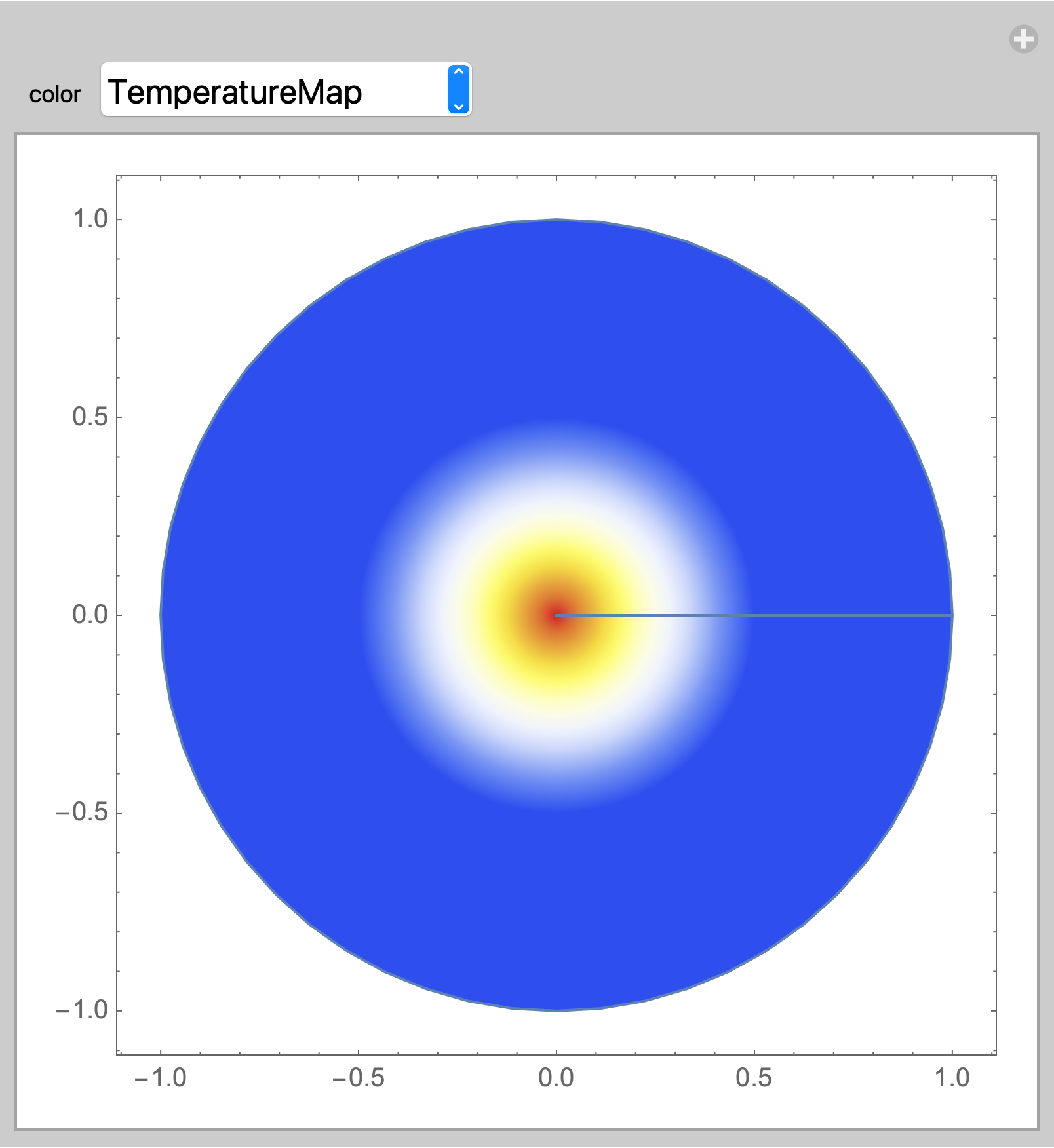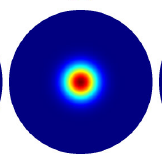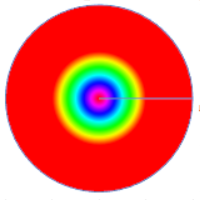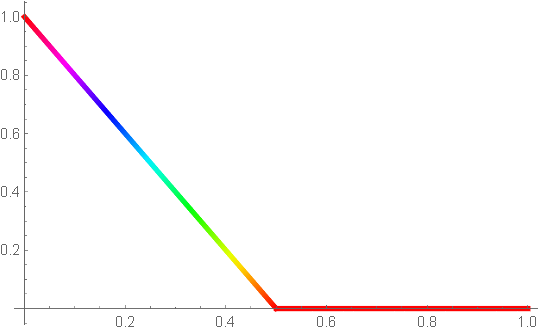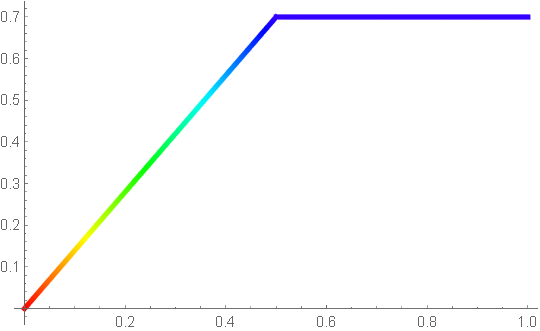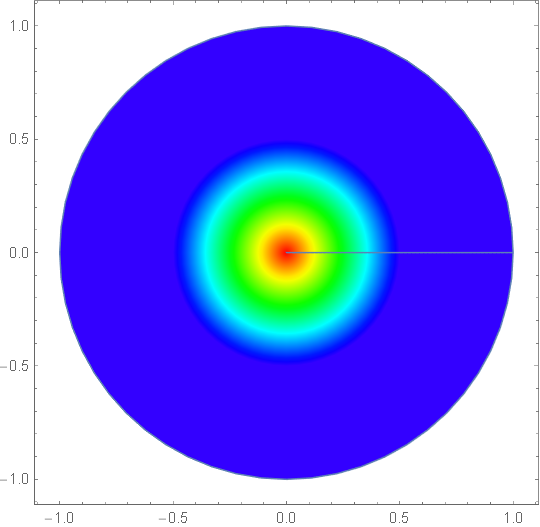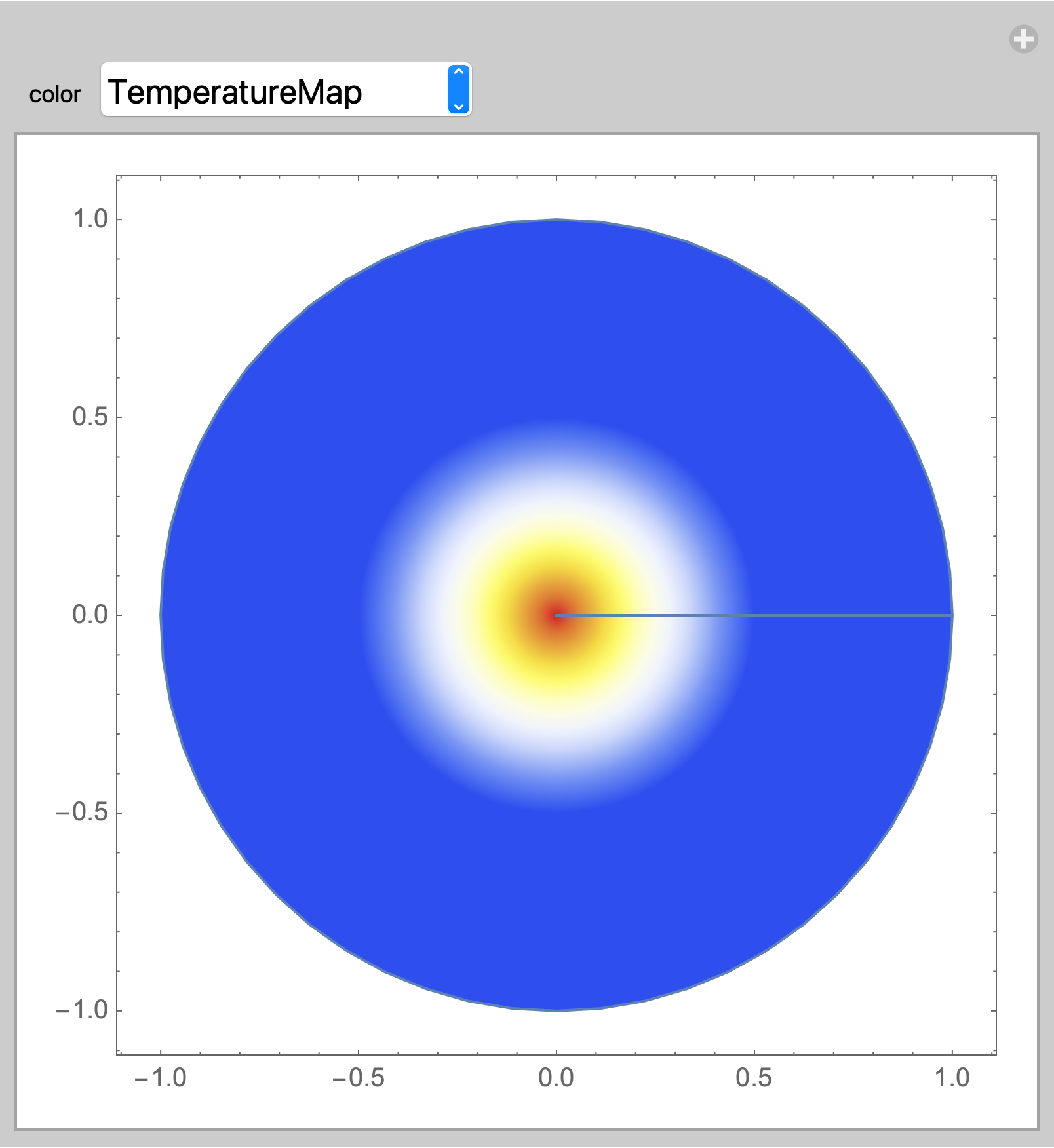There are many pre-defined color gradients
ColorData["Gradients"]
(* {"AlpineColors", "Aquamarine", "ArmyColors", "AtlanticColors", \
"AuroraColors", "AvocadoColors", "BeachColors", "BlueGreenYellow", \
"BrassTones", "BrightBands", "BrownCyanTones", "CandyColors", "CherryTones", \
"CMYKColors", "CoffeeTones", "DarkBands", "DarkRainbow", "DarkTerrain", \
"DeepSeaColors", "FallColors", "FruitPunchColors", "FuchsiaTones", \
"GrayTones", "GrayYellowTones", "GreenBrownTerrain", "GreenPinkTones", \
"IslandColors", "LakeColors", "LightTemperatureMap", "LightTerrain", \
"MintColors", "NeonColors", "Pastel", "PearlColors", "PigeonTones", \
"PlumColors", "Rainbow", "RedBlueTones", "RedGreenSplit", "RoseColors", \
"RustTones", "SandyTerrain", "SiennaTones", "SolarColors", "SouthwestColors", \
"StarryNightColors", "SunsetColors", "TemperatureMap", "ThermometerColors", \
"ValentineTones", "WatermelonColors"} *)
Put some or all into a Manipulate so you can visually compare and select your preferred gradient.
Manipulate[
ParametricPlot[r {Cos[θ], Sin[θ]},
{θ, 0, 2 π}, {r, 0, 1},
ColorFunction -> Function[{x, y, θ, r},
ColorData[color]@Max[(1 - 2 r), 0]], Axes -> None],
{{color, "TemperatureMap"},
{"DarkRainbow", "LightTemperatureMap", "Rainbow", "TemperatureMap",
"ThermometerColors"},
ControlType -> PopupMenu}]