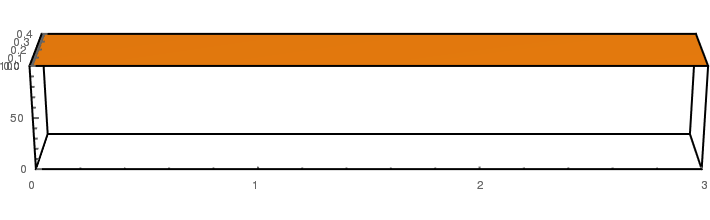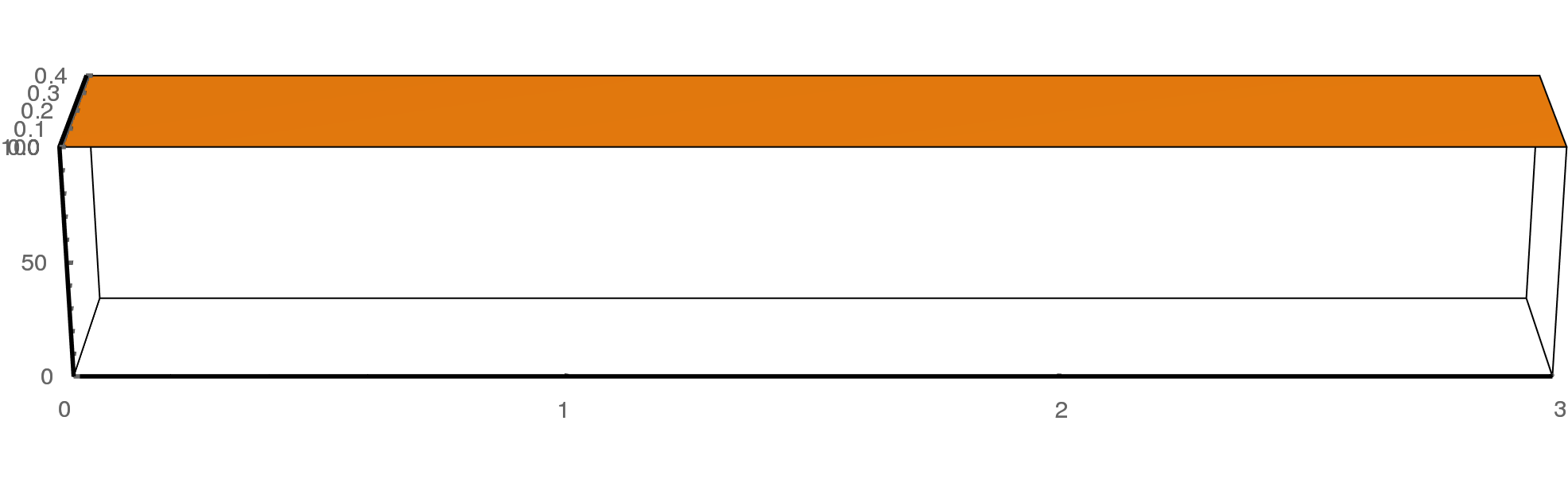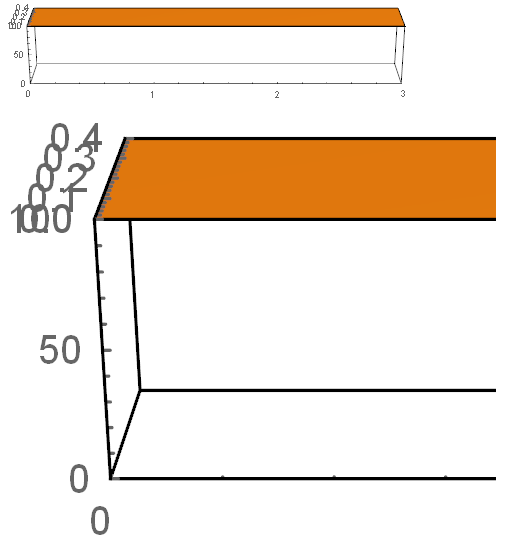Consider this simple 3d figure:
plot = Plot3D[100,
{x, 0, 3}, {y, 0, .4},
PlotRange -> {{0, 3}, {0, .4}, {0, 100}},
BoxRatios -> {3, .4, .5},
ViewPoint -> {0, -Pi, 1.3},
ImageSize -> {710, 220},
AxesStyle -> Thick,
BoxStyle -> Thick,
Mesh -> None
]
Exporting it with "native" resolution results in a homogeneous thickness of all box lines:
Export["test.png", plot];
However, when increasing the image resolution, the axis thickness scales properly by the box lines don't:
Export["test.png", plot, ImageResolution -> 200];
The known ticks issue seems related but not the same. Also, exporting to PDF is often not an option for 3d graphics because the files are huge. Any workaround for this?
Update:
I just realized that the problem is not directly related to export. When I increase the magnification of my notebook to, say, 300%, the same effect occurs.