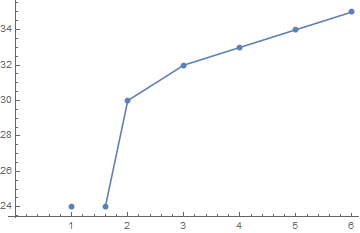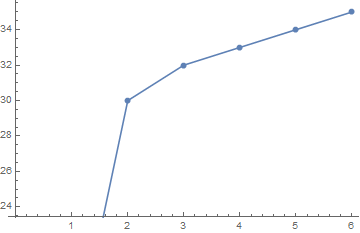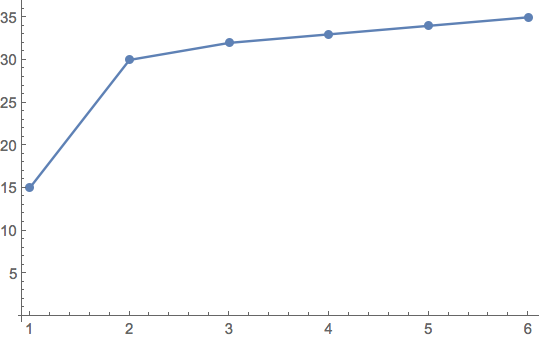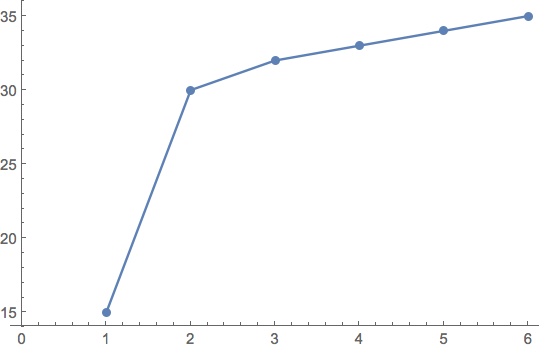Bug introduced in 8.0 or earlier and persisting in 11.2
Possibly the same bug as (41706).
Take a look at the first two points on the chart:
ListLinePlot[{15, 30, 32, 33, 34, 35}, Mesh -> All]
I have just notified support about this (CASE:3539237), but I wanted to share it with the community.
Update 2017-08-31: The bug seems to be back in version 11.1