Sometimes Mathematica takes quite a while to finish calculations and it would be convenient to be able to move away from the computer while it is working. I was wondering if there is any "clever" hack that can be used purely within Mathematica to e-mail updates on the computation.
I can think of a very rough way of getting an update other than actually accessing the machine, which would be by exporting some output to a file in Dropbox. From another machine connected to Dropbox I could see when the file is updated. But this seems to me like a very ugly solution.
A less ugly solution would be to write an external script, probably with python, and then have Mathematica run it at some point in the calculation. This would allow for both e-mail and text message updates (using Skype or a similar service and the appropiate python modules).
Is there any way to do something similar purely within Mathematica?

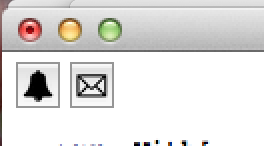
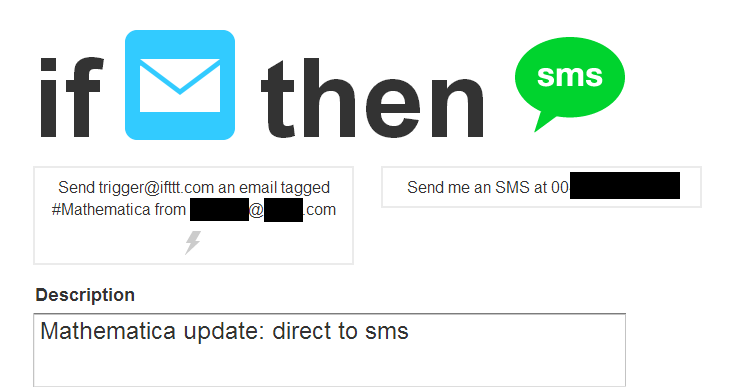

SendMailis the API supported by M but you need to find one open SMTP server to send your mail. Internet is full of these, if you know how to find. $\endgroup$URLFetch. $\endgroup$ScheduleTaskand friends with some of the email solutions you get below. For scheduling when Mathematica is not already running here is an example (that can also be combined with email): library.wolfram.com/infocenter/MathSource/7590. So you are out having a beer and u get a message saying computation done. Maybe even an attachment of a plot. $\endgroup$