I want to generate some graphics that contain framed texts with rounded corners that display correctly in the Working and PrintOut environment. For example,
Graphics[{Inset@Framed[Text[Foobar], RoundingRadius -> 15]}]
generates the first of the following two boxes in a notebook, which is what I want.
However, when I export my notebook to pdf or print it then the frame will look like the second box in the picture, which I do not want. I can fix the second box by using a smaller RoundingRadius but then the box looks almost like a rectangular frame in my notebook.
How can I get a frame with rounded corners that looks like the first example the Working and PrintOut environment?
(I do not want to use the Working environment when printing because then font sizes and such will also change.)

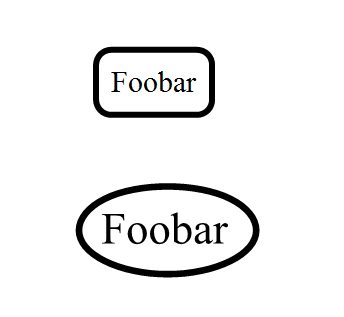
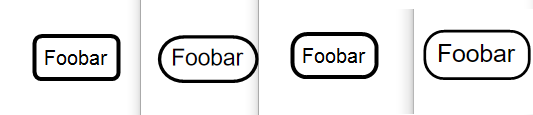
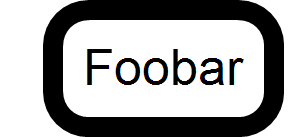
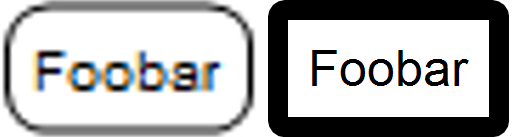


Inset.Graphics[Text[Framed[Foobar, RoundingRadius -> 15]]]will give the same image as the one you post in your question. $\endgroup$ImageSizeto a fixed value? Or perhaps trySetOptions[EvaluationNotebook[], WindowSize -> All]- these guesses are based on the hunch that the rounding radius (and/or thickness) is referenced to a different external length scale (outside the plot). In any case, it looks like a bug on Windows. $\endgroup$ImageSize->{72}did not help and neither did changing theWindowSize. Also, I am using Mathematica 10.2.0.0 and Win10. $\endgroup$Text@Framedis not identical toInset@Framed@Text. Different (default) fonts are used. (But your suggestion seems better.) $\endgroup$