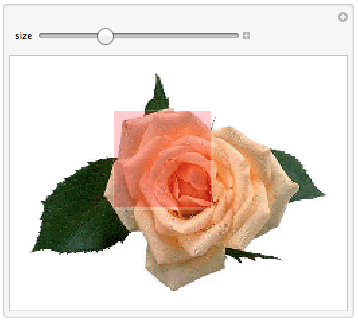I have read earlier discussions of changing Locator appearance in Manipulate. I would like to change the rendered size of the locator object based on one of the manipulate variables. I can't get anything to work.
Here is an attempt. source is an image, with dimensions {3716,3449}
isize = 240;
dim = ImageDimensions[source]
height = dim[[2]];
Manipulate[(
locator =
Graphics[{Red, FaceForm[Opacity[.1]],
EdgeForm[Directive[Thin, Red]], Rectangle[]},
ImageSize -> (isize size/height)];
sub = ImageTake[source, height - (pt[[2]] - {0, size - 1}),
pt[[1]] + {0, size - 1}];
Row[{Image[source, ImageSize -> isize],
Image[sub, ImageSize -> isize]}])
, {{pt, {820, 1810}}, Locator, Appearance -> locator}
, {{size, 100}, 10, 1000}]