Sometimes my students are given Mathematica notebooks as part of an assignment, and asked to go through some demonstrations contained in the .nb file. A lot of times I get complaints that the "graphs aren't showing up" or "all I see is lines of code". The problem usually is that they haven't enabled dynamics on that particular notebook.
What I'd like to do is have an arrow contained in the notebook that points directly at the "Enable Dynamics" button which shows when a notebook is opened. Then, once the button is clicked, the arrow disappears.
I know how to draw an arrow, but what I don't know how to do is:
- Have that arrow point to the corner of the notebook window, where the button is;
- have that arrow disappear once the button is clicked.
Any help or pointers on this would be sincerely appreciated!

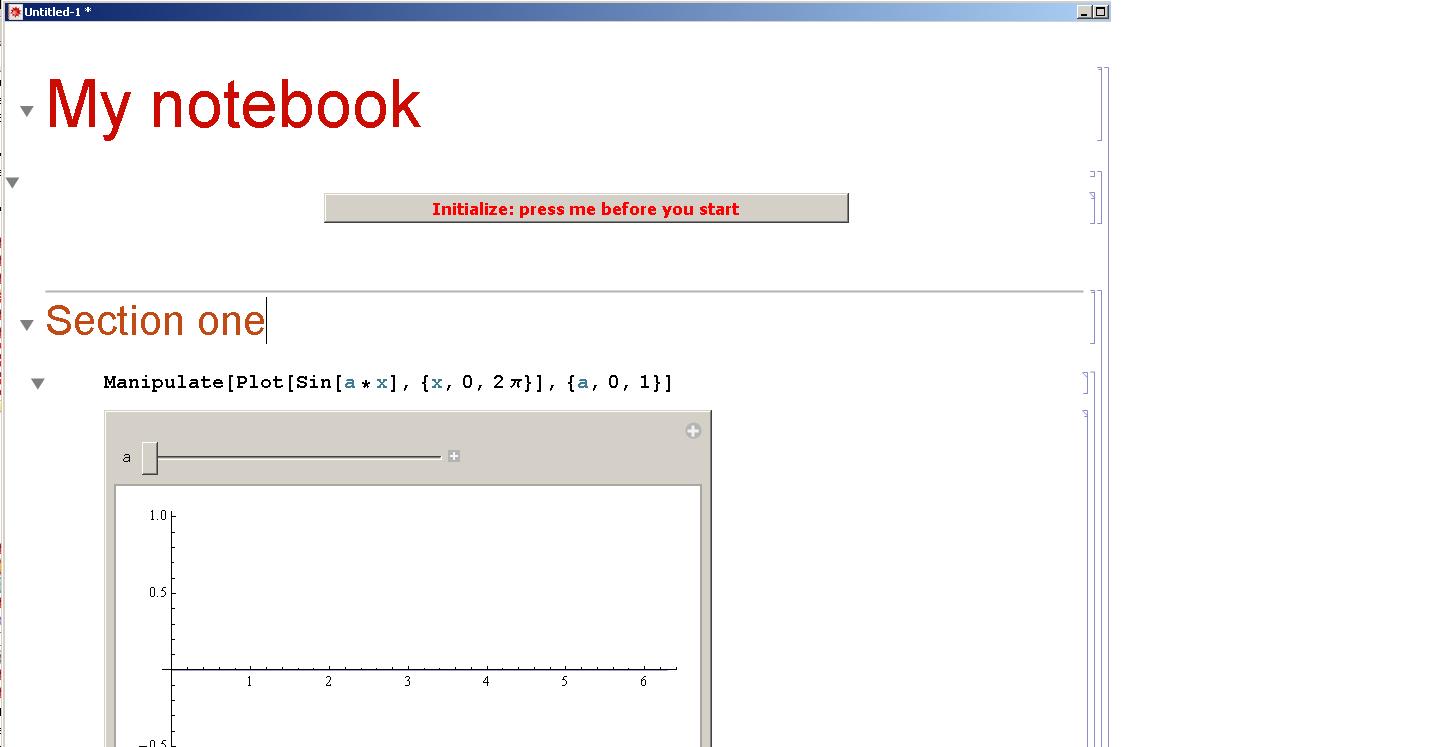 As one reasonable extension, you might want to include evaluation of initialization cells into the same button:
As one reasonable extension, you might want to include evaluation of initialization cells into the same button: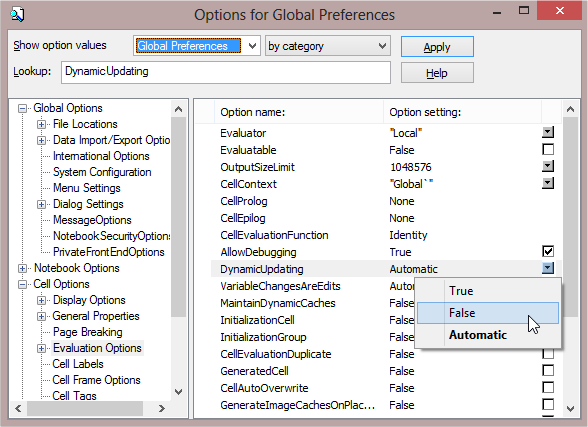
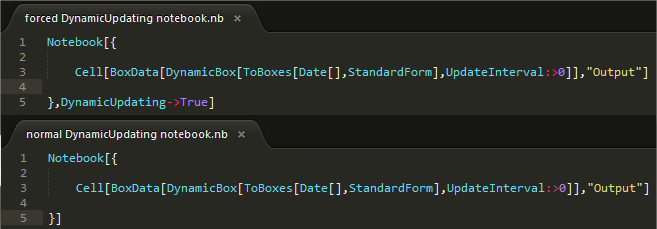
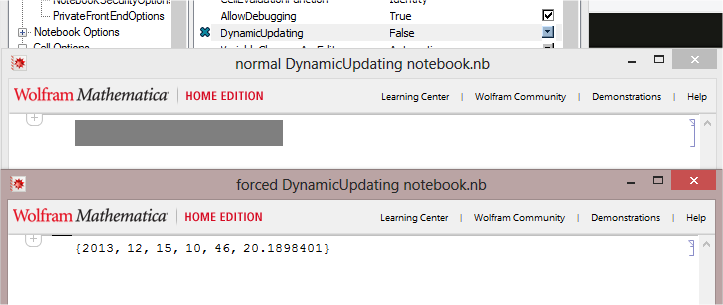
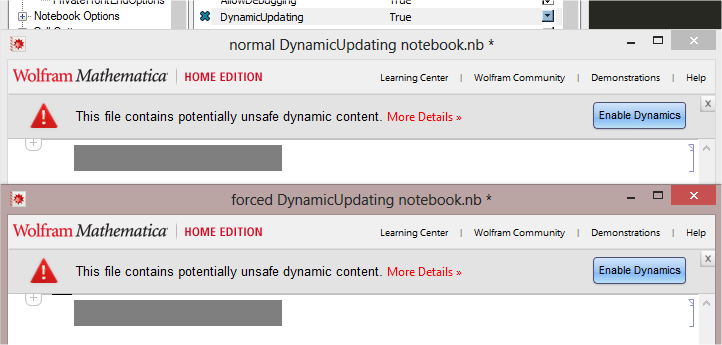
FrontEndExecute[FrontEndToken["ToggleDynamicUpdating"]]will toggle the setting (but it isn't an on-off thing!) $\endgroup$