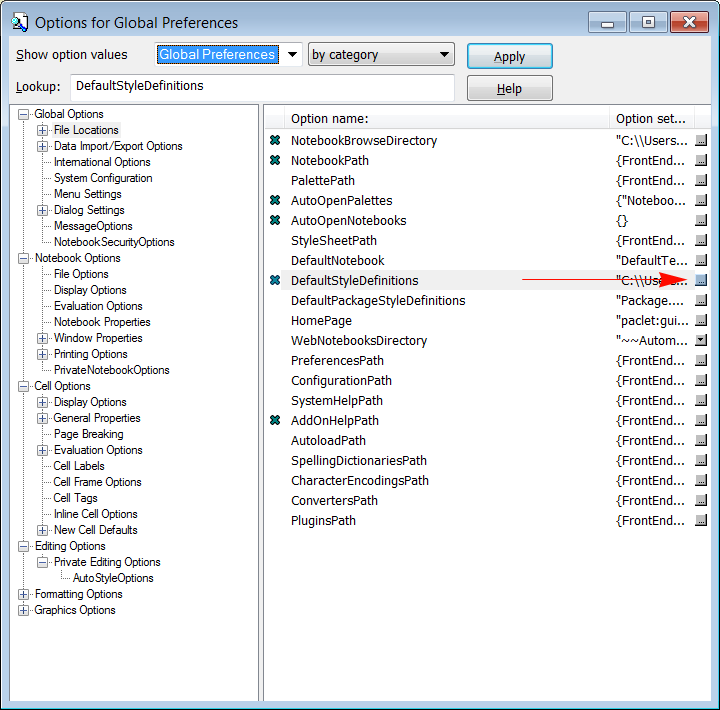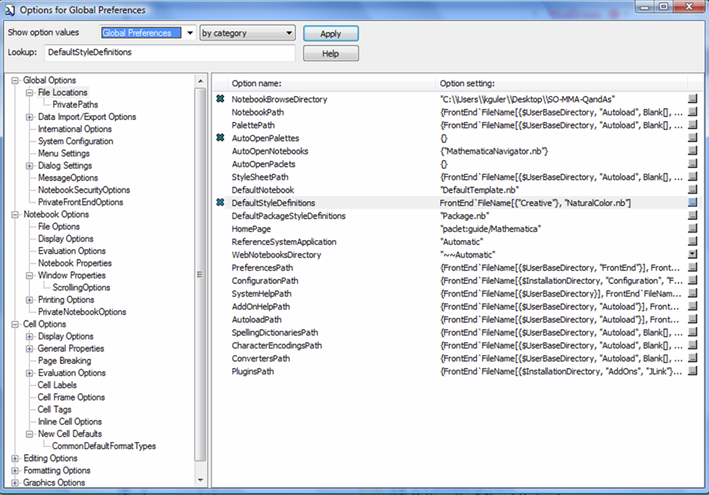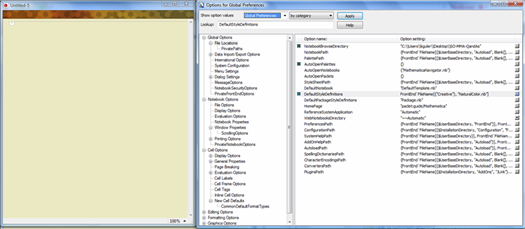From what I've read here on MSE, it is not possible to create a default WindowSize for new notebooks. To cope with this efficiently, I've created the following palette which others might find handy as well.
The result looks like this:

And the full code is:
(* Screen sizing buttons *)
fullscreen =
Button[Text[Style["Full Screen", Small, FontFamily -> "Helvetica"]],
SetOptions[SelectedNotebook[], WindowSize -> {Full}],
BaseStyle -> {"GenericButton", 10}, ImageSize -> Medium]
autosize = Button[Text[Style["Auto Size", Small, FontFamily -> "Helvetica"]],
SetOptions[SelectedNotebook[], WindowSize -> {Automatic}],
BaseStyle -> {"GenericButton", 10}, ImageSize -> Medium]
medsize = Button[Text[Style["Med size", Small, FontFamily -> "Helvetica"]],
SetOptions[SelectedNotebook[], WindowSize -> {Medium}],
BaseStyle -> {"GenericButton", 10}, ImageSize -> Medium]
windowTwoThirds =
Button[Text[Style["2/3 width", Small, FontFamily -> "Helvetica"]],
SetOptions[SelectedNotebook[], WindowSize -> {Scaled[2/3], Scaled[.98]},
WindowMargins -> {{0, Automatic}, {Automatic, 0}}],
BaseStyle -> {"GenericButton", 10}, ImageSize -> Medium]
windowOneHalf =
Button[Text[Style["1/2 width", Small, FontFamily -> "Helvetica"]],
SetOptions[SelectedNotebook[], WindowSize -> {Scaled[1/2], Scaled[.98]},
WindowMargins -> {{0, Automatic}, {Automatic, 0}}],
BaseStyle -> {"GenericButton", 10}, ImageSize -> Medium]
windowOneThird =
Button[Text[Style["1/3 width", Small, FontFamily -> "Helvetica"]],
SetOptions[SelectedNotebook[], WindowSize -> {Scaled[1/3], Scaled[.98]},
WindowMargins -> {{0, Automatic}, {Automatic, 0}}],
BaseStyle -> {"GenericButton", 10}, ImageSize -> Medium]
maxwindow = Button[Text[Style["Max size", Small, FontFamily -> "Helvetica"]],
SetOptions[SelectedNotebook[], WindowSize -> {Scaled[1], Scaled[1]},
WindowMargins -> {{0, Automatic}, {Automatic, 0}}],
BaseStyle -> {"GenericButton", 10}, ImageSize -> Medium]
maxwidth = Button["\[LeftRightArrow]",
SetOptions[SelectedNotebook[],
WindowSize -> {Scaled[1], Automatic}(*WindowMargins\[Rule]{{0,
Automatic},{Automatic,0}}*)], BaseStyle -> {"GenericButton", 10},
ImageSize -> Medium]
maxheight =
Button[Text[Style["\[UpDownArrow]", Small, FontFamily -> "Helvetica"]],
SetOptions[SelectedNotebook[], WindowSize -> {Automatic, Scaled[1]}
(*WindowMargins\[Rule]{{0,Automatic},{Automatic,0}}*)],
BaseStyle -> {"GenericButton", 10}, ImageSize -> Medium]
(* Screen movement buttons *)
movetopleft =
Button[Text[
Style["\[UpperLeftArrow] Move", Small, FontFamily -> "Helvetica"]],
SetOptions[SelectedNotebook[],
WindowMargins -> {{0, Automatic}, {Automatic, 0}}],
BaseStyle -> {"GenericButton", 10}, ImageSize -> Medium]
movetopright =
Button[Text[
Style["Move \[UpperRightArrow]", Small, FontFamily -> "Helvetica"]],
SetOptions[SelectedNotebook[],
WindowMargins -> {{Automatic, 0}, {Automatic, 0}}],
BaseStyle -> {"GenericButton", 10}, ImageSize -> Medium]
movebottomright =
Button[Text[
Style["Move \[LowerRightArrow]", Small, FontFamily -> "Helvetica"]],
SetOptions[SelectedNotebook[],
WindowMargins -> {{Automatic, 0}, {0, Automatic}}],
BaseStyle -> {"GenericButton", 10}, ImageSize -> Medium]
movebottomleft =
Button[Text[
Style["\[LowerLeftArrow] Move", Small, FontFamily -> "Helvetica"]],
SetOptions[SelectedNotebook[],
WindowMargins -> {{0, Automatic}, {0, Automatic}}],
BaseStyle -> {"GenericButton", 10}, ImageSize -> Medium]
(* Create palette *)
CreatePalette[Row@{
(*Grid@{{unlockCell,quitKernel,redColor},{lockCell, "",clearColor}},*)
Grid@{{fullscreen, maxwindow, autosize}, {windowTwoThirds, windowOneHalf,
windowOneThird}},
Grid@{{maxheight}, {maxwidth}},
Grid@{{movetopleft,
movetopright},
{movebottomleft,
movebottomright}}
},
WindowTitle -> "Screen management"
]
One the palette has been shown up as a dialog window in Mathematica, you should use (menu) > Palettes > Install palette... to ensure it is always available under the Palettes menu.