When there’s a power outage and I’ve done a lot of work on Mathematica, I lose all the informations. Is there a setup on Mathematica to make an automatic backup. Knowing that on "wolfram cloud" does it. Thank you, you will save me!
-
7$\begingroup$ Have you read How do I enable autosaving in a Mathematica notebook? $\endgroup$– Jason B.Commented Nov 21, 2020 at 14:27
-
1$\begingroup$ Another thing you can do is save frequently and at the same time use an app that makes separate copies each time you do save. On macOS, the app Forever Save 2 does that. $\endgroup$– murrayCommented Nov 21, 2020 at 22:05
-
2$\begingroup$ I think you'll have problems with that. Often, when making changes to a notebook, you don't want to save them until you're sure they are what you want; not infrequently, just easier to start over from the point of last save. I personally have found it most useful to simply save my work periodically during the day and usually I'll do so with a new file name. $\endgroup$– DominicCommented Nov 22, 2020 at 9:07
-
1$\begingroup$ Note that @JasonB. 's answer will not be a good solution for everyone. That tells Mathematica to autosave after every evaluation. This will be bad if (1) you prefer to keep the old versions outside of crashes or (2) your mathematica files get even a little bit large and the constant autosaving slows everything down (there is no option for setting the autosave frequency): mathematica.stackexchange.com/questions/144688/… $\endgroup$– Jess RiedelCommented Aug 5, 2022 at 20:37
-
1$\begingroup$ Also (3) if you do a lot of writing between evaluations that you don't want to use. Related question. $\endgroup$– Jess RiedelCommented Aug 5, 2022 at 21:27
2 Answers
EwanDawson's : NotebookAutoSave paclet claims to autosave every 10 seconds instead of every evaluation. Currently, the 10 second threshold is hard-coded, but perhaps the author is willing to make it an option. If not, one could download the source code, make the change, and install it locally. Advice on how to do this installation more quickly/simply would be greatly appreciated.
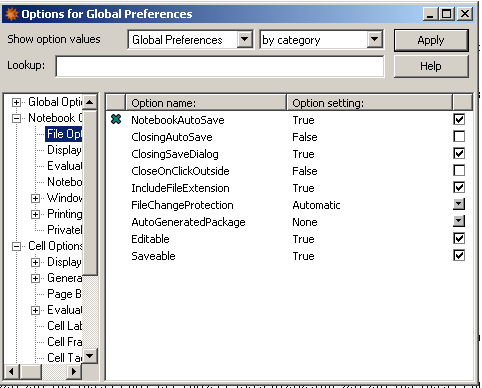 Format
Option Inspector
Show option values : Global Preferences
+ NoteBook Option
.....File Optiins x NotebookAutoSave True.
Apply.
Format
Option Inspector
Show option values : Global Preferences
+ NoteBook Option
.....File Optiins x NotebookAutoSave True.
Apply.
My problem was that I started a job overnight. In the morning I discovered that the power outlet was not properly engaged on my laptop, it discharged itself by losing the program and even the memory variables that I had calculated. So much the better for me, it will teach me!
I made a small export program and I’m going to use a working copy in automatic.
Mylist = {1, 2, 3, 4}; fname =
FileNameJoin[{"C:\\tmp\\", "tmp.dat"}]; Export[fname, Mylist];
after for recover lost variable :
Mylist = Flatten[Import["C:\\tmp\\tmp.dat", "Data"]];Mylist
