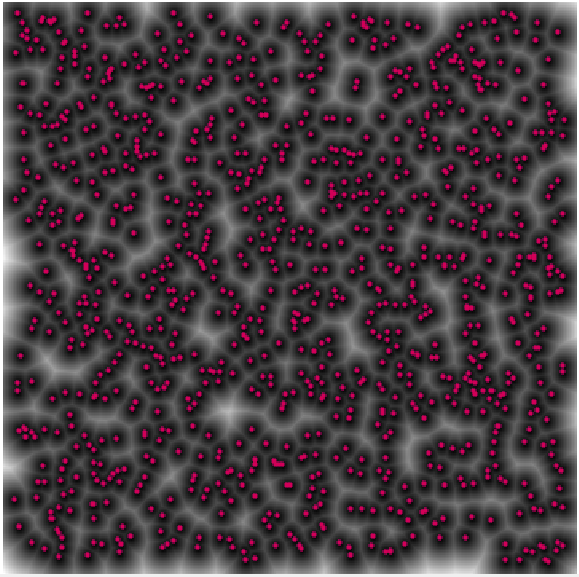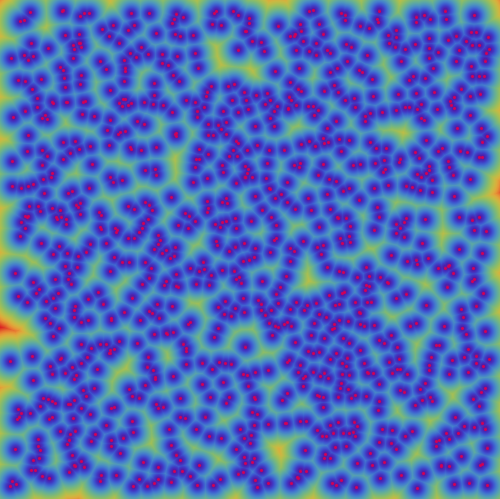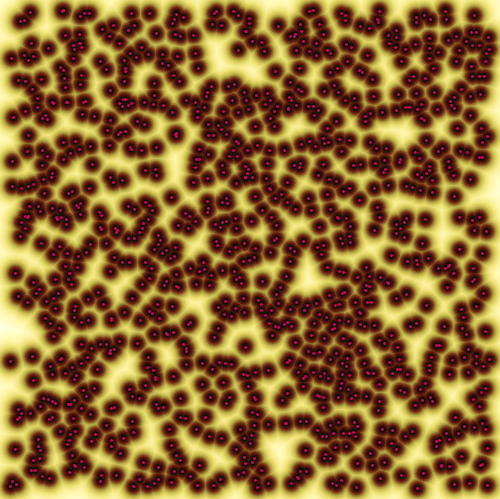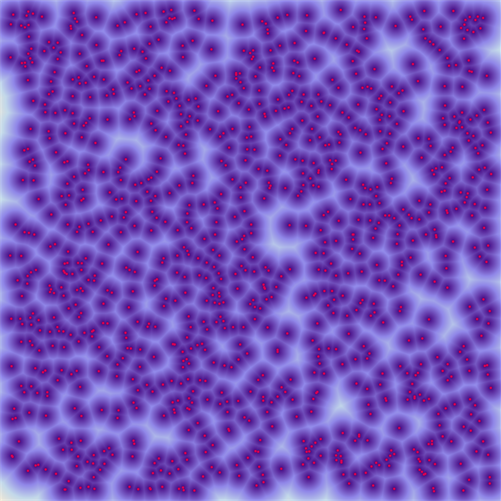I want to overlay a set of points onto a distance transform of them. But, I don't really like the black default color of the distance transform. Is there a way to change this?
Given the points pts:
pts = RandomReal[{-1, 1}, {1000, 2}];
We can compute their distance transform image (+ ImageAdjust):
Dpts = DistanceTransform[Graphics[Point[pts]]] // ImageAdjust;
Then, compose this image with the points (say, red points):
ImageCompose[Dpts, Graphics[{RGBColor[0.82, 0., 0.34], Point[pts]}]]
To obtain a nice overlay, but it's not pretty (it's, well, too "dark"):
Can we change the color appearance of the distance transform?
Additionally, can we adjust the image resolution? Zooming in just makes evident that the image is not very high-res.
Thanks!