I have a Mma expression made with Print[...], e.g.:
Now I want to give some explanations about some coefficients and for that purpose, I want to highlight e.g. coefficients a13 and a23 in light blue and a31 and a32 in light yellow. In order to do so, I start marking a13 and a23:
Then I select Format > Backgrond Color > Light Blue:
But nothing happens.
Nota bene: The cell onto which I want to apply these operations is editable:
Why can't I add a background color to parts of my printed expression?
How can I achieve the desired result which would look like my second picture above, but the text still being black on light blue background?
Of course I would also like to use other backgrounds to other parts of my expression too, like e.g. light yellow?



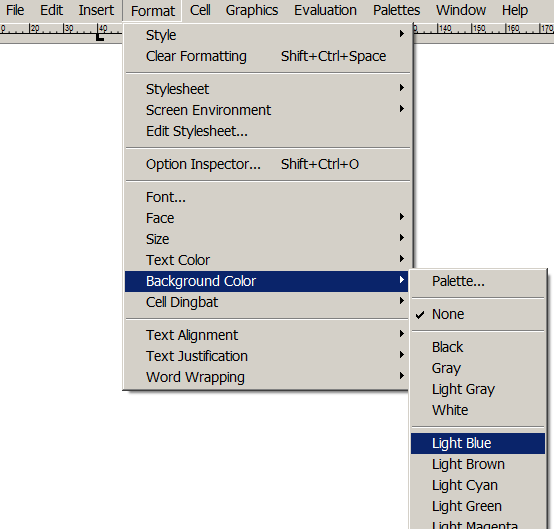
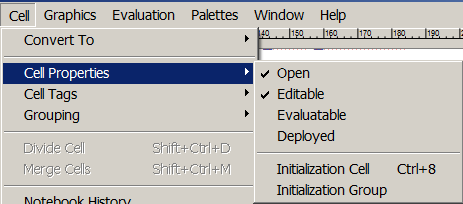

Print? In any case on 11 this isn't an issue for me. Maybe yourPrintstyle has set. Maybe the box you're printing has something set. It's hard to know what's up unless we know what exactly you're printing. $\endgroup$