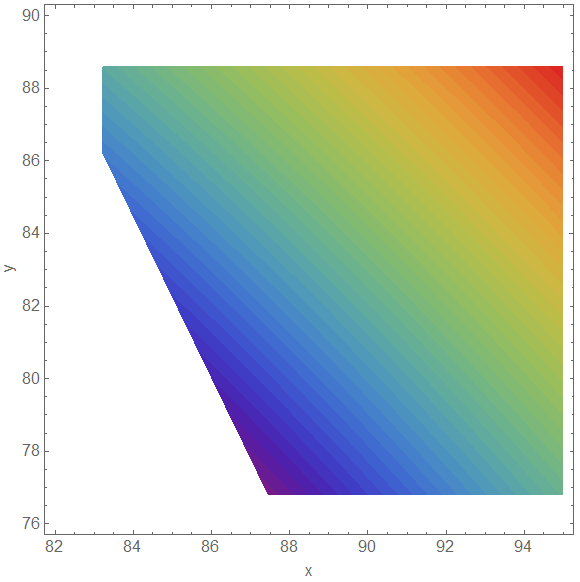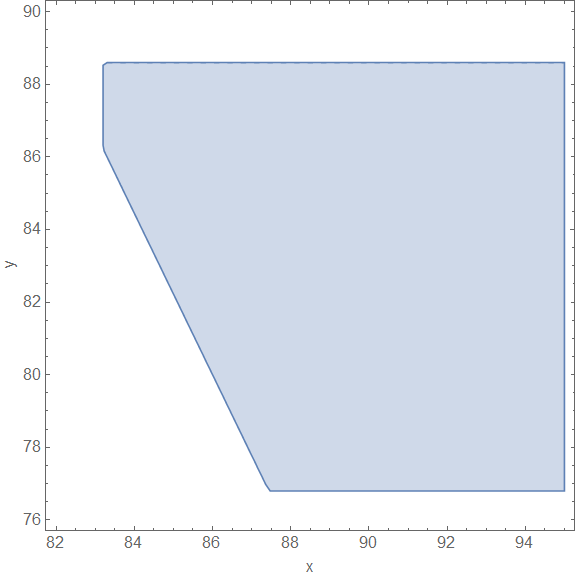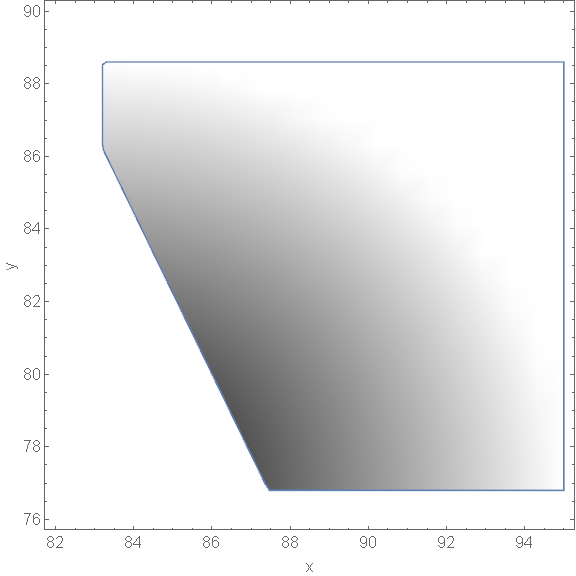I was working on a simple 2D region plot:
RegionPlot[x+0.45y>=122. && y>=76.8 && 83.2<=x<=101.7 && y<=88.6,{x,82,95},{y,76,90},PerformanceGoal->"Quality",ImageSize->Large,LabelStyle->16,FrameLabel->{"x","y"}]
Everything works as expected and gives the following result:
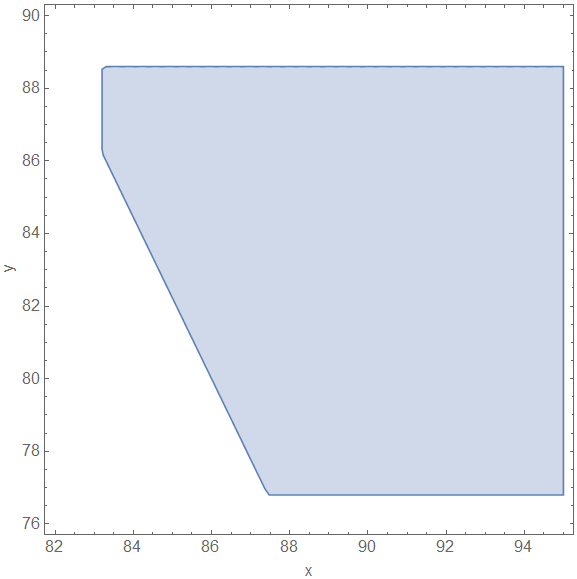
However, if I add a ColorFunction (I have tried different onces, also from reference), the whole image, including frame labels gets somehow rasterized. This looks quite ugly.
RegionPlot[x+0.45y>=122. && y>=76.8 && 83.2<=x<=101.7 && y<=88.6,{x,82,95},{y,76,90},ColorFunction->Function[{x, y},Norm@{x,y}],PerformanceGoal->"Quality",ImageSize->Large,LabelStyle->16,FrameLabel->{"x","y"}]
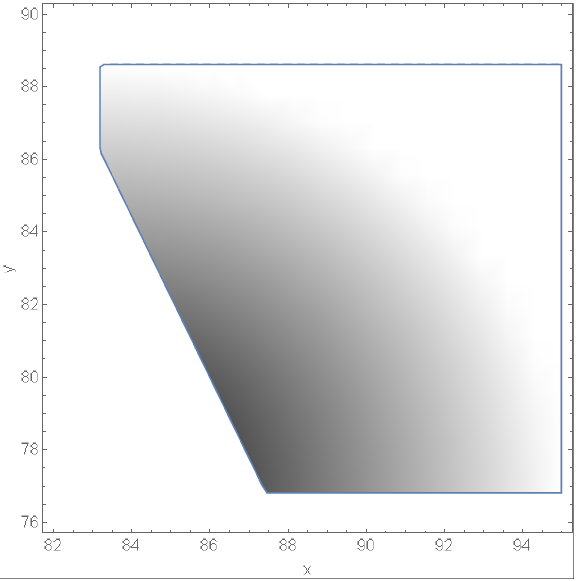
Can you reproduce it on your system? How can I use ColorFunction and RegionPlot without rasterization? Otherwise, how can I increase the resolution? RegionPlot has no ImageResolution or other similar options.
I am using 10.0 for Microsoft Windows (64-bit) (September 9, 2014)
Thanks a lot!
ADDITIONAL INFO
Meanwhile, I have used
ContourPlot[Norm[{x, y}], {x, 82, 95}, {y, 76, 90}, ColorFunction -> "Rainbow", Contours -> 64, ContourLines -> False, RegionFunction -> Function[{x, y}, x + 0.45*y >= 122. && y >= 76.8 && 83.2 <= x <= 101.7 && y <= 88.6], PerformanceGoal -> "Quality", ImageSize -> Large, LabelStyle -> 16, FrameLabel -> {"x", "y"}, PlotPoints -> 32]
as an interim solution. It produces a good looking graphics object: