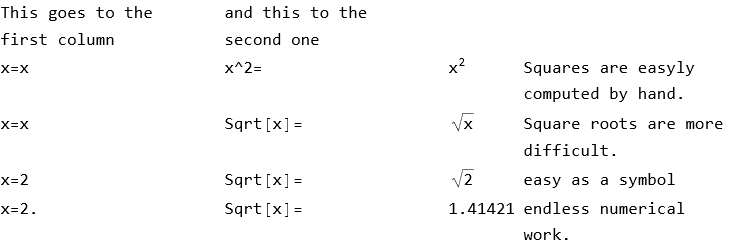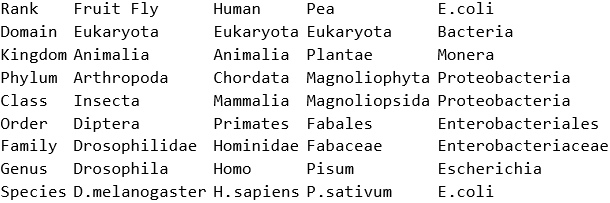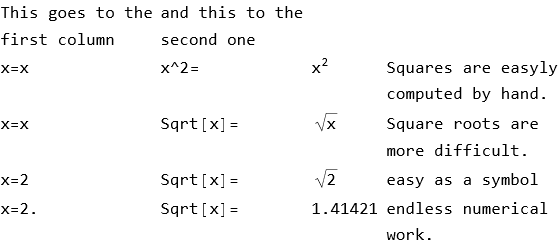Looking at the solution from Alexey Popkov I have seen that the RawInputForm (Shift-Ctl-r) of the generated output is
Grid[{{TextCell[Row[{"This goes to the first column"}], PageWidth -> 150],
TextCell[Row[{"and this to the second one"}], PageWidth -> 150], Null,
Null}, {TextCell[Row[{"x=", x}], PageWidth -> 150],
TextCell[Row[{"x^2="}], PageWidth -> 150], TextCell[Row[{x^2}],
PageWidth -> 150], TextCell[Row[{"Squares are easily computed by hand."}], PageWidth -> 150]},
{TextCell[Row[{"x=", x}], PageWidth -> 150], TextCell[Row[{"Sqrt[x]="}],
PageWidth -> 150], TextCell[Row[{Sqrt[x]}], PageWidth -> 150],
TextCell[Row[{"Square roots are more difficult."}], PageWidth -> 150]},
{TextCell[Row[{"x=", 2}], PageWidth -> 150], TextCell[Row[{"Sqrt[x]="}],
PageWidth -> 150], TextCell[Row[{Sqrt[2]}], PageWidth -> 150],
TextCell[Row[{"easy as a symbol"}], PageWidth -> 150]},
{TextCell[Row[{"x=", 2.}], PageWidth -> 150], TextCell[Row[{"Sqrt[x]="}],
PageWidth -> 150], TextCell[Row[{1.4142135623730951}],
PageWidth -> 150], TextCell[Row[{"endless numerical work."}],
PageWidth -> 150]}}, Alignment -> Left,
ItemSize -> {Automatic, Automatic}]
Looking closer at it shows me that each TextCell is equipped with an option PageWidth -> 150. If I remove those options beginning at the second row, the appearance of the output remains looks as before after applying TraditionalForm to the cell (mark the cell bracket, then press Shift-Ctl-t).
Then I have modified the widths of the columns like this:
Grid[{{TextCell[Row[{"This goes to the first column"}], PageWidth -> 80],
TextCell[Row[{"and this to the second one"}], PageWidth -> 150], Null,
Null}, {TextCell[Row[{"x=", x}]], TextCell[Row[{"x^2="}]],
TextCell[Row[{x^2}]], TextCell[
Row[{"Squares are easyly computed by hand."}]]},
{TextCell[Row[{"x=", x}]], TextCell[Row[{"Sqrt[x]="}]],
TextCell[Row[{Sqrt[x]}]], TextCell[
Row[{"Square roots are more difficult."}]]},
{TextCell[Row[{"x=", 2}]], TextCell[Row[{"Sqrt[x]="}]],
TextCell[Row[{Sqrt[2]}]], TextCell[Row[{"easy as a symbol"}]]},
{TextCell[Row[{"x=", 2.}]], TextCell[Row[{"Sqrt[x]="}]],
TextCell[Row[{1.4142135623730951}]],
TextCell[Row[{"endless numerical work."}]]}}, Alignment -> Left,
ItemSize -> {Automatic, Automatic}]
and after Shift-Ctl-t the column width of the first column becomes smaller (maintaining the nice property mentioned by Alexey when I reduce the window width).
This might give a hint how to prepare for different column widths. - My example was less than optimal since the first line has less columns than the following ones, resulting in the two entries Null in the first line of the two-dimensional list to be shown.
One might further vary Alexey's output prepending it with a row only defining the columns widths and no text like this:
Grid[{{TextCell[Row[{""}], PageWidth -> 80], TextCell[Row[{""}],
PageWidth -> 80], TextCell[Row[{""}], PageWidth -> 150],
TextCell[Row[{""}], PageWidth -> 150]},
{TextCell[Row[{"This goes to the first column"}]],
TextCell[Row[{"and this to the second one"}]], Null, Null},
{TextCell[Row[{"x=", x}]], TextCell[Row[{"x^2="}]], TextCell[Row[{x^2}]],
TextCell[Row[{"Squares are easily computed by hand."}]]},
{TextCell[Row[{"x=", x}]], TextCell[Row[{"Sqrt[x]="}]],
TextCell[Row[{Sqrt[x]}]], TextCell[
Row[{"Square roots are more difficult."}]]},
{TextCell[Row[{"x=", 2}]], TextCell[Row[{"Sqrt[x]="}]],
TextCell[Row[{Sqrt[2]}]], TextCell[Row[{"easy as a symbol"}]]},
{TextCell[Row[{"x=", 2.}]], TextCell[Row[{"Sqrt[x]="}]],
TextCell[Row[{1.4142135623730951}]],
TextCell[Row[{"endless numerical work."}]]}}, Alignment -> Left,
ItemSize -> {Automatic, Automatic}]
This observation gives rise to a not yet solved idea to provide two functions:
PrintTableHeadline[headline_String, MaximumColumnWidths->list] where headline is a string consisting of the column headlines, separated by \t and list is a list of numbers representing the column widths (preferably in some practical unit like cm or mm).
Then PrettyPrint should adopt the column widths from the last call to PrintTableHeadline, accept all kinds of parameters like Print and separate the generated output to the columns like before.
It remains the problem to append subsequent output as a new row to an existing Grid.