I need to mark some objects in accordance with their coordinates (for example, in the form of blue point). And I found out two ways to realise it:
Option 1.
If I have the necessary map (called "EKB") and know the coordinates of image' corners I can somehow to mark the objects. My way is based on some answers I met:
UpperLeftCorner = {FromDMS["58\[Degree]36'01.89''N"],
FromDMS["55\[Degree]46'24.20''E"]};
LowerLeftCorner = {FromDMS["55\[Degree]44'59.75''N"],
FromDMS["55\[Degree]46'24.20''E"]};
LowerRightCorner = {FromDMS["55\[Degree]44'59.75''N"],
FromDMS["66\[Degree]08'20.36''E"]};
UpperRightCorner = {FromDMS["58\[Degree]36'01.89''N"],
FromDMS["66\[Degree]08'20.36''E"]};
CoordMapEKB = {UpperLeftCorner, LowerLeftCorner, LowerRightCorner,
UpperRightCorner};
Beloyark = {56.842034, 61.319775};
NovoSverdlov = {56.839909, 60.841127};
SredneUralsk = {57.000236, 60.463666};
MaskEKB =
Graphics[{Blue, PointSize[Large], Point[GeoPosition[{Beloyark, NovoSverdlov, SredneUralsk}]]},
PlotRange -> Thread[{0, ImageDimensions[EKB]}]];
Show[EKB, Graphics[{Blue, MaskEKB[[1]], MaskEKB[[2]]}]]
As far as I understood, the blue point reflects the position of the necessary object but "in the space of image dimension".
Option 2.
It was recommended in comments:
GeoListPlot[GeoPosition /@ {Beloyark, NovoSverdlov, SredneUralsk},
GeoRange ->
GeoBoundsRegion[{{CoordMapEKB[[2, 1]],
CoordMapEKB[[1, 1]]}, {CoordMapEKB[[1, 2]],
CoordMapEKB[[3, 2]]}}], PlotMarkers -> Automatic]
It really impressed me but what about the image quality? Why it is so bad?
So, Five questions:
How to mark and note the names of the objects on the image knowing the coordinates?
What is wrong with my code? Do I miss something?
Is it possible to mark the objects another way (in both Options)? For instance, using the images:
How to connect these objects by the straight line or polyline (zigzag)?
Is it possible somehow to improve the quality in the Option 2?

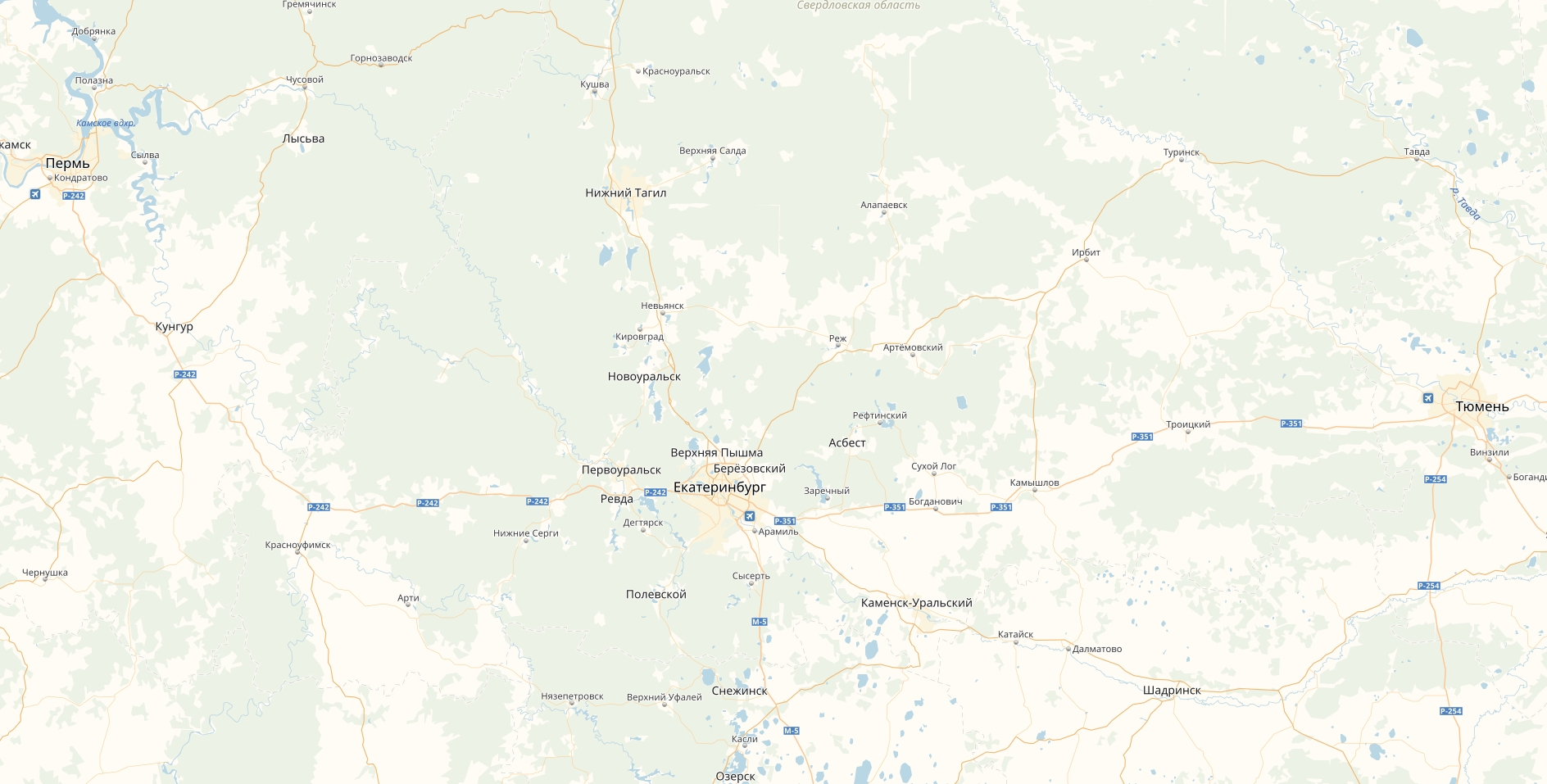
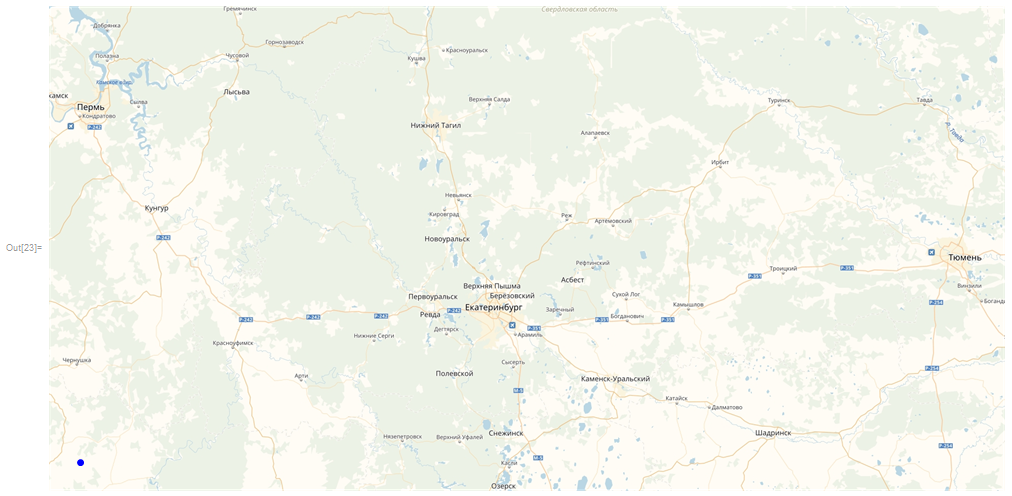
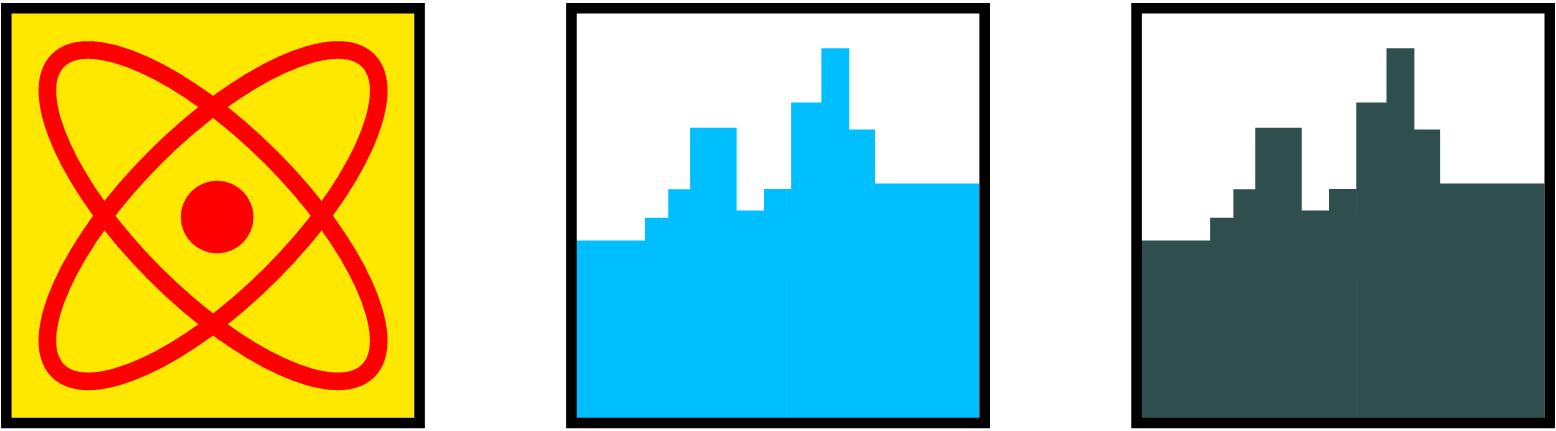
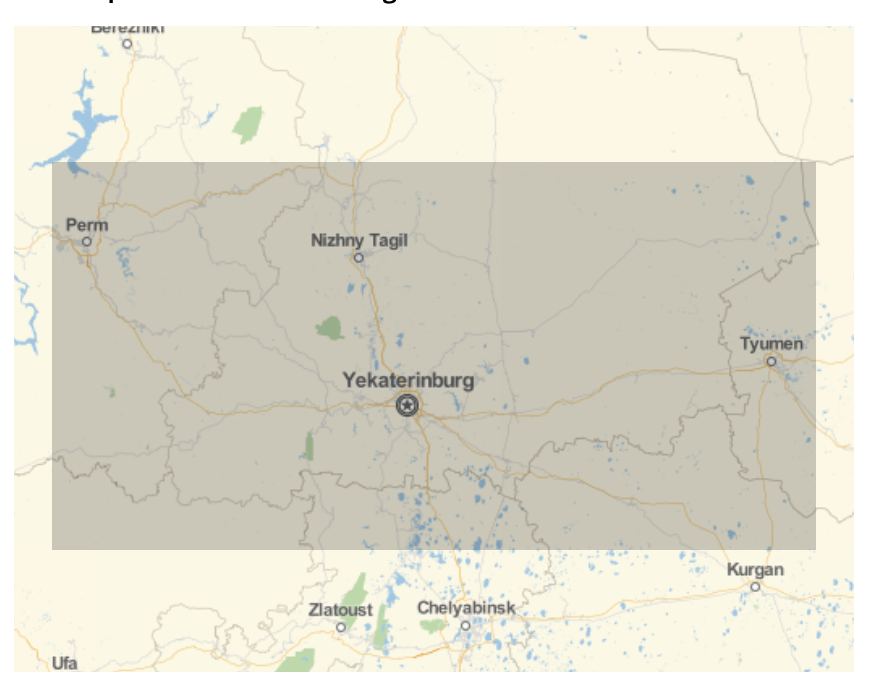
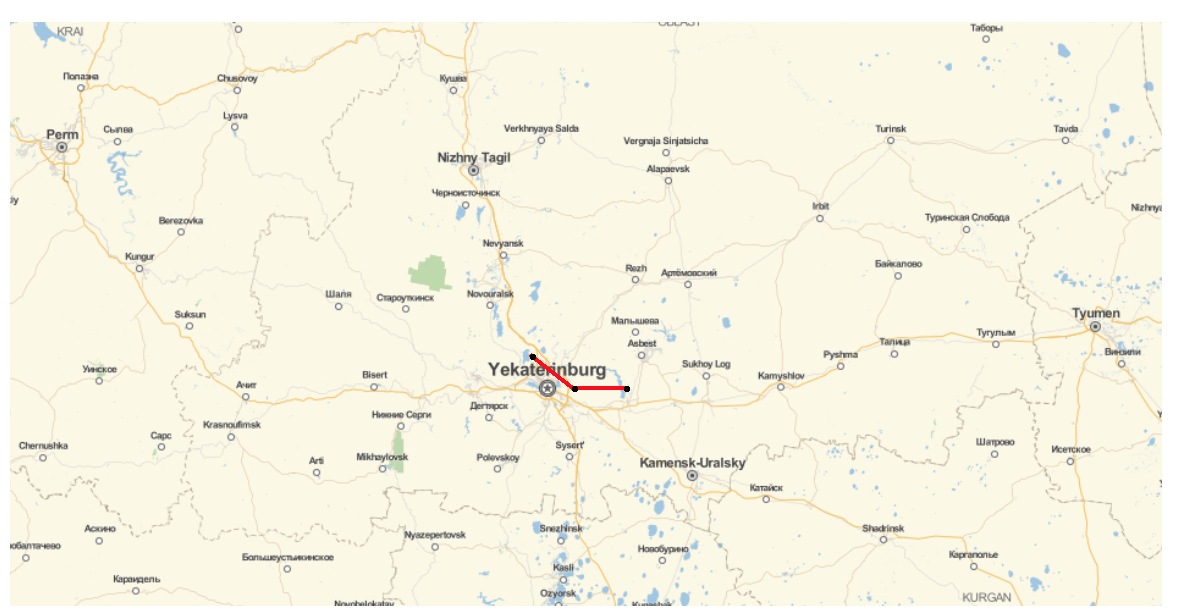
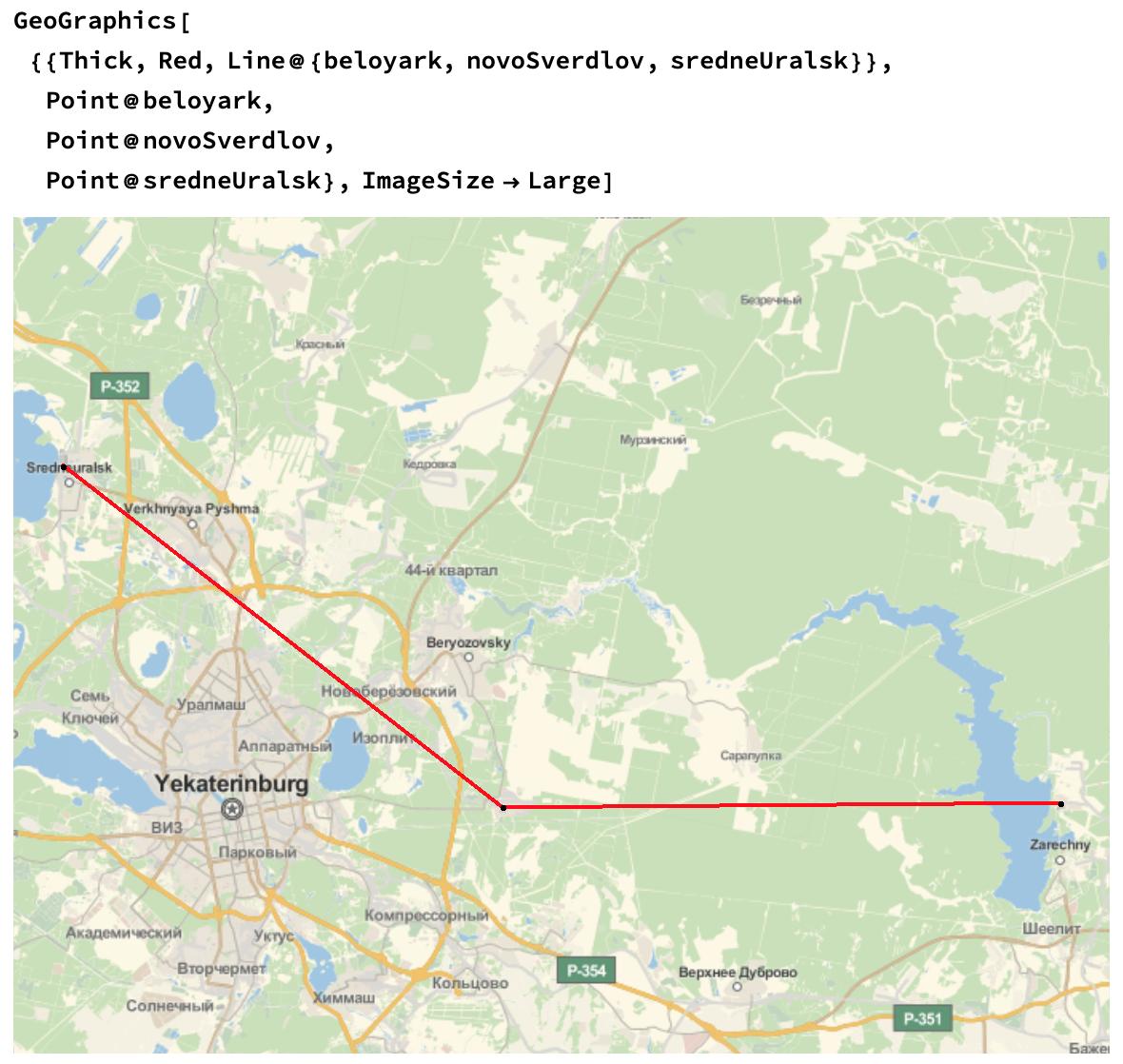
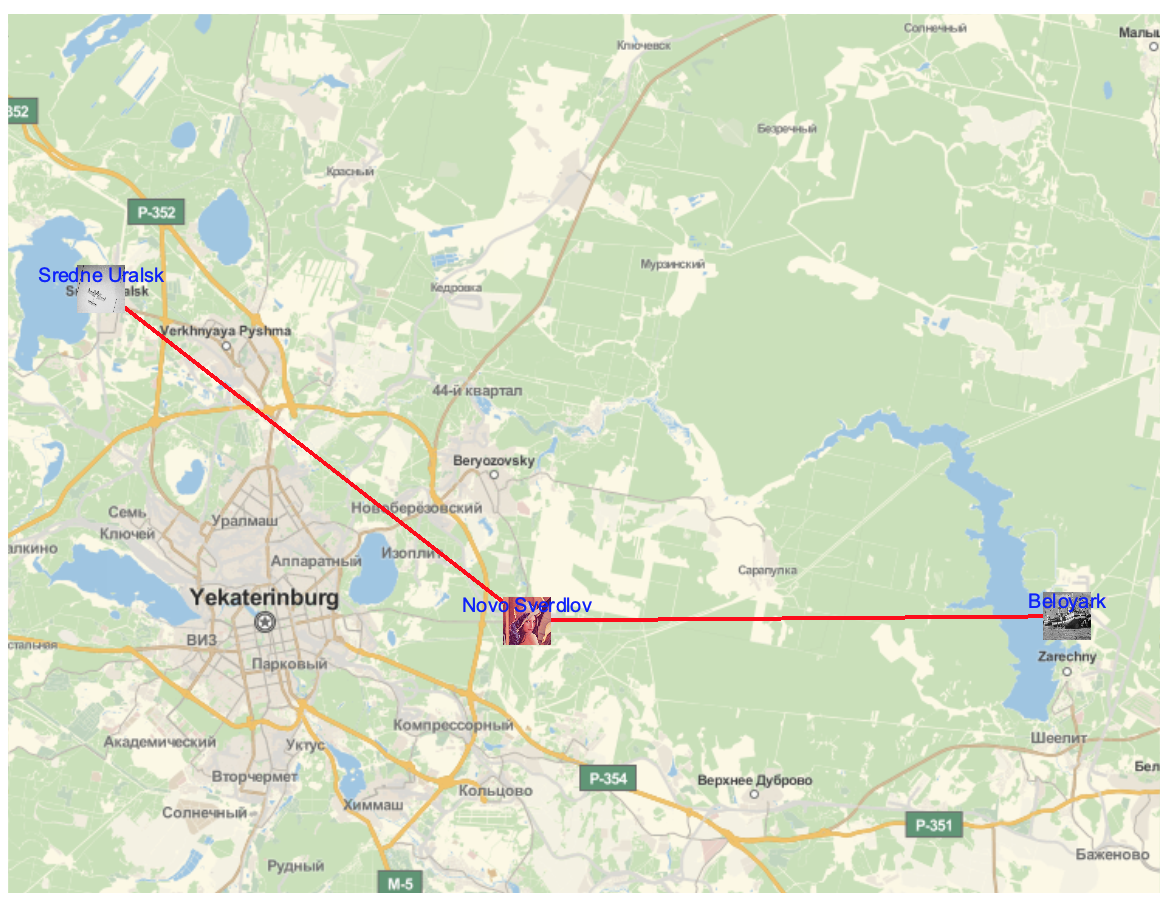
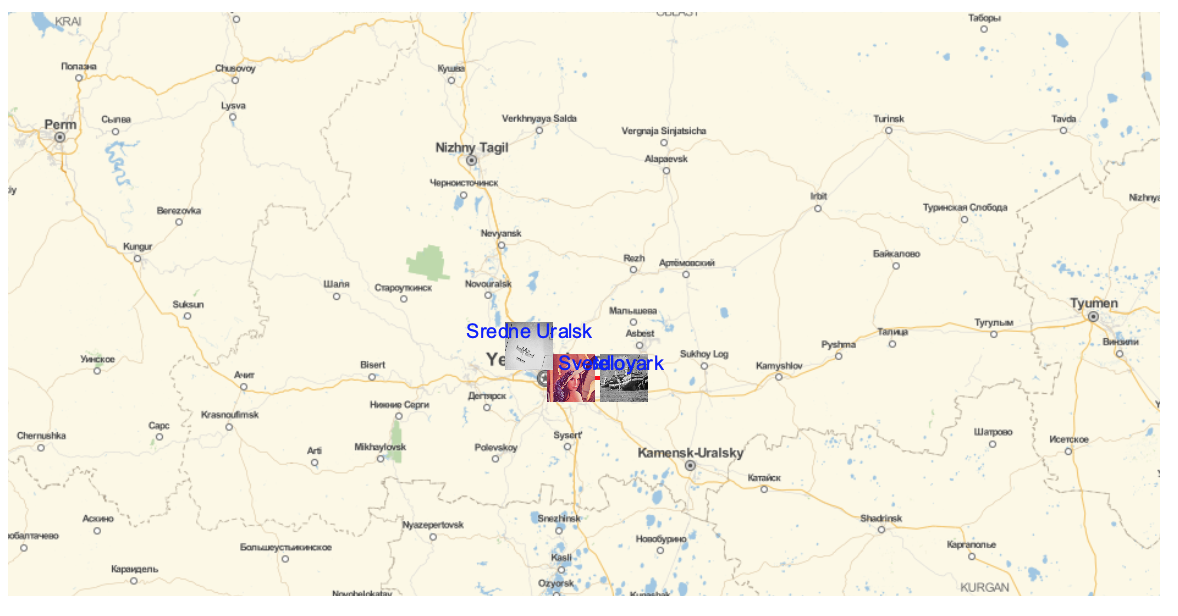
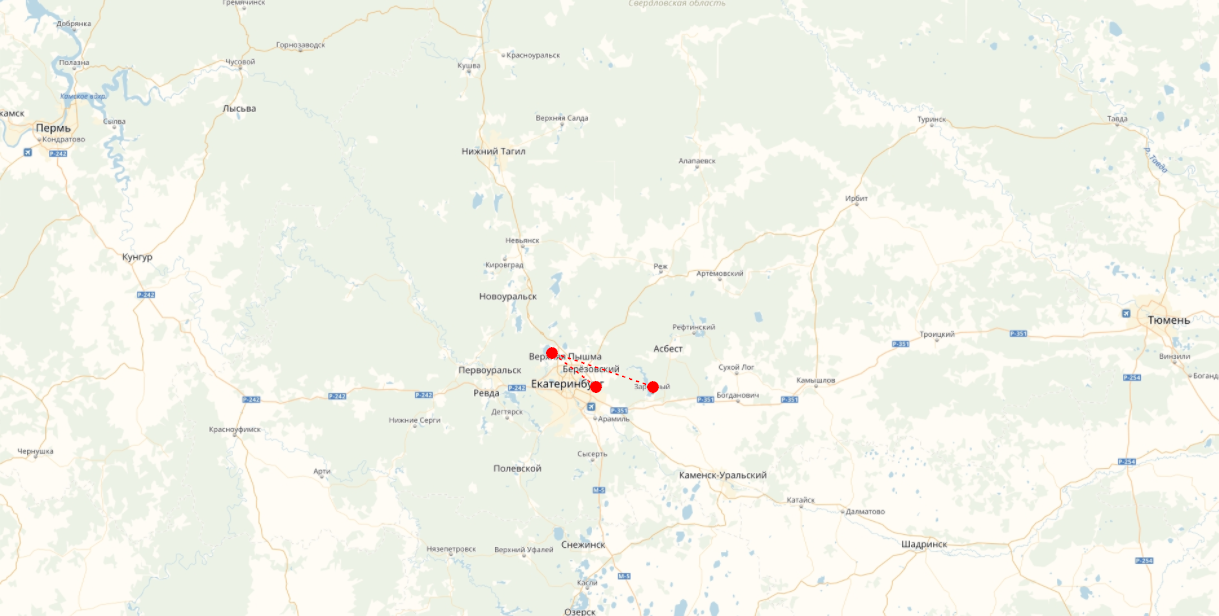
GeoPositionandGeoListPlot- roughly, something likeGeoListPlot[GeoPosition/@{Bel, Nov, Sred}, GeoRange-> GeoBoundsRegion[...that region...]]should work. $\endgroup$