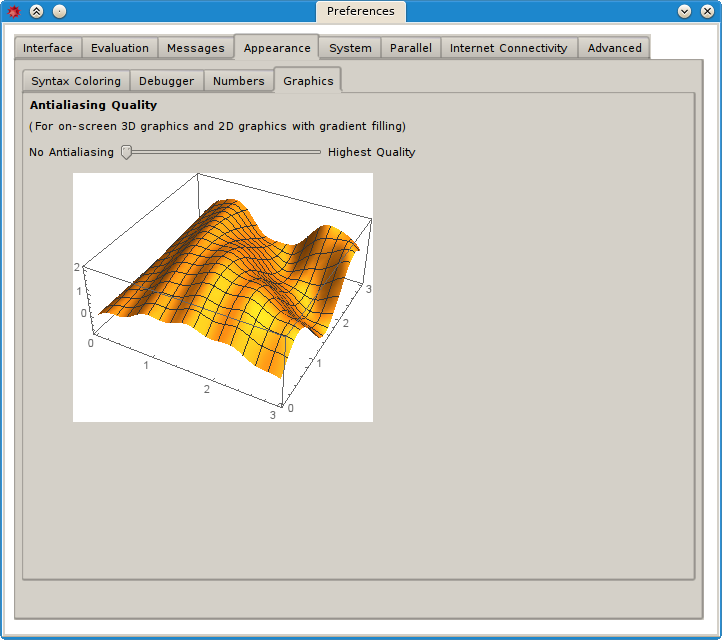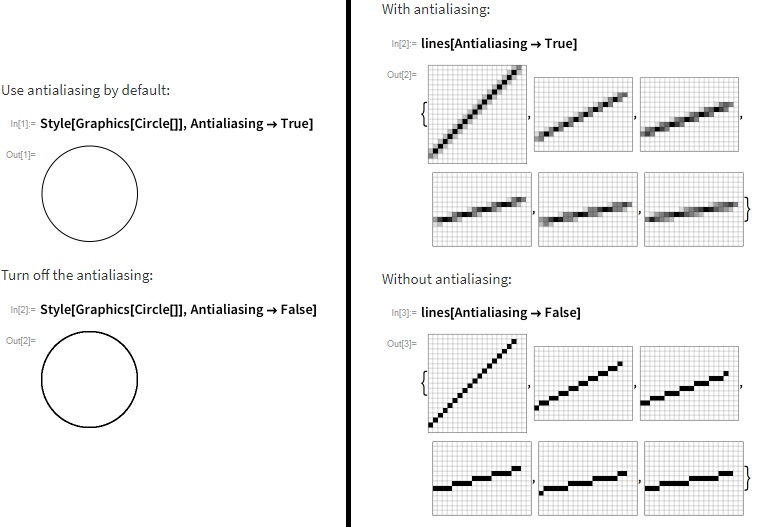How can I turn on antialiasing on 3D graphics from Plot3D[]? 2D graphics are antialiased for me but 3D graphics are very aliased and ugly looking, especially the coordinate axes.
I have seen people mentioning that your GPU must be powerful enough to enable antialiasing, but I have a very powerful GPU (Quadro M4000) and I can't even find the setting to enable it.