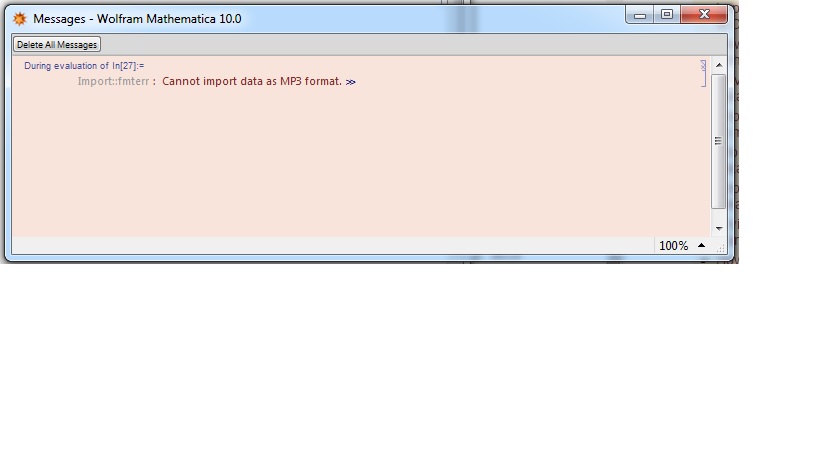Just to get an answer on this one, since it finally fixed someone's problem. Sometimes things get corrupted in MMA's initialization files which leads to strange, usually low-level complaints, e.g. can't import MP3. The fix is easy, so it's always a good first step when you see that red pop-up. (And confirmed that the user isn't to blame...)
To keep this answer self-contained, I've copied exactly the contents of this page from Wolfram Support.
How do I fix common problems by resetting Mathematica to its default
configuration? Email Print Many issues with system installation can
be fixed by resetting Mathematica‘s preferences. Starting the product
with cleared preferences returns it to its default configuration by
deleting and recreating internal files located in the Base Directory
and the User Base Directory. You can find their locations on your
computer by evaluating $BaseDirectory and $UserBaseDirectory in a
Wolfram notebook. If you have saved anything to these directories,
please back them up before performing a clean start. If you have
edited any init.m files, they would be located in these directories.
After performing the clean start, Mathematica may need to be activated
again. You can access your activation information through the Wolfram
User Portal.
Windows To perform a clean start on Windows, start Mathematica while
holding down the Ctrl and Shift keys. Keep the keys held down until
the Mathematica screen appears. If this does not address the issue,
you can perform a clean start manually by deleting the Base Directory
and User Base Directory on the computer.
On Windows Vista, 7, 8, and 8.1, by default these directories are
located at:
C:\ProgramData\Mathematica C:\Users\\AppData\Roaming\Mathematica
where is your username on the computer.
These files may be hidden on your computer. You may need to enable
your account to see hidden files.
Mac To perform a clean start on a Mac, start Mathematica while holding
down the Option and Shift keys. Keep the keys held down until one the
Mathematica screen appears. If this does not address the issue, you
can perform a clean start manually by deleting the Base Directory and
User Base Directory on the computer. By default these are located at:
/Library/Mathematica ~/Library/Mathematica These files may be hidden
on your computer. To navigate to a hidden folder, open the Finder
application. Press Command + Shift + G to open a file search dialog
and enter “~/Library/Mathematica/”. Finder opens the hidden folder.
Linux To perform a clean start on Linux, start Mathematica by running
the following in your terminal:
mathematica -cleanstart If this does not address the issue, you can
perform a clean start manually by deleting the Base Directory and User
Base Directory on the computer. By default these are located at:
/usr/share/Mathematica ~/.Mathematica