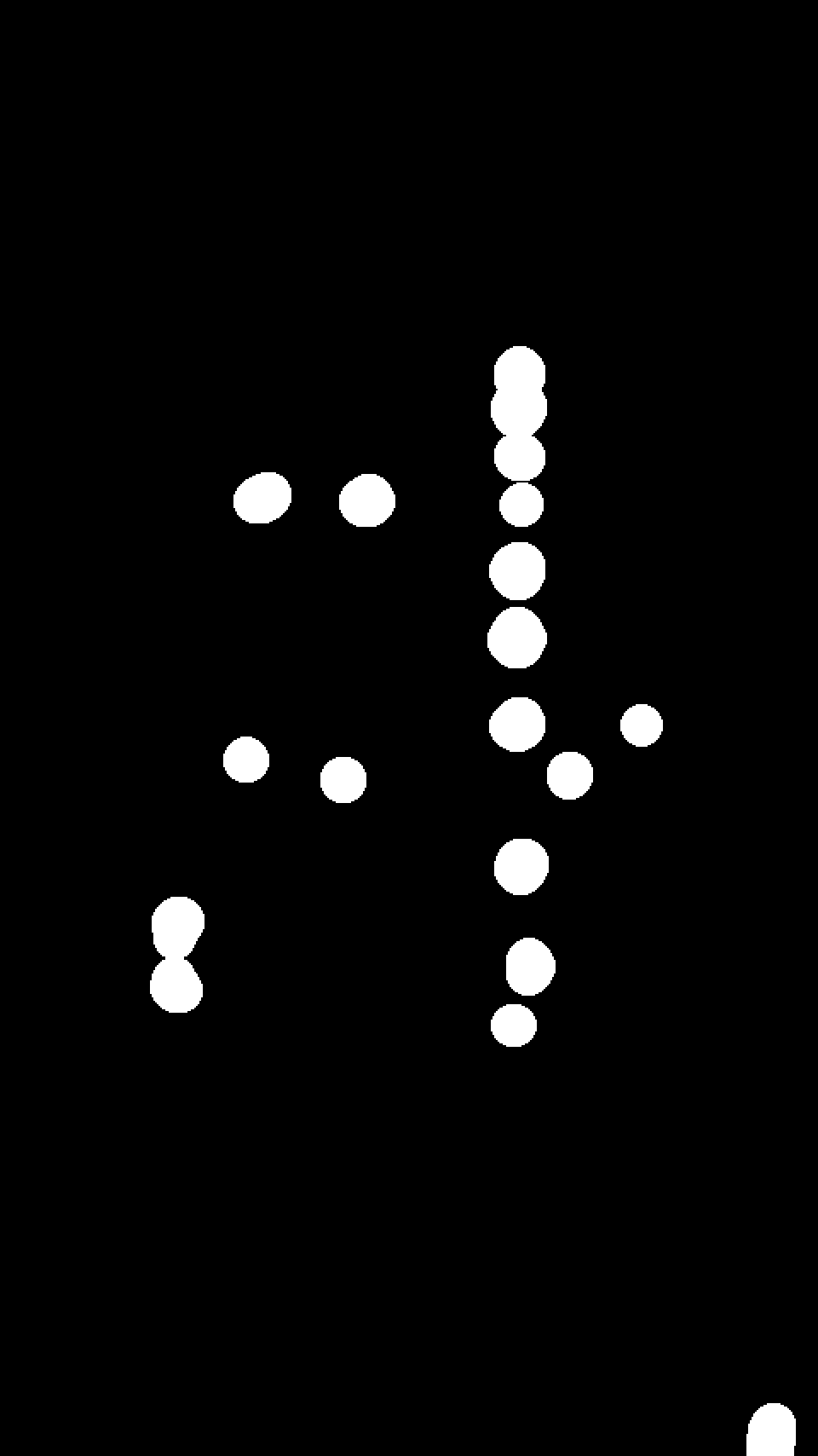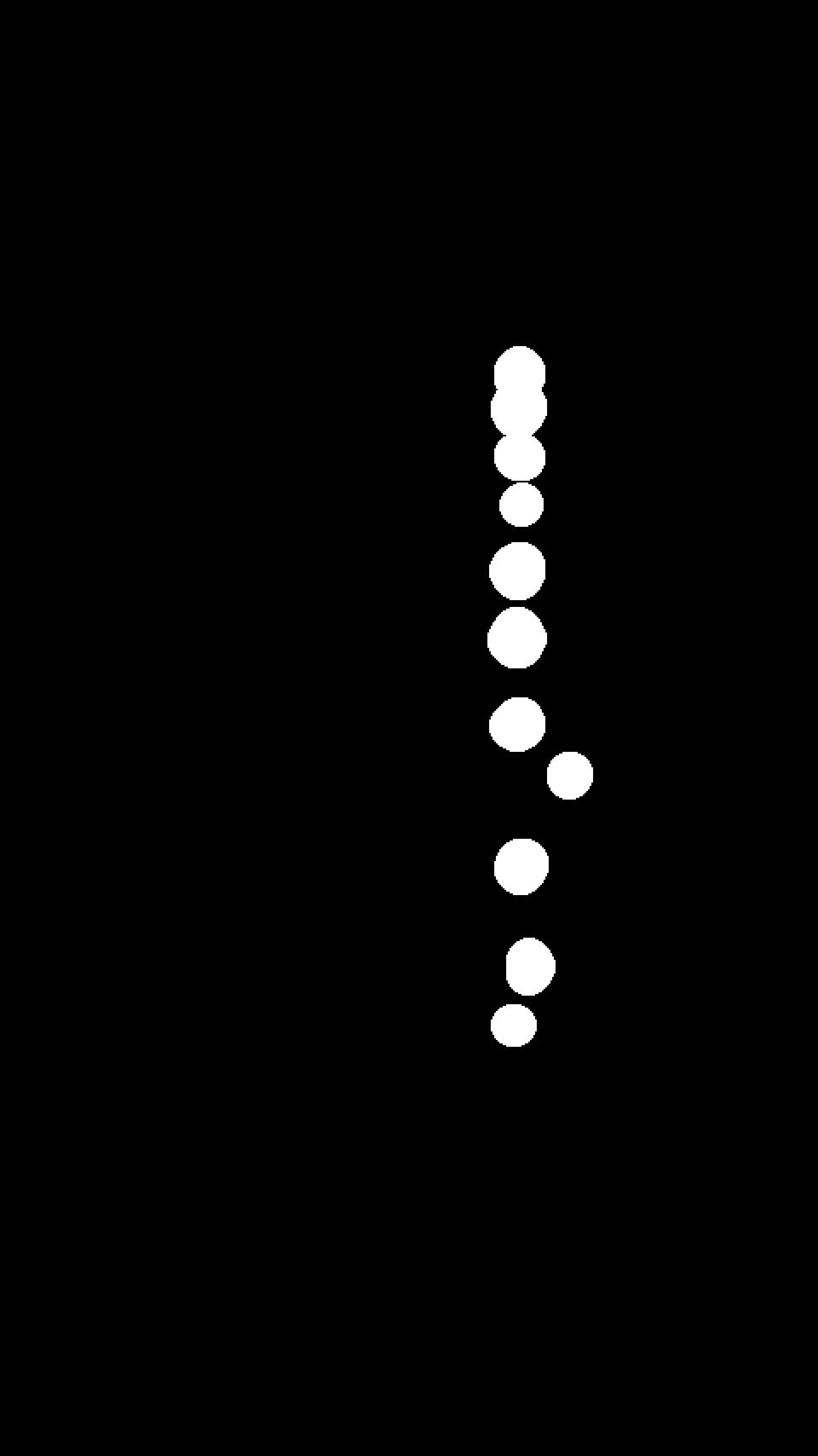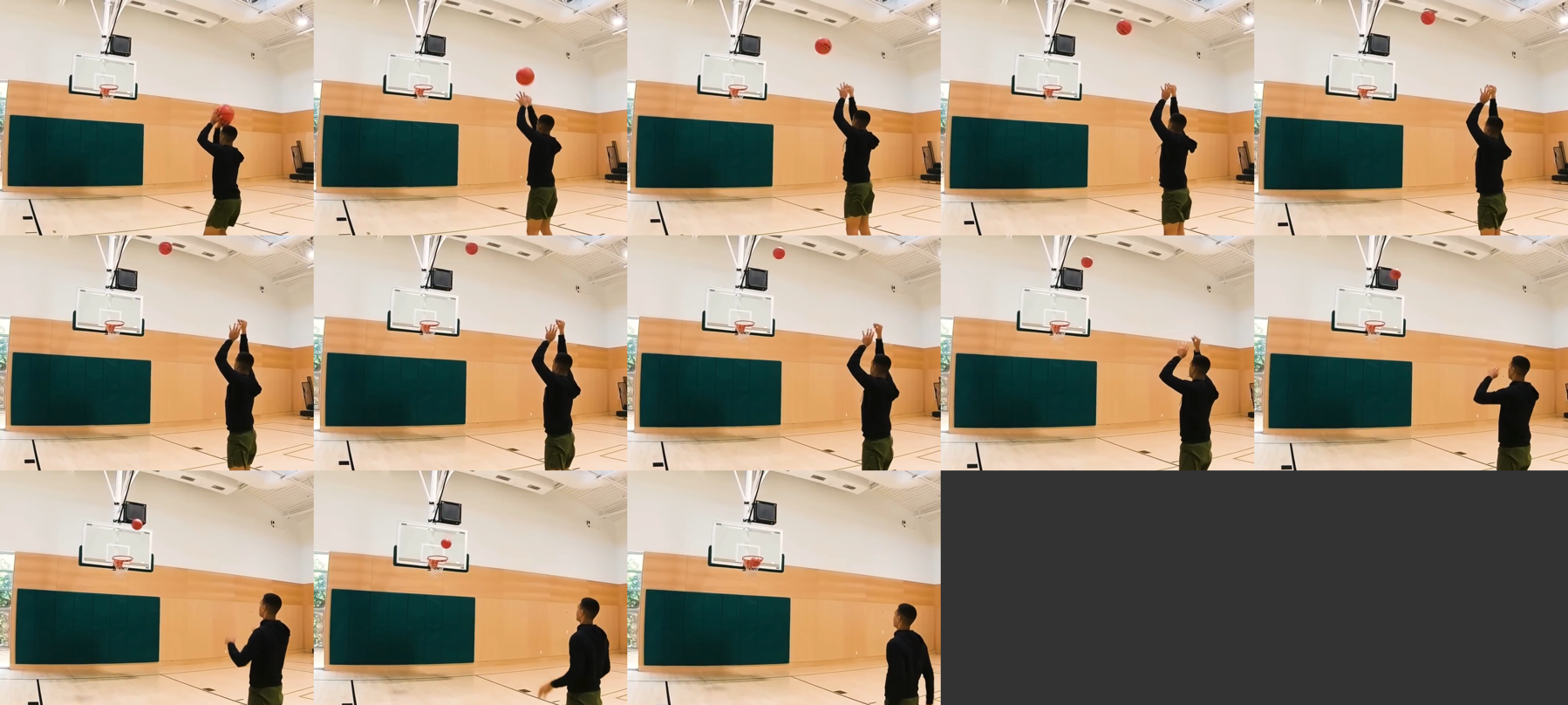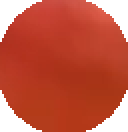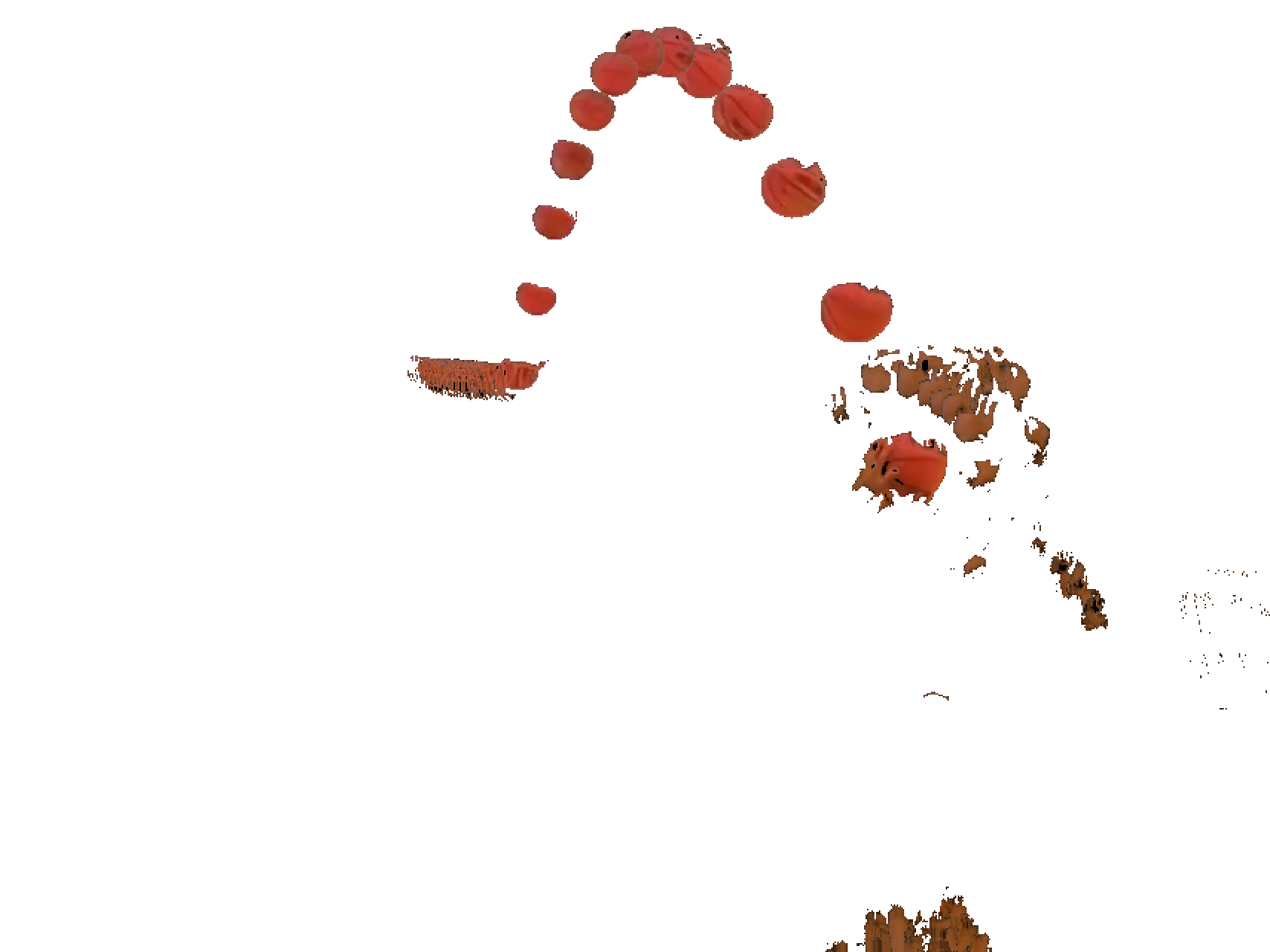Update
I decided there was too much going on (moving camera, basketball player moving a lot) in the original video I used, so I decided to record my own video of me dropping a ball
I also realized it would probably be easier to use ImageCorrelate, since the falling object stays roughly constant in all the frames (other than that it starts to get more spread out/ blurry as it goes faster)
I recorded frames every 0.25 s from this video.
video = Import[(*downloaded video from imgur link in first paragraph*)];
frames = VideoExtractFrames[video, Range[0.5, 3.25, 0.25]];
I first started by ImageExposureCombineing all the frames like you did:
iec = ImageExposureCombine[frames]
I also isolated the ball from one of the frames:
ball = ImageTake[frames[[4]], {225, 255}, {290, 320}]
I then used the 2nd example in the ImageCorrelate -> Applications documentation to find the parts in iec that look like ball:
x = ImageCorrelate[ iec, ball, NormalizedSquaredEuclideanDistance];
mask = Dilation[ColorNegate[Binarize[x, 0.27]], DiskMatrix[12]]
Note that the binarization threshold of 0.27, and the DiskMatrix radius of 12 are specific to this example, and probably won't work universally. Larger objects will require a larger DiskMatrix for example.
There are still some erroneous points highlighted in mask as well. Since the ball is dropping straight down, you could remove these by finding only the highlighted areas in a certain row range. I just found where this range was by eye. There is probably a more elegant way to do this however:
maskDat = ImageData[mask];
censoredMask =
MapIndexed[If[250 < #2[[2]] < 350, #1, 0] &, maskDat, {2}] // Image;
I then multiply this mask with the first frame in our list of frames, remove background, and compose:
res = iec*censoredMask // RemoveBackground;
ImageCompose[frames[[1]], res]
This seems to remove all the blurryness except for the ball actually moving. My phone camera is apparently not good at this high speed stuff though, so the ball becomes very dim when it's moving fast at the bottom (the bright window in the background might not help either).
Original Post
There is a lot of room for improvement here, but this might be a start.
I first downloaded this video I uploaded to imgur:
video = Import[(*directory to video*)];
I extracted frames every 0.5 s:
frames = VideoExtractFrames[video, Range[1, 7, 0.5]];
ImageCollage[frames]
I then picked a part of one of the frames with just the basketball to get it's color
objectImg = (*image of just the ball*);
objectColor = DominantColors[objectImg, 1][[1]];
This is objectImg:
I then defined a function that creates a grayscale mask of colors near the objects color. I then multiply this mask with the image:
filAuto[img_] := (
mask = ColorDetect[img, ColorsNear[objectColor]];
mask = ColorConvert[mask, "Grayscale"];
ImageMultiply[mask, img]
)
Here, for example is filAuto applied to one of our frames:
filAuto[frames[[2]]]
I also found that applying filAuto multiple times to an image produced better results. Here is filAuto applied 5 times to that same image:
Nest[filAuto, frames[[2]], 5]
So I now apply the filter filAuto to our frames 5 times each, remove background and then compose them together:
ballSep = Nest[filAuto, #, 5] & /@ frames;
rb = RemoveBackground /@ ballSep;
tot = ImageCompose[rb[[1]], Rest@rb]
And then ImageCompose tot with the first frame:
ImageCompose[frames[[1]], tot]
Comparing this with ImageExposureCombine, the ball is better highlighted, and there is much less blur. But there a lot of issues (listed below)
ImageExposureCombine[frames]
Issues:
- The ball gets chopped off sometimes (probably because the automatic
ColorsNearrange is too strict after being nested 5 times) - At the same time, the
ColorsNearrange seems too loose, because we get the player's moving hand/body and the rim in the image as well. This ends up looking really bad in the final product. - The camera is moving during the shot, so when we
ImageCompose, the ball doesn't end up in the net. I could fix this by composing onframes[[-1]], but I kind of like seeing the shooter's hand extended in the air. This point may not be an issue for you if your camera is stable in your videos.
I hope this can at least help, and maybe someone can come along and improve on this.