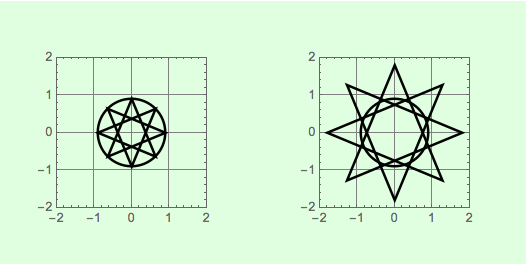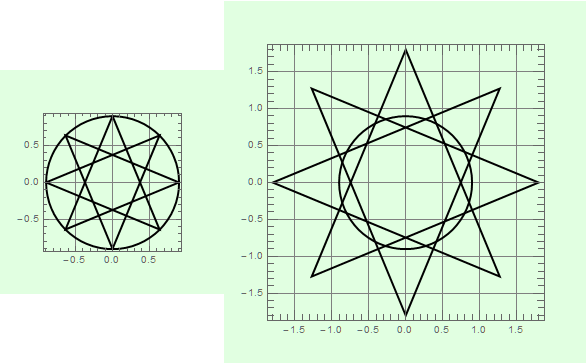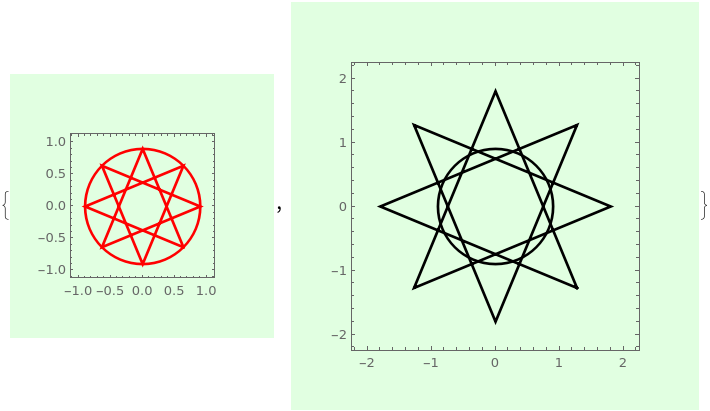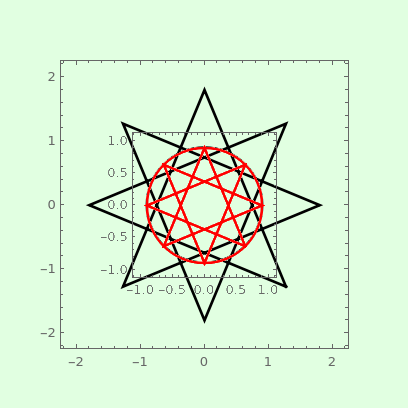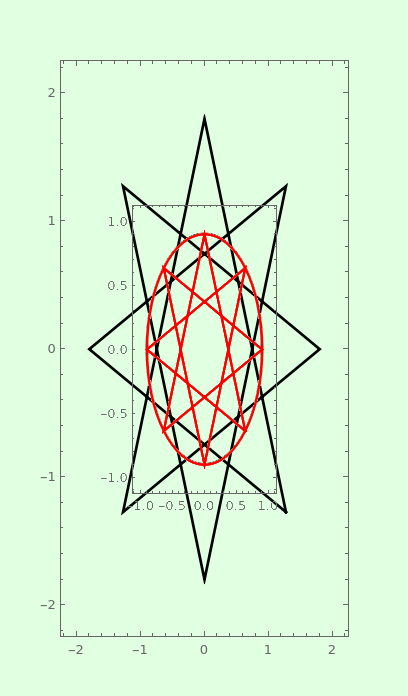I'm looking for a simple way to make the displays of different Graphics expressions accurately reflect their relative sizes.
(By "simple" I mean that it does not require me to calculate explicit
ImageSize settings for the various expressions. IOW, I'm looking for something analogous to AspectRatio -> Automatic, which obviates the need to compute the specific values for AspectRatio required to make axes have the same scaling.)
For example, in the Graphics expressions used to generate the display below, the circles have the same radius, but as displayed, the one on the left appears twice as big. Conversely, the star polygons are displayed as having the same size, but the radius specified for the one on the left is half of the radius for the one on the right.
Clear[{star, g}];
star[r_] :=
Polygon[Table[r {Sin[2 Pi k 3/8], Cos[2 Pi k 3/8]}, {k, 8}]];
g[content_] :=
Graphics[{EdgeForm[{Thick, Black}], Opacity[0], content},
Frame -> True, PlotRangePadding->Scaled[0.1],
ImagePadding -> 30, ImageMargins -> 15,
Background -> LightGreen(*, GridLines -> Automatic*)];
Array[g[{star[0.9 #], Disk[{0, 0}, 0.9]}] &, 2]
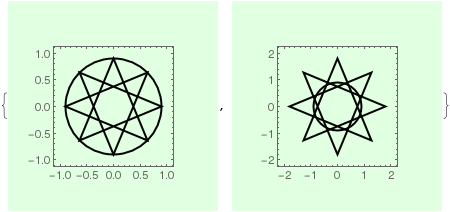
Note that the problem is complicated by the presence of options such as ImagePadding, ImageMargins, and PlotRangePadding.
EDIT: I commented out GridLines -> Automatic in the example above, because the unpredictability of this option's effects makes the problem unnecessarily difficult.
Also, I've added a PlotRangePadding setting to the example above, so that it more closely matches the illustration given further below.
Lastly, although the example above does not require explicitly setting AspectRatio->Automatic, it's safe to assume that I'm dealing with images for which this condition holds, either by default or via an explicit setting.
Just to be clear, below I illustrate what I'm looking for. The illustration invokes a hypothetical Scaling option, that one could use to specify the relationship between displayed pixels and "Graphics-space coordinates". E.g. Scaling -> 48 means "48 pixels per unit in 'Graphics-space'".
{
Graphics[{EdgeForm[{Thick, Black}],
Opacity[0], {star[0.9], Disk[{0, 0}, 0.9]}}, Frame -> True,
Background -> LightGreen, PlotRangePadding -> Scaled[0.1],
ImagePadding -> 30, ImageMargins -> 15, Scaling -> 48],
Graphics[{EdgeForm[{Thick, Black}],
Opacity[0], {star[2 0.9], Disk[{0, 0}, 0.9]}}, Frame -> True,
Background -> LightGreen, PlotRangePadding -> Scaled[0.1],
ImagePadding -> 30, ImageMargins -> 15, Scaling -> 48]
}
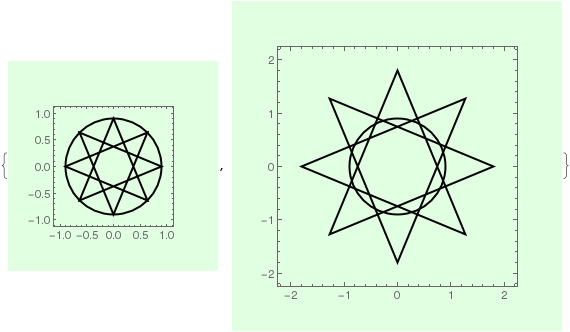
Of course, AFAIK, there's no Scaling option. I got the output above by painstakingly calculating the settings for ImageSize that would produce the right output. This case is particularly easy (very symmetrical images,Scaled units for PlotRangePadding, etc.), but in general it is a bear to compute these ImageSize values reliably. I'm hoping to find a way to get Mathematica to do this job, and if there isn't one, then at least find a custom solution that does it reasonably reliably.