I am trying to work out how I enter a differential in standard notation? I am familiar with using D, but everything I have tried to enter a differential has failed. The documentation says Esc+d+d+Esc. When I enter that, I then have to enter Ctrl+/ for the denominator followed by Esc+d+d+Esc again followed by x, assuming I am differentiating w.r.t. x. But that leaves me with the problem of how to enter the function I want to differentiate. Even using the math palettes I cannot get this to work. Integrals etc are fine, but I cannot figure out how to enter a derivative w.r.t. some variable.
1 Answer
One thing you can do is the following. Start by entering a derivative in a cell with StandardForm, for example:
D[f[x], x]
or
Dt[f[x], {x, 2}]
You can then select the cell (via the bracket at the right of the window) and either
- Type CMD+Shift+T (or Ctrl+Shift+T on Windows), or
- select from the menu Cell > Convert To > TraditionalForm
You should now have an Input cell which has been converted to TraditionalForm; for the examples above this results in

or

At this point you can set your cursor where the f(x) is and replace it with any expression you prefer. Note that you may need to use grouping parentheses ( ) to ensure the correct derivative is taken. For example,
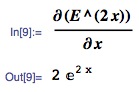
or
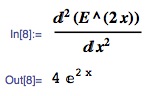
The above forms aren't the most attractive. Interestingly, however, if you again select the cell, which is now an Input cell in TraditionalForm, you can switch back to StandardForm and again back to TraditionalForm (see 1 or 2 above) and it 'cleans' up the display; in this case it removes the parentheses but still give the correct derivative as Output.
Of course, you can input the expression for which you want the derivative in StandardForm when you begin, but it doesn't sound like that's what you're after.
-
$\begingroup$ @mr-wizard Thanks for the textual clean-up! I'll try to do it this way in the future. $\endgroup$ Commented Feb 8, 2014 at 11:40

ESC pd ESC CTRL - x RIGHT f[x]. That "-" is the actual "minus" key. Admittedly it is not exactly the standard notation. $\endgroup$