I am using Inset to add an Epilog to a plot. The position of the images (in my case: framed numbers) can be specified as an option of Inset.
I would like the y-coordinate to be the same for all Inset elements (they are created via Table), relative to the plot size. Say, for example, it should be the y-coordinate of Scaled[*,0.9]. The x-coordinate should, for each element, be an absolute value, depending on its position in the table.
While I know how to specify relative and absolute coordinates, also as functions of the table position, I can't get Scaled to work for only one coordinate: specifying my Inset coordinates via something like
{*abs. value*, Scaled[.9]}
yields the following error message:
Coordinate {*abs. value*, Scaled[0.9]} should be a pair of numbers, or a Scaled or Offset form.
Any help on this?
Update: I also tried snippets like Scaled[*some value*,.9][[2]] to extract the y-coordinate, but to no avail.

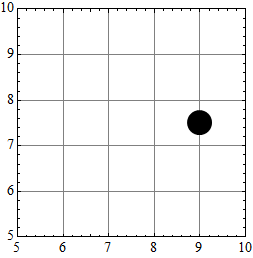
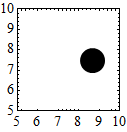
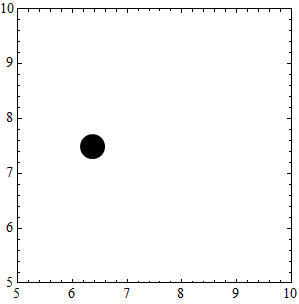
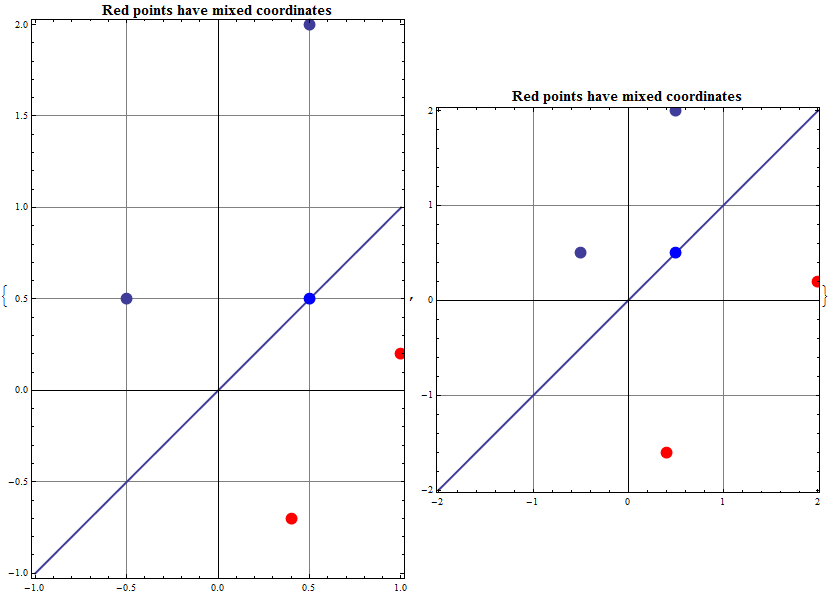
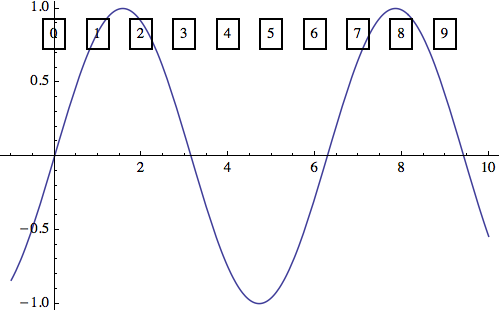
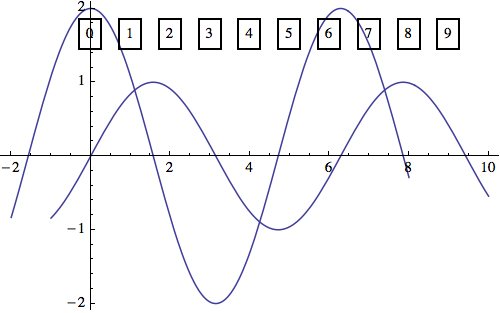
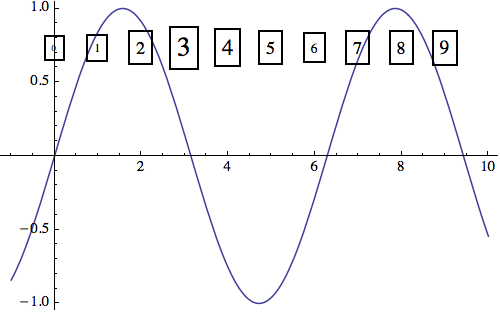
Rescale[]to transform absolute coordinates to relative coordinates that you can then use withScaled[]. $\endgroup$Rescale). I could of course use a function for this [checking for min. and max. values when the plot is created], but it seems it wound end up in a rather cumbersome construct just to specify a value for y... $\endgroup$