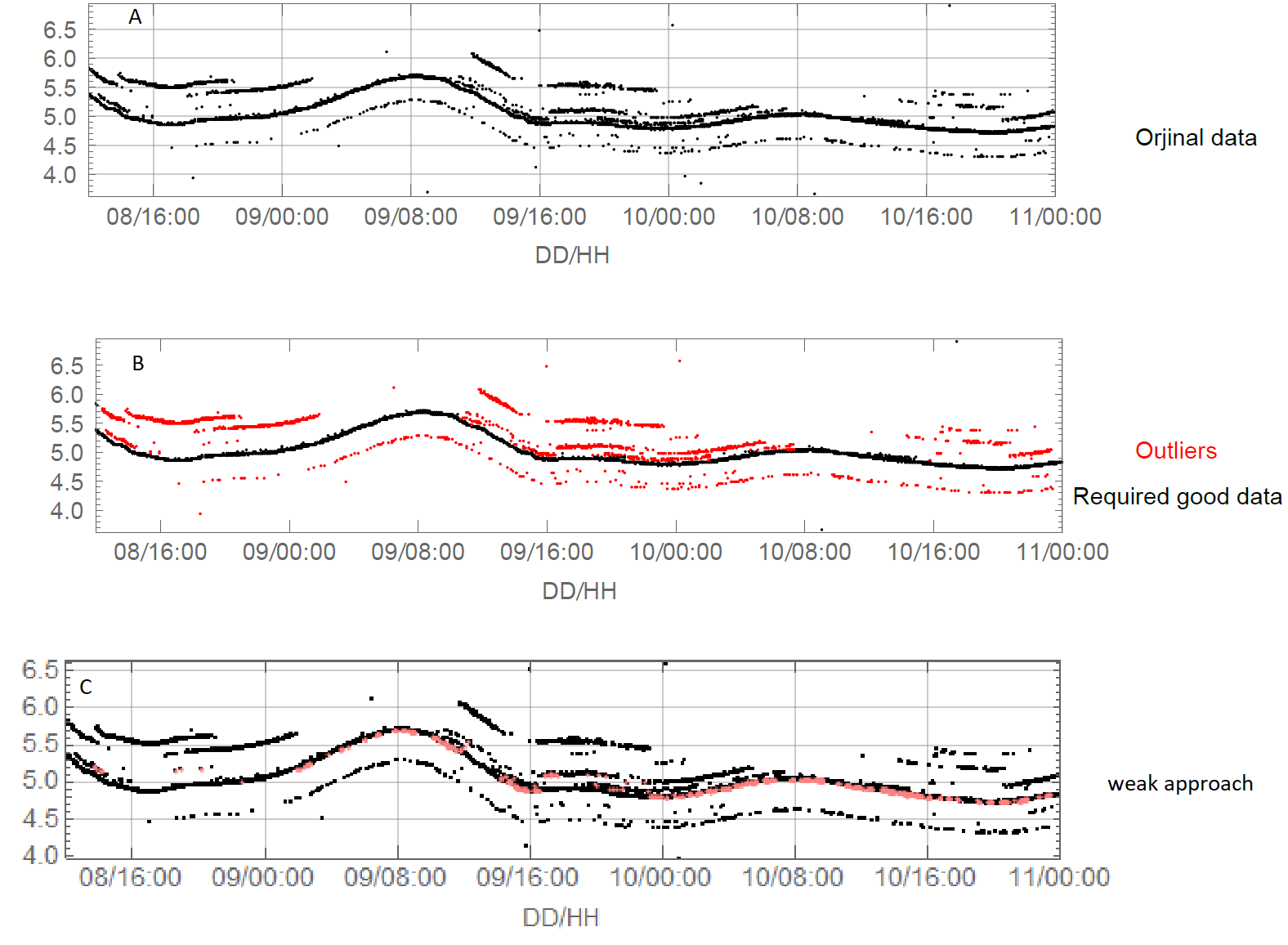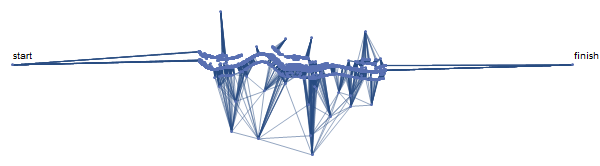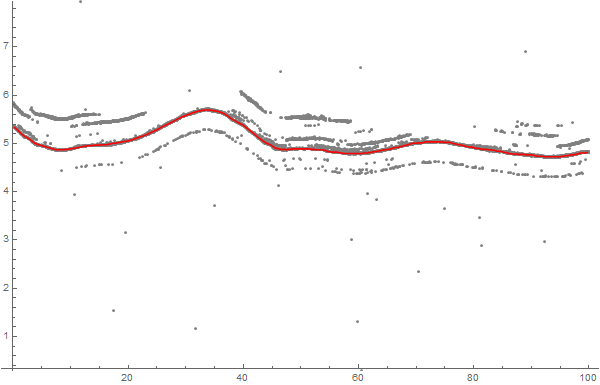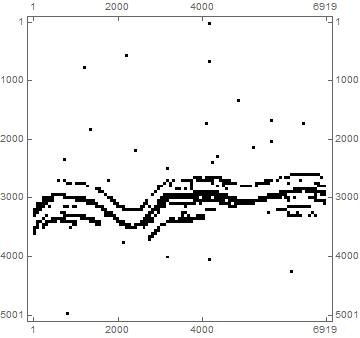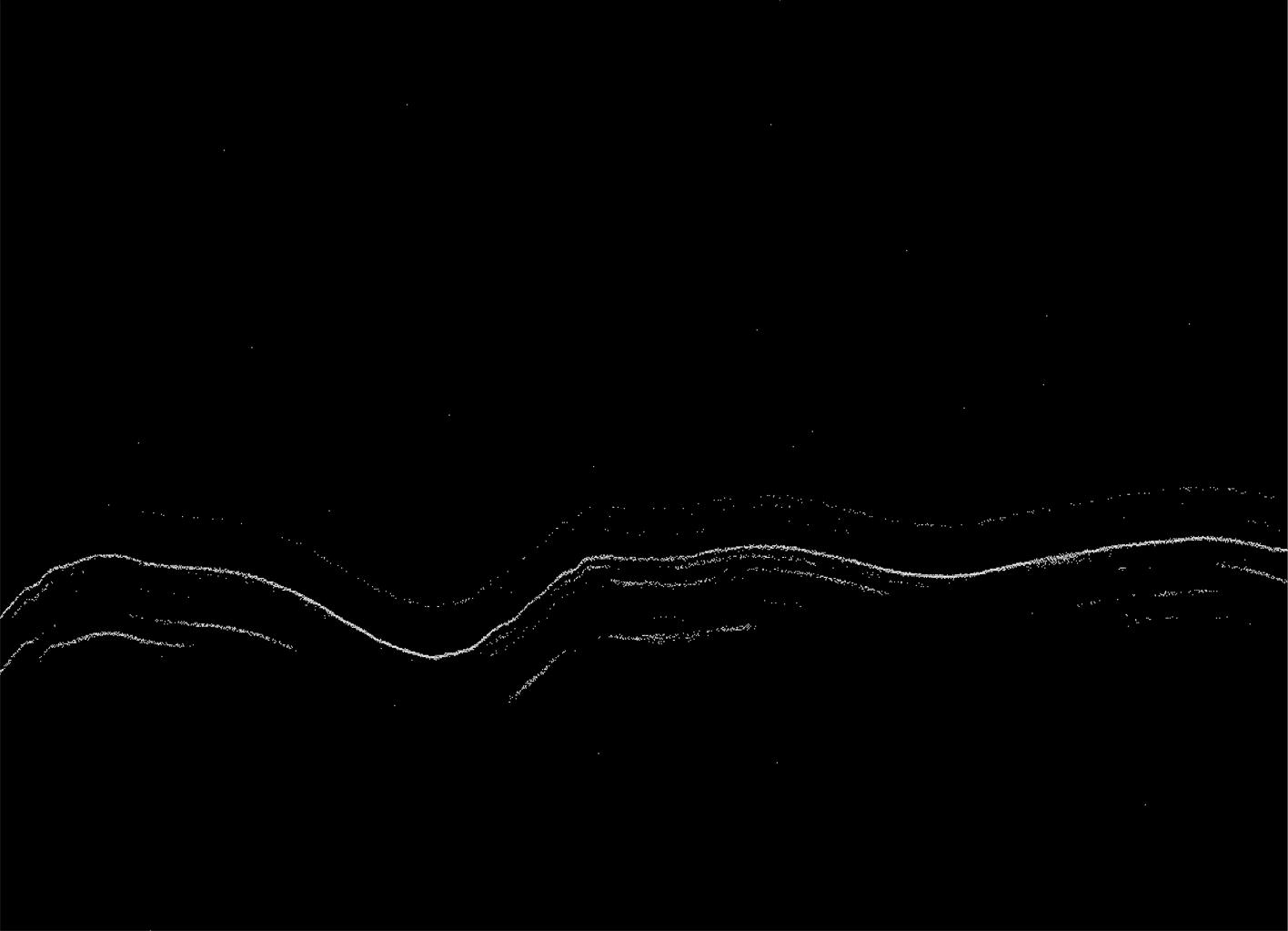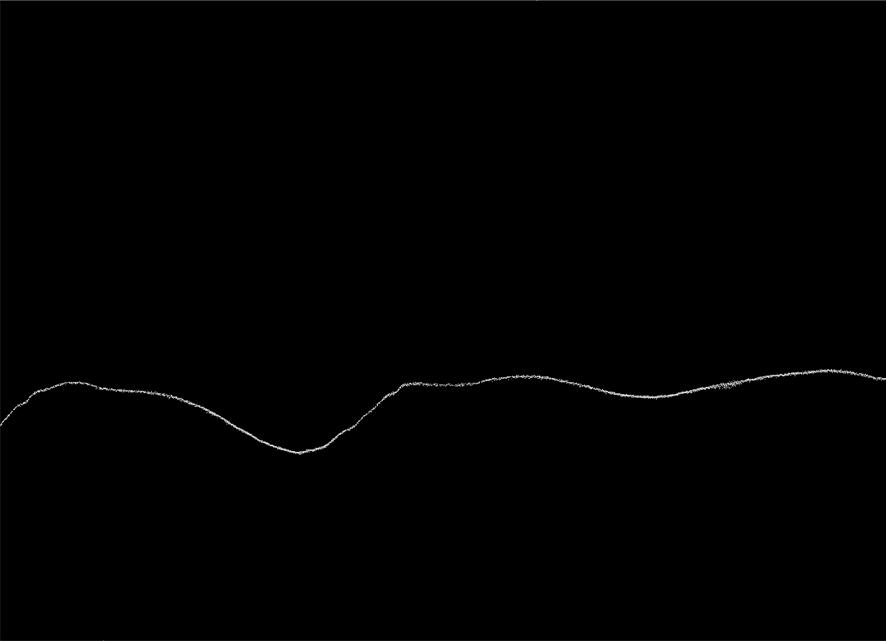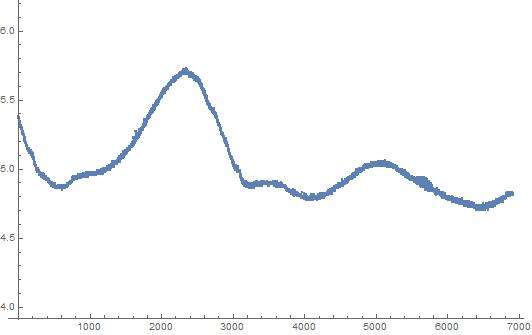Introduction
It seems to me that this question should be answered using more "traditional" time series methods than the already provided interesting solutions (with graphs and image processing.)
The workflow shown below is something considered during the design of the QRMon package and it is very similar to the data cleaning done in "Cleaning away data points which are enveloped within a function".
The "traditional" time series procedure
Summarize the data
Do a (Quantile Regression) fit.
Pick points close to the fitted curve.
- Using an appropriate threshold.
Plot the picked points.
If satisfactory results stop, else use the picked points as new data and goto to 1.
Get the data
Actually the other answers did not discuss how the data is obtained. I downloaded the data from the provided link and had to pre-process it a bit.
data = Import["~/Downloads/MSE-q188361.txt", "Data"];
Tally[Length /@ data]
(* {{5, 1704}, {4, 34}} *)
data = Select[data, Length[#] == 5 &];
data = data[[All, 1 ;; 4]];
data = Select[data, VectorQ[#, NumberQ] &];
Dimensions[data]
(* {1703, 4} *)
Workflow code
The implementation below uses the package QRMon:
Import["https://raw.githubusercontent.com/antononcube/MathematicaForPrediction/master/MonadicProgramming/MonadicQuantileRegression.m"]
and Fold. Only two interations are needed, but I did experiment with different regression fits (algorithms, function bases parameters, and algorithm options) and different point picking thresholds.
The data is quite skewed, so the built-in function Fit does not work that well. The Quantile Regression algorithm is somewhat slow, but the whole computation should finish within 15 seconds.
AbsoluteTiming[
cleanData =
Fold[
First[Values[
QRMonUnit[#1]⟹
QRMonEcho[Style[Row[{"Iteration parameters:\n{number of knots, quantile, pick threshold}=", #2}], Bold, Purple, FontSize -> 16]]⟹
QRMonEchoDataSummary⟹
QRMonQuantileRegression[#2[[1]], #2[[2]], Method -> {LinearProgramming, Method -> "InteriorPoint", Tolerance -> 10^(-3)}]⟹
QRMonSetRegressionFunctionsPlotOptions[{PlotStyle -> Red}]⟹
QRMonPlot[ImageSize -> Large, PlotLabel -> Style["Data and fit", Bold, 16]]⟹
QRMonPickPathPoints[#2[[3]]]⟹
QRMonEchoFunctionValue[ListPlot[#, ImageSize -> Large, PlotLabel -> Style["Picked points", Bold, 16], PlotTheme -> "Detailed"] & /@ # &]⟹
QRMonTakeValue
]] &,
Join @@ data, {{16, 0.3, 0.1}, {30, 0.5, 0.025} (*,{24, 0.5, 0.01}*)}];
]


The final result is given to the variable cleanData:
Short[cleanData]
(* {{2, 5.3698}, {4, 5.3698} <<4563>> {6809, 4.813}, {6811, 4.813}) *)