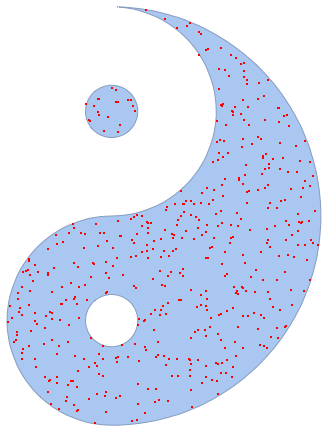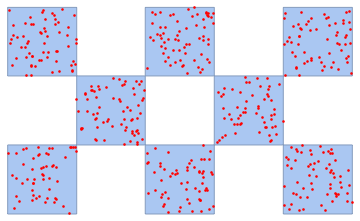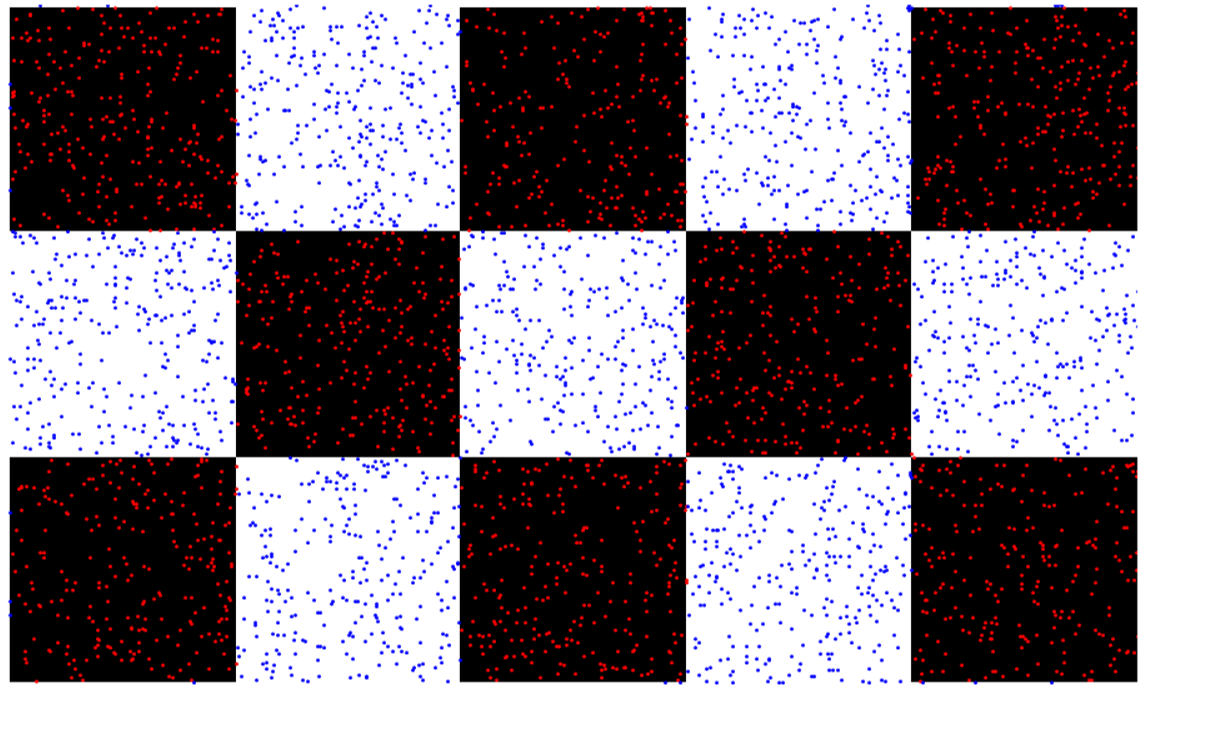I am trying to make an agent based model similar to
- http://demonstrations.wolfram.com/DiffusionLimitedAggregationARealTimeAgentBasedSimulation/
- http://demonstrations.wolfram.com/PredatorPreyEcosystemARealTimeAgentBasedSimulation/
to approximate the solution to a system of PDEs which describe two interacting populations (i.e. Prey and predators).
I would like to specify the initial distribution with a simple picture such as one of these two:
img = Import["https://i.sstatic.net/9io21.gif"]
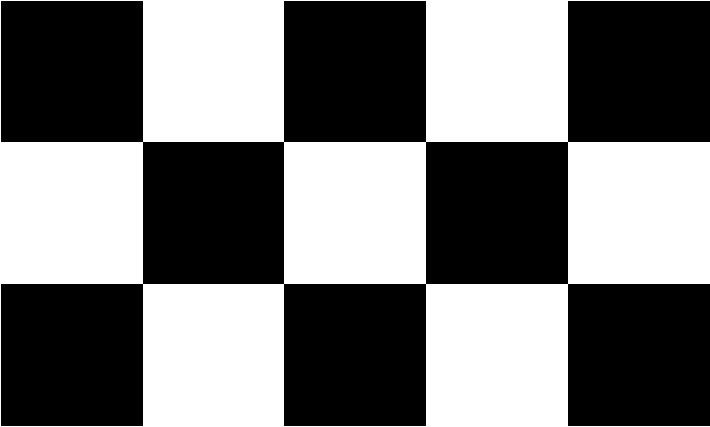
img = Import["https://i.sstatic.net/J2JQK.png"]
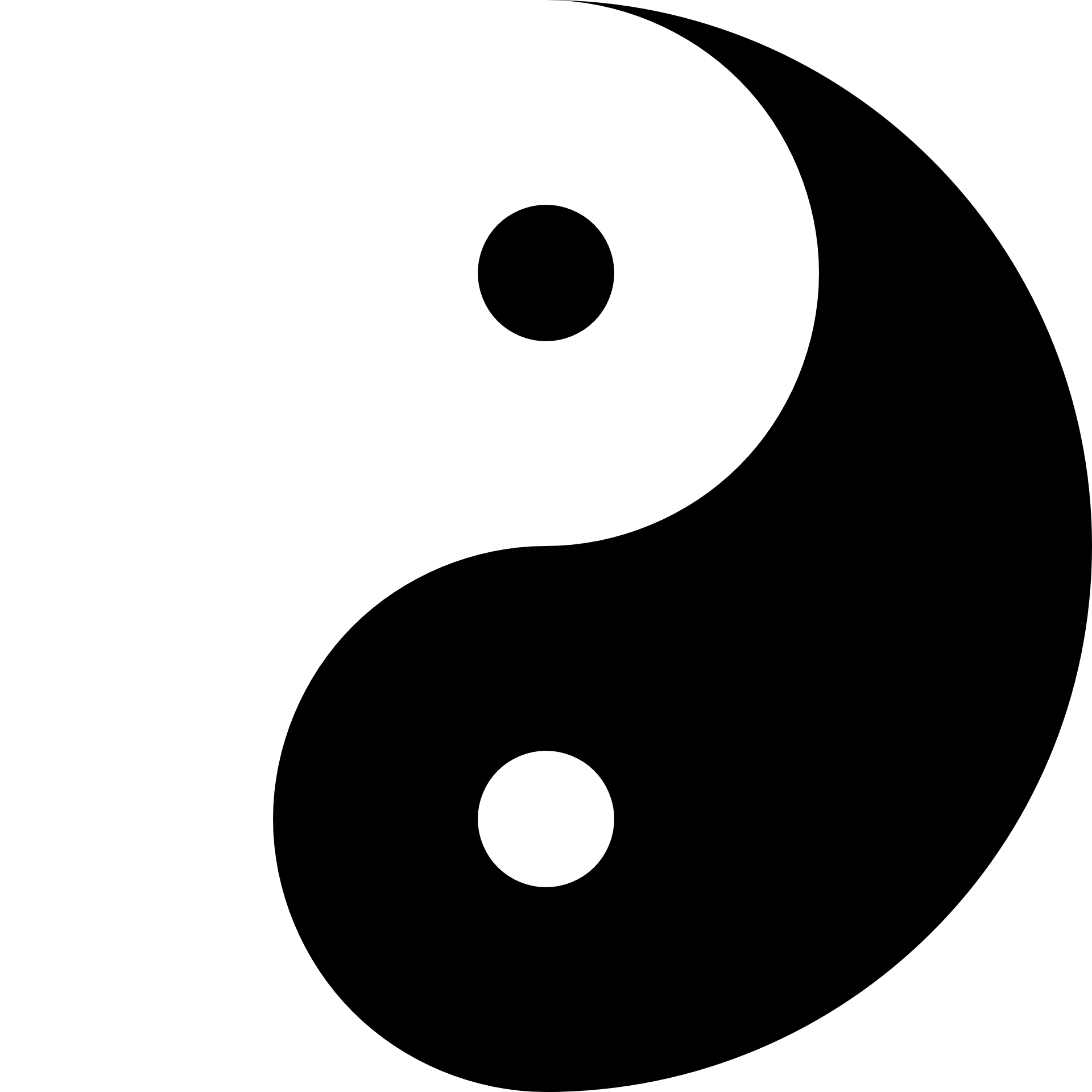
where white and black represent the distribution of two different populations.
Also is it possible to turn a picture into a distribution function in two dimensions?