Your comment raises interesting question:
I got everything simply faded and flat, while in the example - its all
bright and sharp
I think the problem is related to the fact that Mathematica's graphical functions always work in linear colorspace. Starting from Pickett's solution with better resampling method, in version 10.0.1 we obtain:
$HistoryLength = 0;
xy = RandomReal[1, {10000, 2}];
img = ImageResize[
Rasterize[
ListLinePlot[xy, ImageSize -> 10000,
PlotStyle -> Directive[AbsoluteThickness[1],(*Opacity[.5],*)Blue]], "Image"],
300, Resampling -> {"Lanczos", 30}]

This image is obtained in the linear RGB colorspace while our monitors work in the sRGB colorspace. The problem is discussed in some details in this question of mine. We may apply a gamma correction as a quick-and-dirty way to fix this:
img2 = ImageApply[#^1.3 &, img]
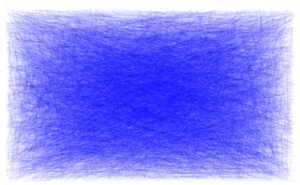
Still far from ideal. Playing with Resampling and using more correct method of converting the linear RGB into sRGB can help to produce better colors.
UPDATE: A detailed analysis
I have found that Resampling methods "Constant" and "Linear" better reproduce the Python's result. Increasing the ImageSize (i.e. decreasing the actual thickness of the lines) also helps (but the memory required for the rasterization grows as the square of ImageSize!):
$HistoryLength = 1;
xy = RandomReal[1, {10000, 2}];
img = ImageResize[
Rasterize[
Style[ListLinePlot[xy, ImageSize -> 15000, AspectRatio -> 224/336,
PlotStyle -> Directive[AbsoluteThickness[1], Blue],
Axes -> False, PlotRangePadding -> 0], Antialiasing -> False],
"Image"], 336, Resampling -> "Constant"]

Rescaling color intensities to run from 0 to 1 significantly improves the appearance:
img = Image[Rescale[ImageData[img]]]
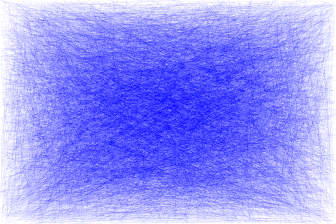
Compare with the Python's result:
origImgCrop =
ImageTake[
Import["https://i.sstatic.net/ycM0u.png"], {97, 310}, {42, 367}]
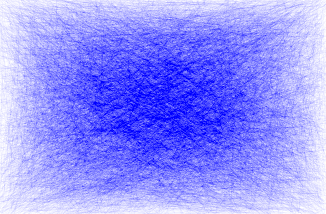
The difference is still noticeable. One possible reason is insufficient ImageSize but I cannot check this directly because ImageSize larger than 15000 will kill my system with 8 Gb of physical memory. Let us crop the img too and compare the horizontal lightness distributions in the images:
imgCrop = ImageTake[img, {6, -6}, {6, -6}]

imgCrop // ImageDimensions
origImgCrop // ImageDimensions
{326, 214}
{326, 214}
Mean horizontal lightness distributions for Python's (blue points) and Mathematica's (orange points) outputs can be computed by taking the intensity values of the first RGB channel (the Red channel) because the first and the second channels contain identical values and actually describe the lightness:
origHorSum =
Total[#]/Length[#] &@
ImageData[origImgCrop, Interleaving -> True][[;; , ;; , 1]];
horSum = Total[#]/Length[#] &@
ImageData[imgCrop, Interleaving -> True][[;; , ;; , 1]];
ListPlot[{origHorSum, horSum}, Frame -> True, PlotRange -> {0, 1}]
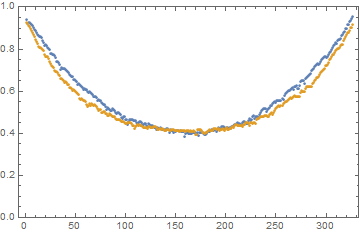
Let us see how this plot changes if we set ImageSize to 10000:
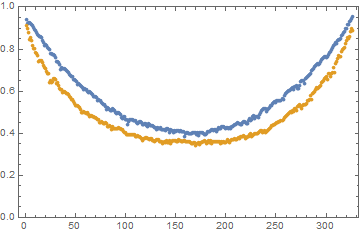
The same for ImageSize -> 8000:
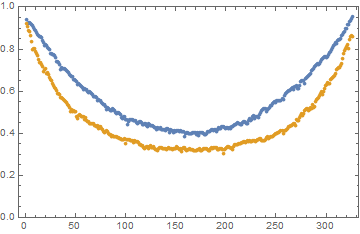
From these comparisons I conclude that we cannot reproduce the Python's appearance just by increasing ImageSize.
And finally, let us look at the "natural" appearance of the image obtained with ImageSize->15000 by converting it into the sRGB colorspace (the function linear2srgb is implemented by Jari Paljakka and can be found in this answer):
ImageApply[linear2srgb, imgCrop]

UPDATE 2: simulating an erased blackboard
In the comments Sigur expressed the idea that this type of plot simulates an erased blackboard and can be used as a background for slides. In PowerPoint 2003 (which I currently use) slides by default have size 25.4x19.05 cm with AspectRatio -> 1905/2540. For obtaining a 1680 pixels wide background images the above code can be modified as follows:
$HistoryLength = 0;
xy = RandomReal[1, {10000, 2}];
img = ImageResize[
Rasterize[
Style[ListLinePlot[xy, ImageSize -> 15000,
AspectRatio -> 1905/2540,
PlotStyle -> Directive[AbsoluteThickness[1], Black],
Axes -> False, PlotRangePadding -> 0], Antialiasing -> False],
"Image"], 1680, Resampling -> "Constant"];
img = Image[Rescale[ImageData[img]]]
Export["erased blackboard.png", img]
img2 = ImageApply[linear2srgb, img]
Export["erased blackboard (sRGB).png", img2]
Optimized PNG files can be downloaded here: "erased blackboard.png", "erased blackboard (sRGB).png".
UPDATE 3: more about the erased blackboard
It seems that inverting the colors and blurring produces an image that feels more like true erased blackboard. With blur we need not lossless PNG anymore and can use lossy JPG compression to reduce the file size. Here is a way to do everything in Mathematica (images are clickable!):
$HistoryLength = 0;
xy = RandomReal[1, {10000, 2}];
img = ImageResize[
Rasterize[
Style[ListLinePlot[xy, ImageSize -> 15000,
AspectRatio -> 1905/2540,
PlotStyle -> Directive[AbsoluteThickness[1], White],
Axes -> False, PlotRangePadding -> 0, Background -> Black],
Antialiasing -> False], "Image"], 1680, Resampling -> "Constant"];
imgBlur = Blur[Image[Rescale[ImageData[img]]], 3]
Export["erased blackboard blurred.jpg", imgBlur]
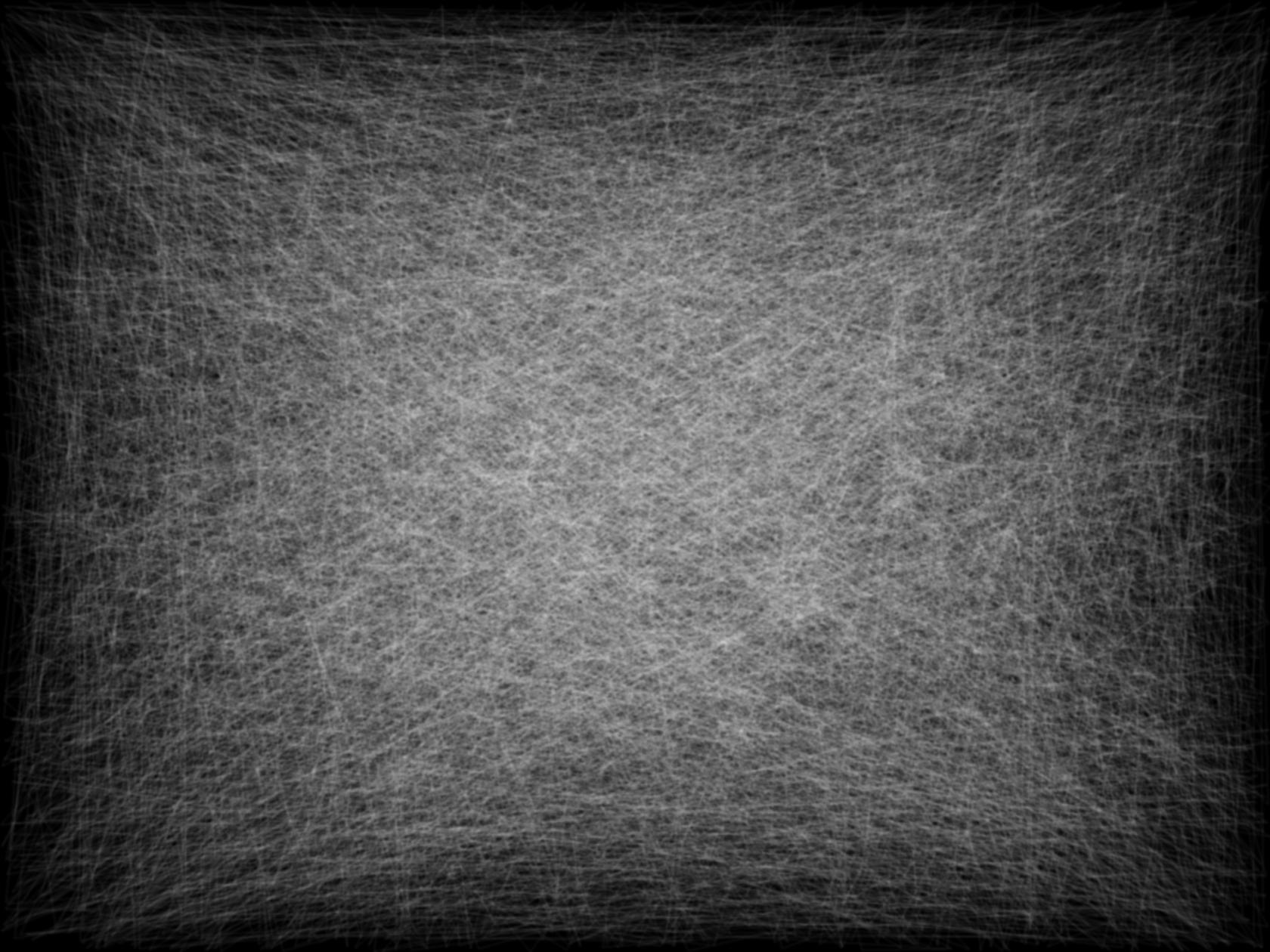
linear2srgb =
Compile[{{Clinear, _Real, 1}},
With[{\[Alpha] = 0.055},
Table[Piecewise[{{12.92*C,
C <= 0.0031308}, {(1 + \[Alpha])*C^(1/2.4) - \[Alpha],
C > 0.0031308}}], {C, Clinear}]],
RuntimeAttributes -> {Listable}]; imgBlur2 =
ImageApply[linear2srgb, imgBlur]
Export["erased blackboard blurred (sRGB).jpg", imgBlur2]

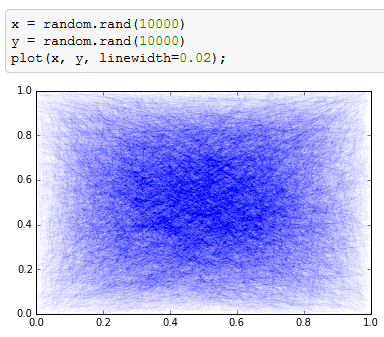



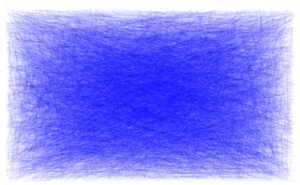

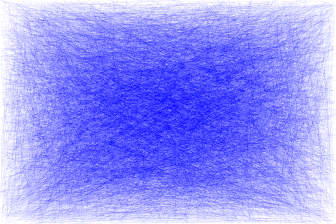
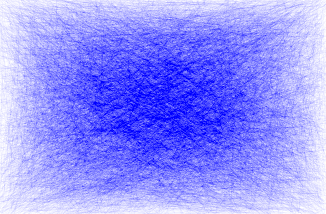

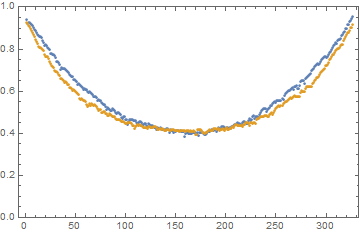
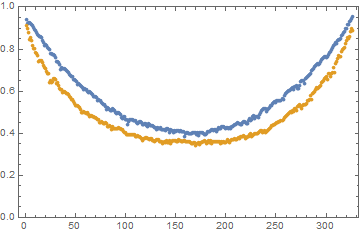
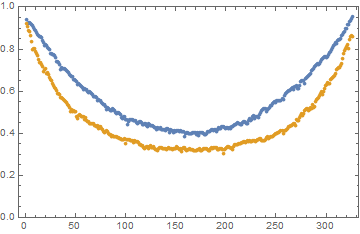

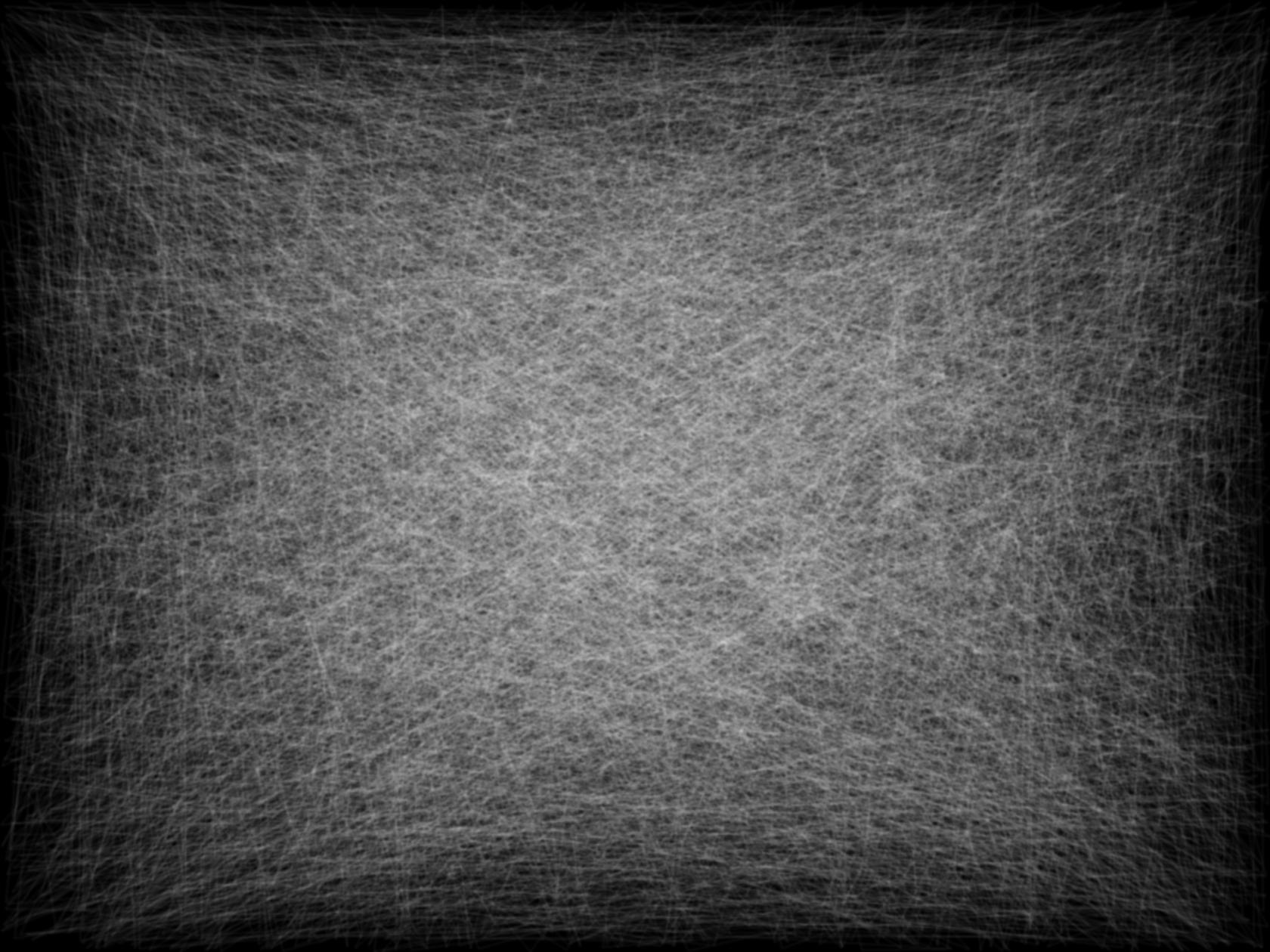

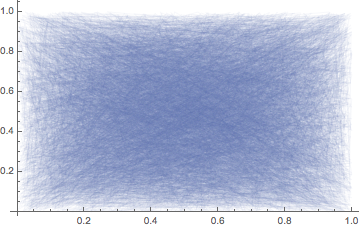
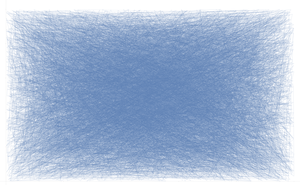
from numpy import random; from matplotlib.pyplot import plot, showand add this in the end:show(). It should work $\endgroup$