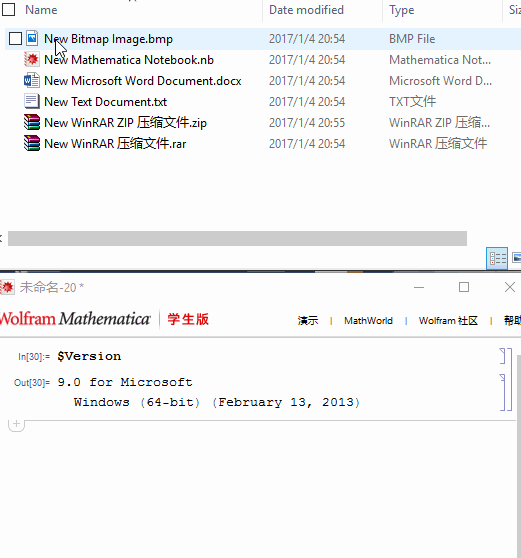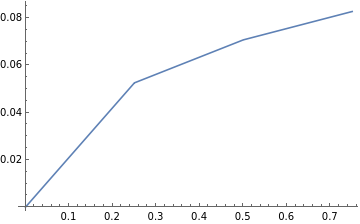The way how I do it is to firstly generate the name of the input files into a table of strings, here's an example
nameInput = Table[StringTemplate["/Users/Projekt/output/input/b5_t`t`_a`a`.dat", InsertionFunction -> (ToString@NumberForm[#, {2, 2}] &)]@<|
"t" -> 0.01 k, "a" -> 0.01 l|>, {k, 1, 3}, {l, 0, 4}];
which produces the following
{{"/Users/Projekt/output/input/b5_t0.01_a0.00.dat",
"/Users/Projekt/output/input/b5_t0.01_a0.01.dat",
"/Users/Projekt/output/input/b5_t0.01_a0.02.dat",
"/Users/Projekt/output/input/b5_t0.01_a0.03.dat",
"/Users/Projekt/output/input/b5_t0.01_a0.04.dat"},
{"/Users/Projekt/output/input/b5_t0.02_a0.00.dat",
"/Users/Projekt/output/input/b5_t0.02_a0.01.dat",
"/Users/Projekt/output/input/b5_t0.02_a0.02.dat",
"/Users/Projekt/output/input/b5_t0.02_a0.03.dat",
"/Users/Projekt/output/input/b5_t0.02_a0.04.dat"},
{"/Users/Projekt/output/input/b5_t0.03_a0.00.dat",
"/Users/Projekt/output/input/b5_t0.03_a0.01.dat",
"/Users/Projekt/output/input/b5_t0.03_a0.02.dat",
"/Users/Projekt/output/input/b5_t0.03_a0.03.dat",
"/Users/Projekt/output/input/b5_t0.03_a0.04.dat"}}
This works well especially when your input files follows a pattern.
Then you can simply import your data by importing the table
data = Table[Import[nameInput[[i, j]]], {i, 1, 3}, {j, 1, 4}];
hope this helps!