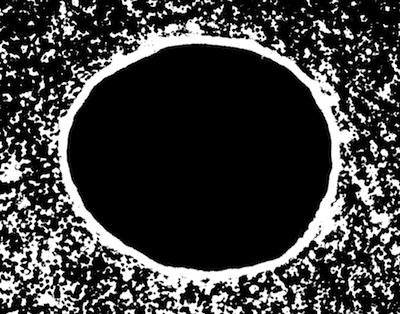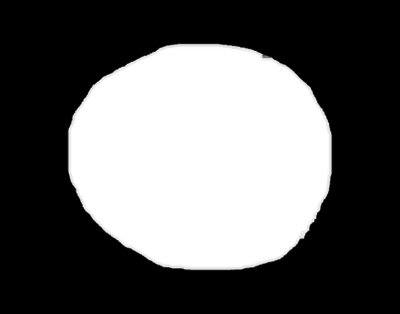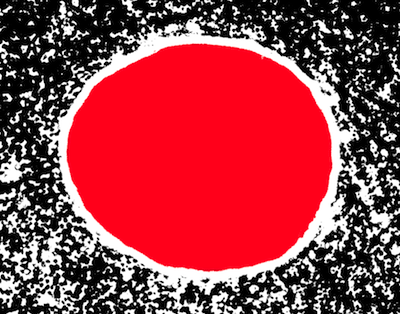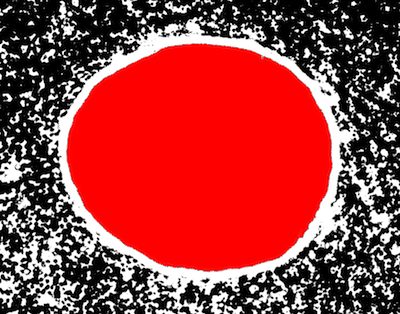I have an image with a big black disk bounded by a white boundary in its center. The image contains some other stuff outside of the spot and its boundary. This stuff has colors which include both black and white. I wonder whether Mathematica can do either of the following:
- Find the position of all the points in the central disk
- Change the color of the central disk to red while preserving all the other parts of the image.