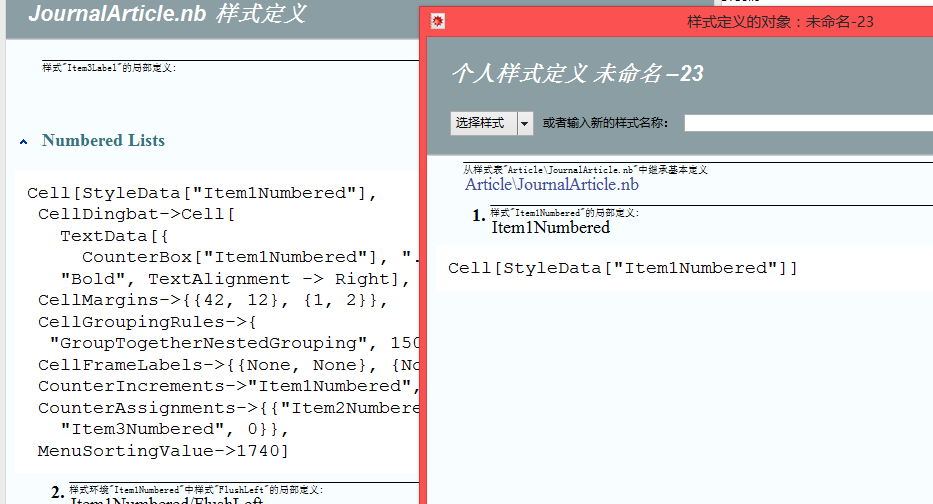If one wants to use the automatic numbering feature of Mathematica, he has to make tags for cells of the type he wants to be referenced to. Then, as soon as he needs to make a reference to the tagged cell, he goes to Menu/Insert/Automatic Numbering. This brings up the dialog "Create Automatic Numbering Object". There one finds three fields: one is entitled "Counter", the two others enable one to select the tag of the cell to be numbered.
In the field "Counter" one finds a number of cell types, and one MUST select the type he needs. In some StyleSheets, such as JournalArticle, the number of cell types is really impressive. In this case the stage of choosing the cell type from the Counter field of the "Create Automatic Numbering Object" dialog considerably brakes the writing process and becomes a head ache.
I heavily use the JournalArticle StyleSheet along with the automatic numeration. However, I only make numeration and refer to two types of Cells: (i) DisplayFormulaNumbered and (ii) Figure.
Here comes my question:
Is it possible to customize the "Create Automatic Numbering Object" dialog such, that only two types of cells: (i) DisplayFormulaNumbered and (ii) Figure would show up there?
(my data PC WindowsXP, Mathematica 9.0.1.0)