Im learning Mathematica and the Wolfram language for shot time by myself. Its a pain for me that many settings are somehow hidden. Now I spent hours to find solution for something I already did with success, but now I can not remeber. When I disassemble a scanned text by use of TextRecognize up to the level of Character (but the same is for Word) then the cropped sub-images of individual letters have different (automatic) size. For me this is nonsense to see a dot in simillar size like character let say "a". I would like to get the cropped images of letters in original size or in same size. Here example of code:
image = Import["https://i.sstatic.net/8Vb9o.png"];
dsChars = TextRecognize[image, "Character", {"Image", "Text"}] // Dataset
Which brings this result:
I would like to see the characters in the first collumn being of simillar size - for example the "e" in 5th row to be same height like the "m" in 6th row ... I will appreciate your time and effort for any advice and help.
EDIT 16.5.18 18:18 CEST For to show what I mean when I say that I want to see the sub-images in proportion, here is a sample what I can do with a list of sub-images:
Image[Normal[dsChars[{1, 2}, 1]], Magnification -> 1]
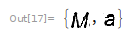 here the "M" is in proportion to "a"
here the "M" is in proportion to "a"
However how to change appearance of the sub-images in the first collumn of the "printout" of the dataset dsChars ?
EDIT 2 17.5.18, 17:24 CEST I edited the title - removed unnecessary last part " /and potentially for one column of Dataset / " of the title which was too long

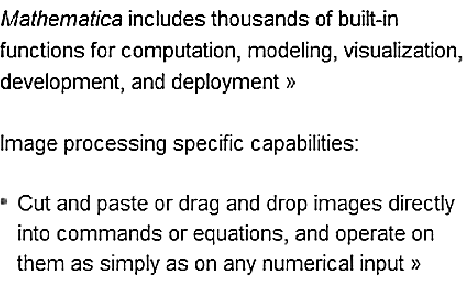
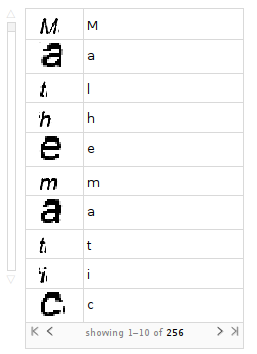
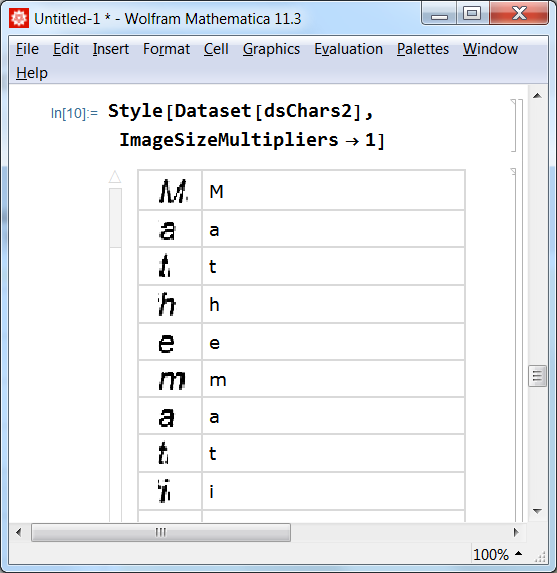
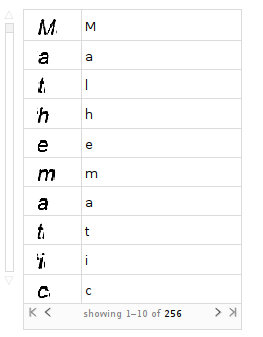
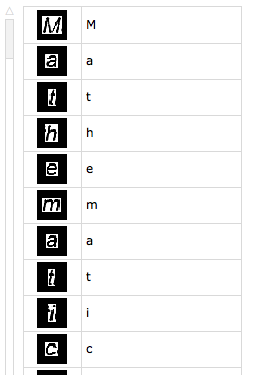
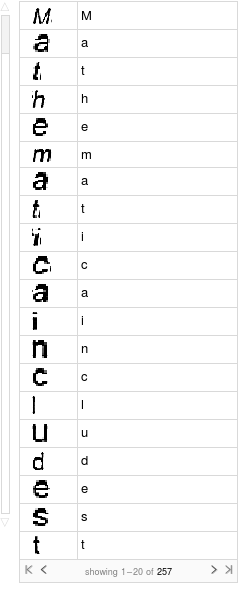
ImageResize? It would help us help you to have a complete minimal example to work on. $\endgroup$