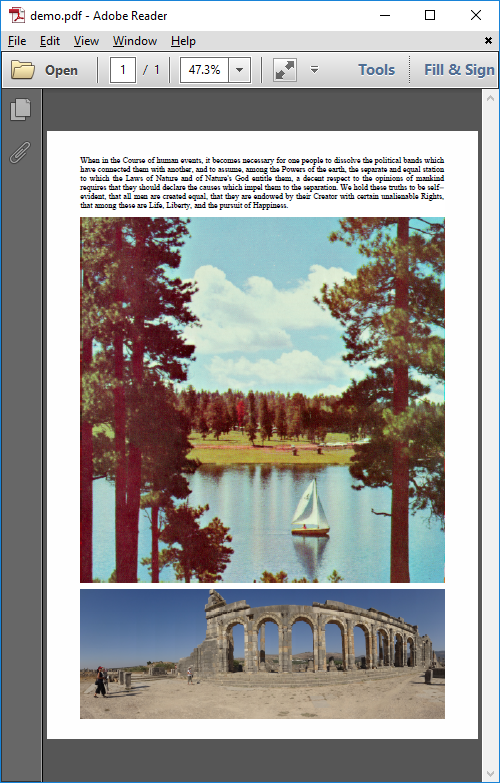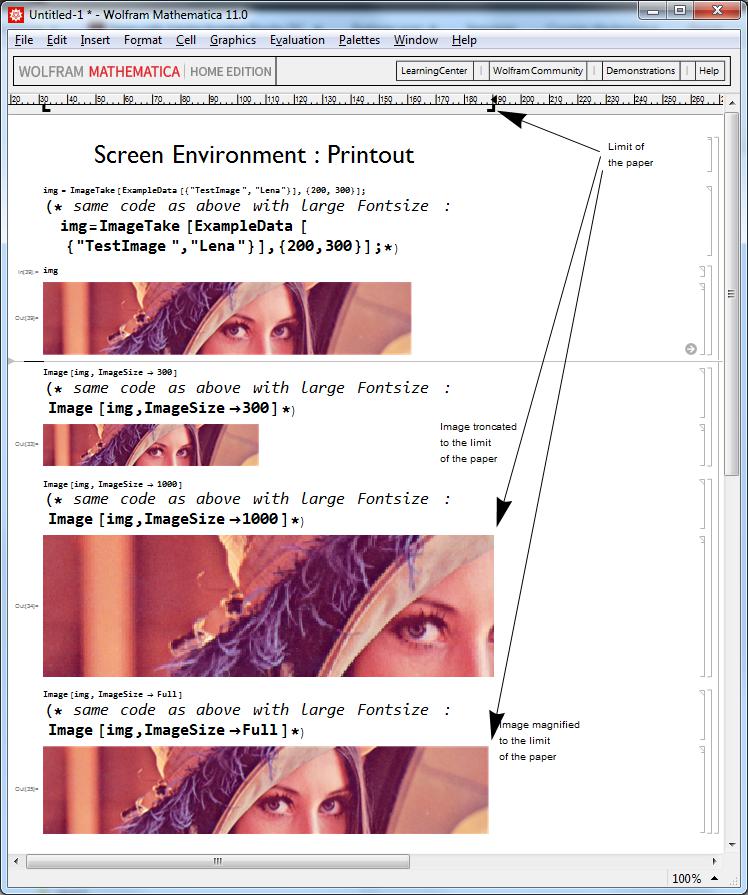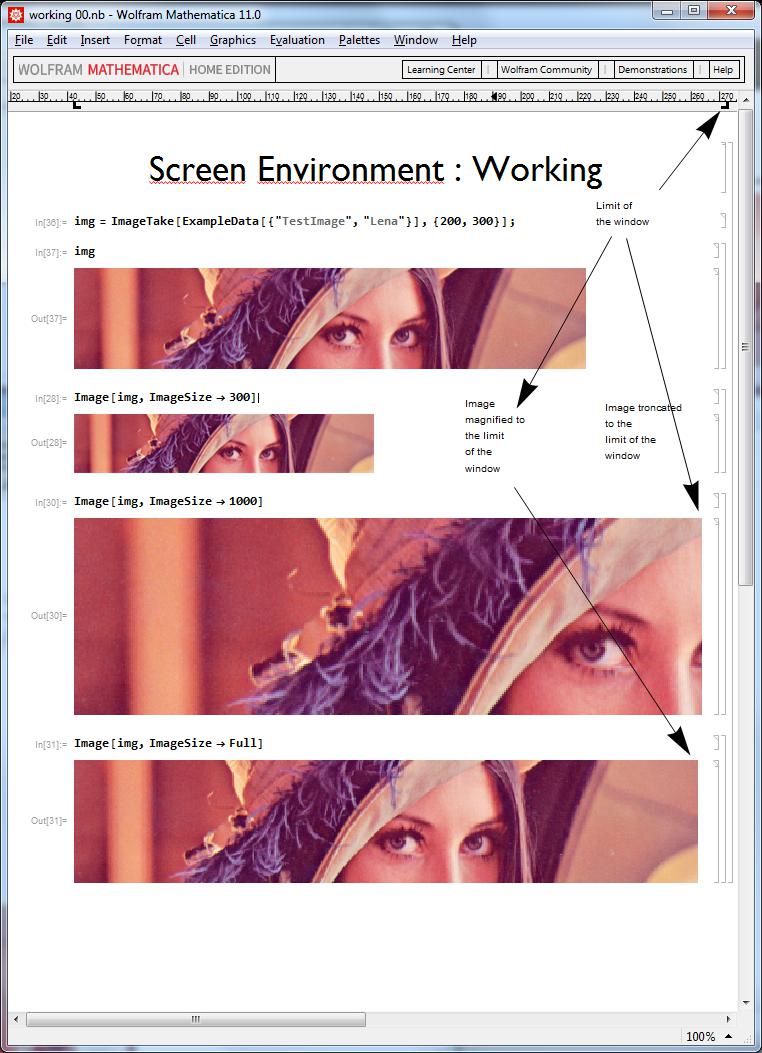I want to export the whole notebook to pdf. The notebook contains some rather large images. When I choose Save As then choose pdf, I find that the resulting pdf do not display the whole image. If the images are too wide, then only the left part is displayed. If it is too 'high', then the lower part will be shown on the next page (so a plot is split into two pages). How to solve this problem?
I tried choosing different options in the page setup and print setup, but it didn't work. Even if this cannot be solved easily, is it possible to at least show some gridlines (like in MS word/excel) so that I know how large the images can be without being chopped when I export them to pdf? I tried displaying the ruler, but it doesn't show the page size when I export it to pdf.