I have a noise image (8bit, gray scale): https://i.sstatic.net/RIgOk.png
The following code:
image = Import["https://i.sstatic.net/RIgOk.png", "PNG"];
imageData = N@ImageData[image, "Byte"];
colTable = {Red, Green, Blue};
plot = ArrayPlot[imageData, ColorFunction -> (Blend[colTable, #] &),
PlotLegends -> Automatic, FrameTicks -> All, ImageSize -> Medium]
produces an ArrayPlot:
I have two questions:
1. How can I change the vertical extension of the color legend, so that it as high as the plot is.
2. The image contains only Byte values of 9,10,11:
Histogram[Flatten@imageData, ScalingFunctions -> "Log",
ImageSize -> Medium]
How can I use my upper color table which only consist of 3 colors instead of smoothing in between?

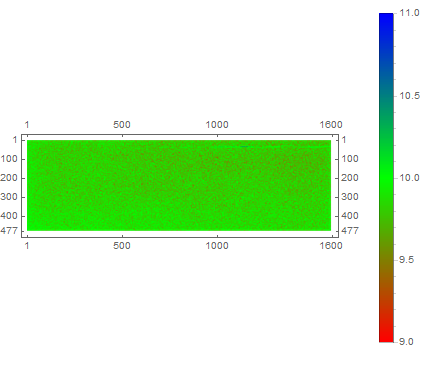
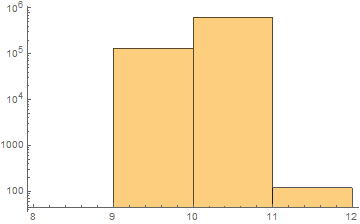
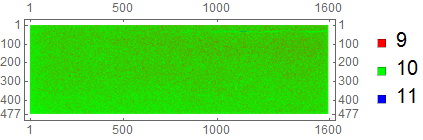
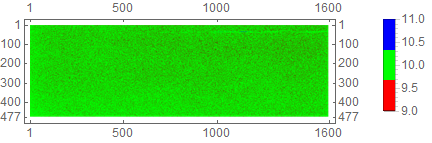
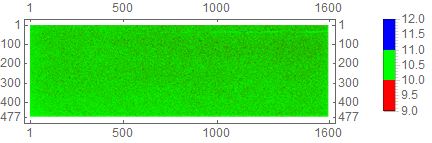
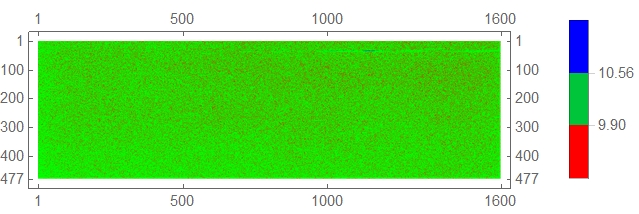
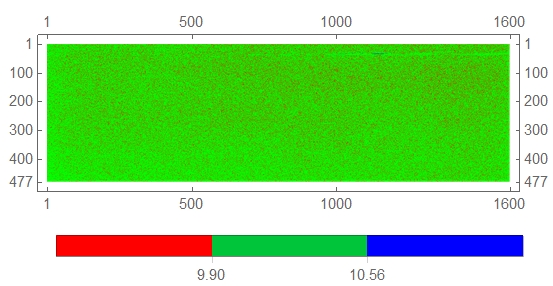
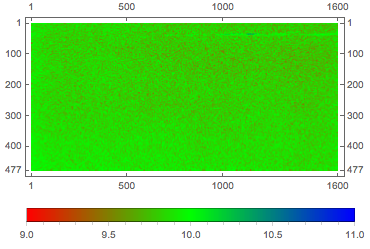
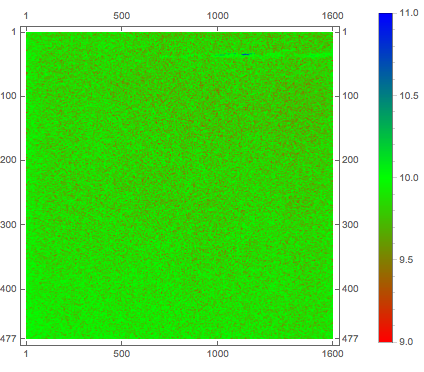
ColorRulesinstead? $\endgroup$