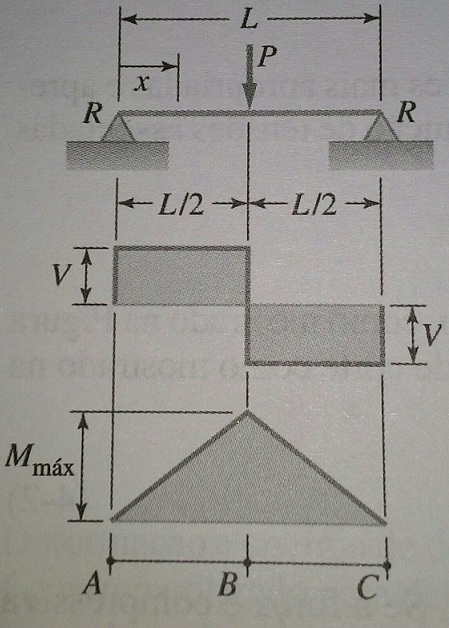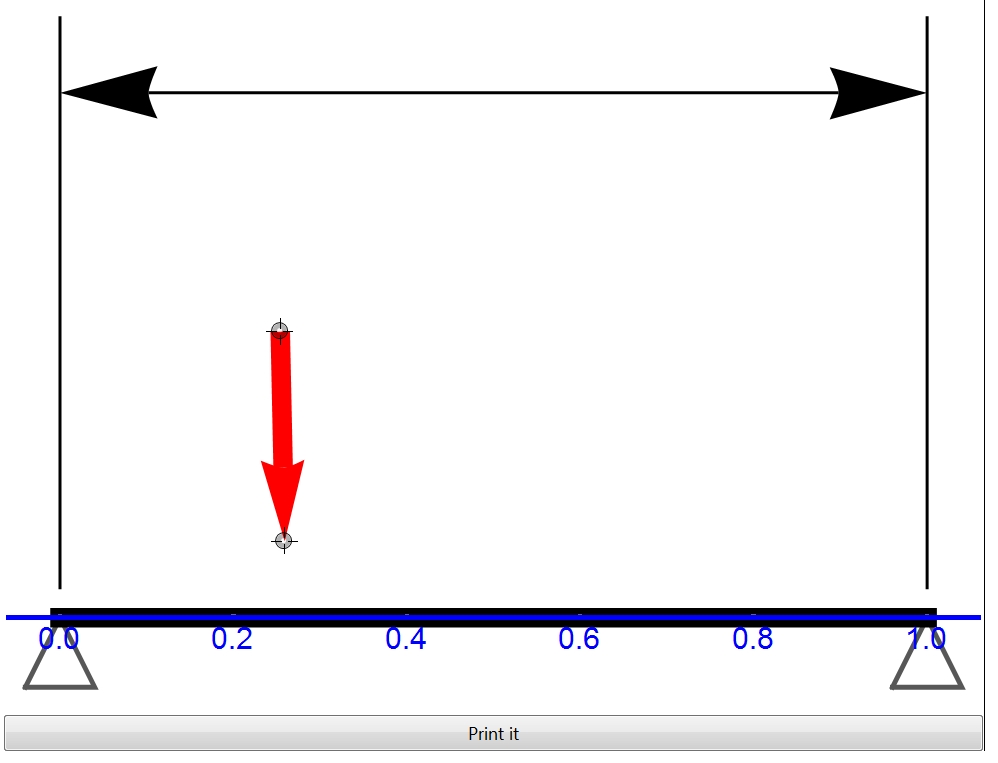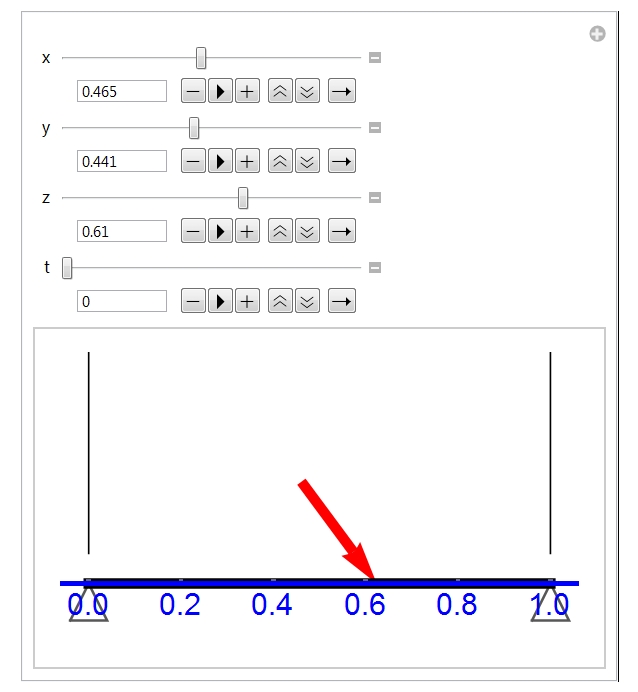Is there any specific function for this type of presentation formed by the code $dim1$, $dim2$ and $dim3$?
Barra
p1 = {0, 0} (*Ponto1 de apoio da barra*);p2={1,0}(*Ponto2 de apoio da barra*);
barra = Graphics[{Thickness[0.02], Line[{p1, p2}]}];
Suporte1
hsup =.08 (*Altura do suporte*);
sup1 =
Graphics[
{GrayLevel[0.34], Thickness[0.005] (*Espessura do Suporte*),
Line[
{{p1[[1]] - hsup/2, -hsup}, {p1[[1]] + hsup/2, -hsup},
p1,{p1[[1]] - hsup/2, -hsup}}]}];
Suporte2
sup2 =
Graphics[
{GrayLevel[0.34], Thickness[0.005] (*Espessura do Suporte*),
Line[
{{p2[[1]] - hsup/2, -hsup}, {p2[[1]] + hsup/2, -hsup},
p2, {p2[[1]] - hsup/2, -hsup}}]}];
Força
posx = 0.2*(p2[[1]] - p1[[1]]) (*Comprimento da barra*);
f1 =
Graphics[
{Red, Thickness[0.02] (*Espessura da seta*),
Arrowheads[hf1/3], Arrow[{{posx, hf1 = 0.25},{posx,p1[[2]]}}]}];
Dimensão L
dim1 =
Graphics[
{Thickness[0.003],
Line[{Offset[{0, off1 = 20}, p1], Offset[{0, off2 = 400}, p1]}]}];
dim2 =
Graphics[
{Thickness[0.003],
Line[{Offset[{0, off1}, p2], Offset[{0, off2}, p2]}]}];
dim3 =
Graphics[
{Thickness[0.003], Arrowheads[{-.1, .1}],
Arrow[{Offset[{0, off2 - 50}, p1], Offset[{0, off2 - 50}, p2]}]}];
Diagrama
Show[{sup1, sup2, barra, f1, dim1, dim2, dim3},
Axes - >{True, False},
ImageSize -> Full,
AxesStyle -> Directive[Blue, AbsoluteThickness[3], FontSize -> 20]]
I am wanting to create something like this: