Nothing is wrong with your settings. Mathematica 10 is supposed to be using the old fonts. The old fonts are shown in the blog post introducing Mathematica 10.
Note: People report that the hack described below doesn't work on Windows or Linux. It works on OS X, where I tried it.
But you can play with the new fonts if you like. Go to Format -> Edit Stylesheet.... Create a new cell in the style definitions window. Show the cell expression by selecting the cell bracket and pressing Command-Shift-E. Then change the cell expression to
Cell[StyleData["StandardForm"], FontFamily -> "MathematicaSans", FontSize -> 12]
convert the cell back (Command-Shift-E), then close the style definitions window. Now the notebook will use Mathematica Sans for standard form expressions.
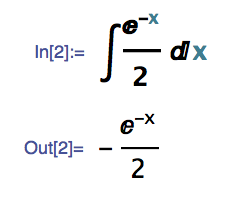
Here's a better example showing actual code:
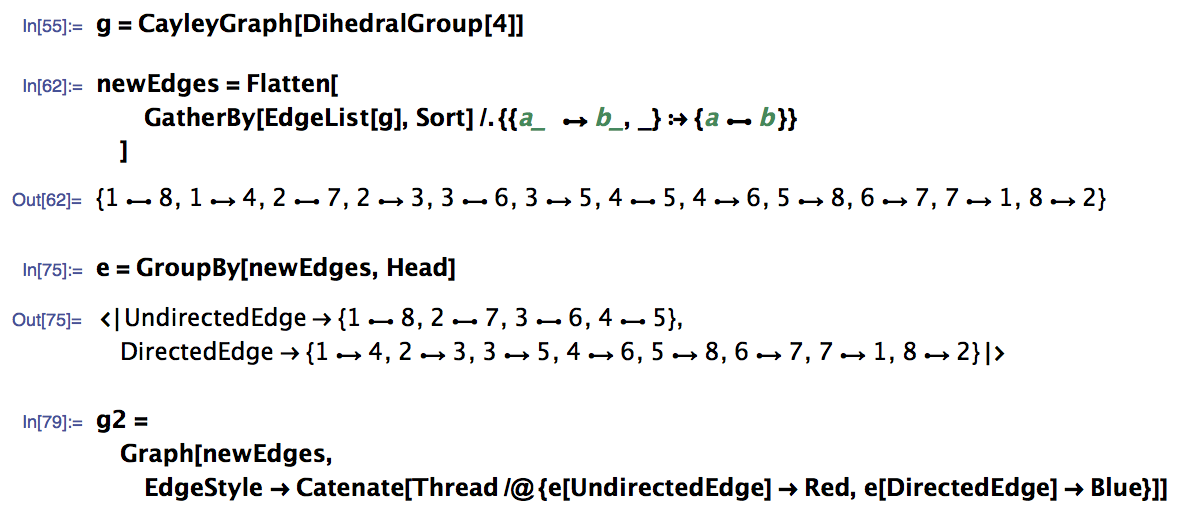
You can also try Mathematica (serif) or MathematicaMono (fixed width). The fonts are located in $InstallationDirectory/SystemFiles/Fonts.
