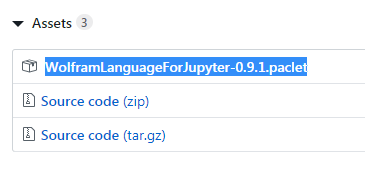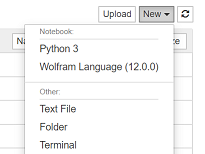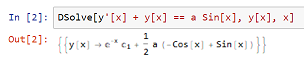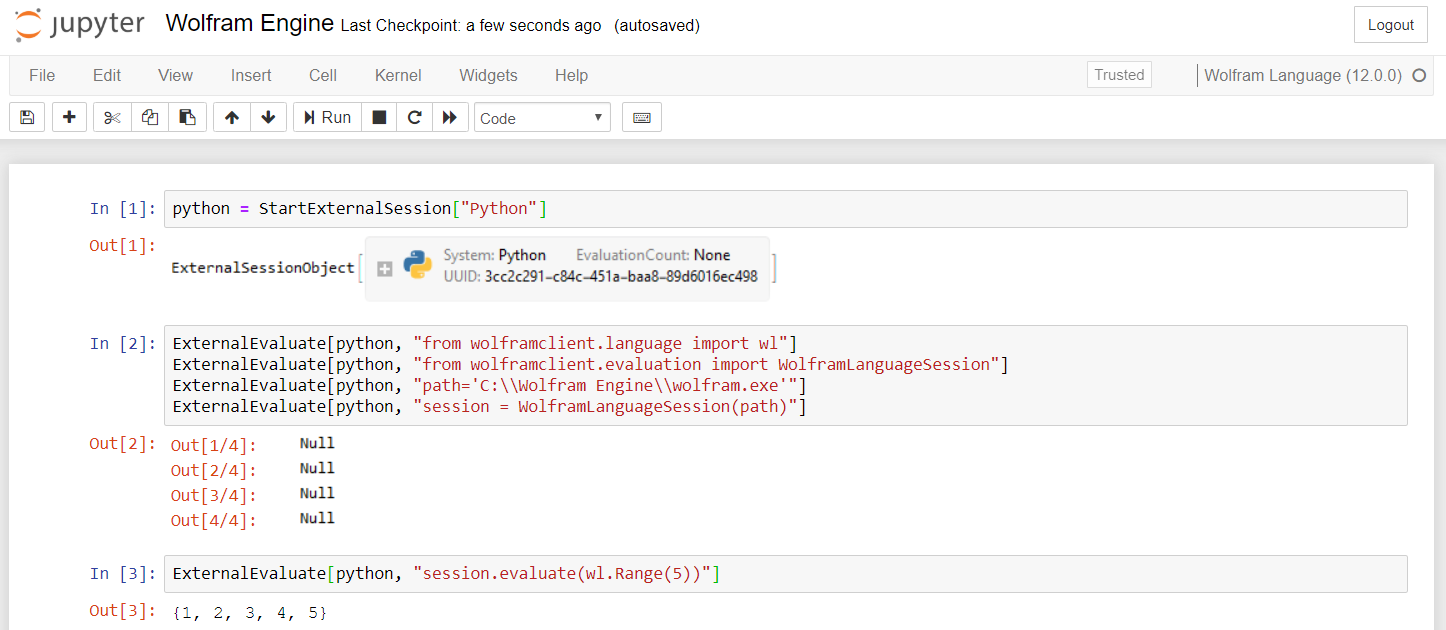On Windows:
On Windows
- download and install Python: https://www.python.org/
Download and install Python: https://www.python.org/downloads/windows/
Don't forget to to check "add python environment variables" / "add to PATH". Otherwise you will have to add python.exe to PATH manually.
Download the
.pacletfile from the "Assets" section in github : WLforJupyter > Releases
Don't forget to to check "add python environment variables" / "add to PATH", otherwise you will have to add python.exe path manually.
- Download .paclet file from assets section in github : WLforJupyter > releases
In the Command Prompt (Adminrunning as Admin):
pip install jupyter
wolframscriptIn the Wolfram Engine prompt (
wolframscript):PacletInstall @ "path/to/the.paclet" << WolframLanguageForJupyter` ConfigureJupyter["Add"]That's all! Now in the Command Prompt:
jupyter notebook. This will launch a web browser. SelectNew -> Wolfram Language
That's all! Now in the Command Prompt: jupyter notebook This will launch a web browser. Select New -> Wolfram Language
And just for fun: