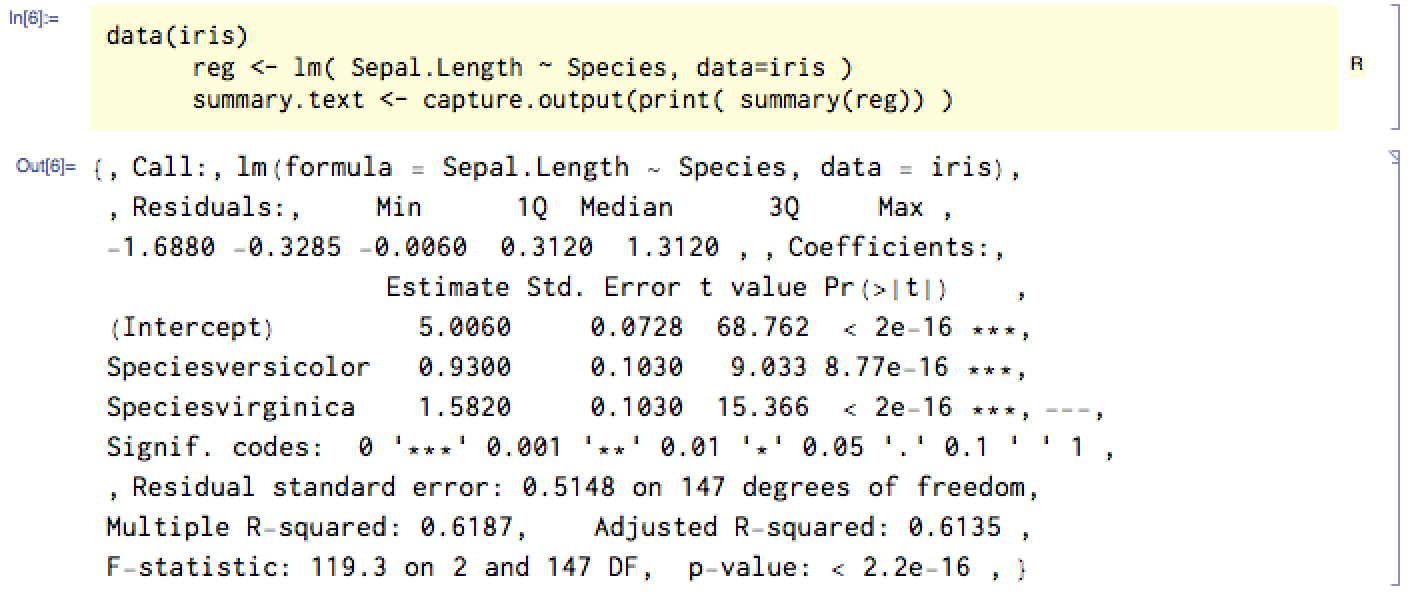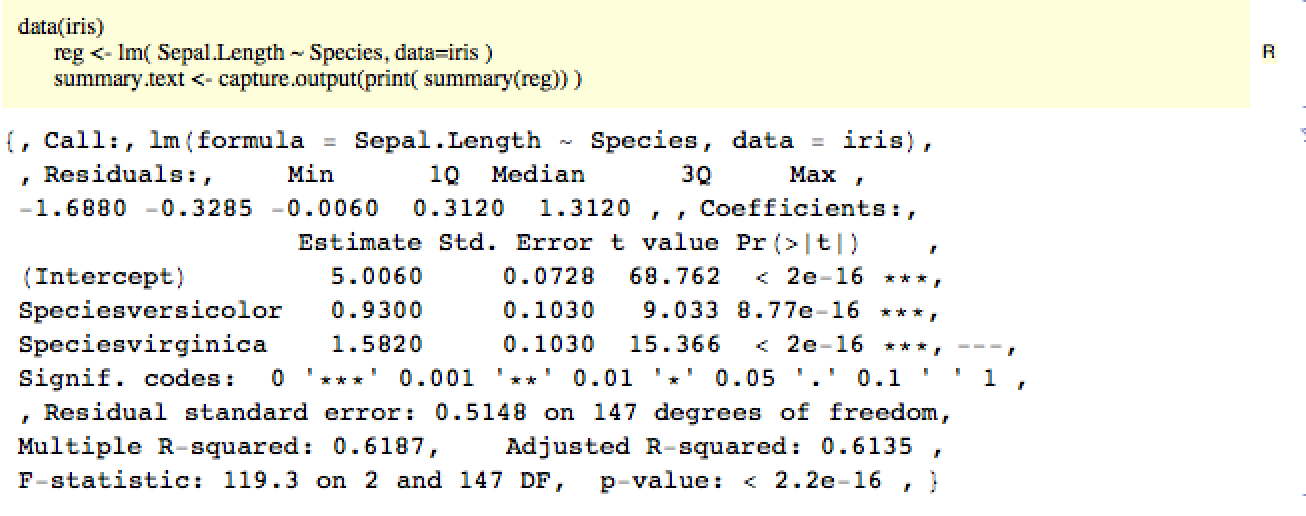The following is a style for an R cell, inspired by this answerthis answer. You can add this to your stylesheet (change the styles to your liking):
Cell[StyleData["R"],
CellMargins->{{66, 10}, {5, 10}},
Evaluatable->True,
Background->RGBColor[1,1,0.85],
AutoQuoteCharacters->{},
CellEvaluationFunction -> (REvaluate["{"<>ToString@#<>"}"]&),
CellFrameLabels -> {{None,"R"},{None,None}},
LanguageCategory->"R",
FormatType->InputForm,
FontFamily -> "Inconsolata-dz",
MenuCommandKey->"8"
]
You can now create a new R cell by pressing Cmd8, but you'll have to manually remove the MenuCommandKey setting from the "Code" style before it'll work. Alternately, you can simply press Cmd0 and choose R from the list.
You then use it just like any other input/code cell. Paste your R code into the cell and hit ShiftReturn and it'll evaluate it (assuming RLink has already been called, etc.)