I'm not sure how your input would get overwritten -- can you add a screen grab showing this?
As for the output there is a default option for cells called CellAutoOverwrite and also an option for notebooks called OutputAutoOverwrite which is True by default. If you want to switch off overwriting in all your notebooks you could create a stylesheet to use but I'm sensing you are a new user so the easiest path would be to go to Format >> Option Inspector...
To switch off in your notebook choose Selected Notebook from the popup menu and set OutputAutoOverwrite to False (uncheck the box).
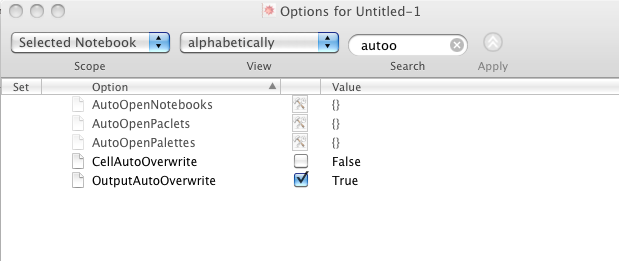
To switch off globally choose Global Preferences from the popup menu.
With this option set to False you will get a new Output cell for each evaluation:
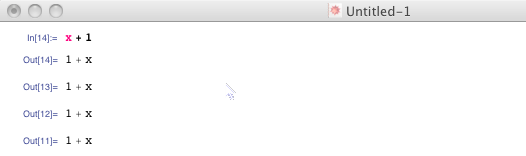
Once you know what option controls whatever you want to change you can also set the option programmatically:
SetOptions[EvaluationNotebook[], OutputAutoOverwrite -> False]
The catch of course is identifying the appropriate option in the first place and to a degree this just comes with experience.
