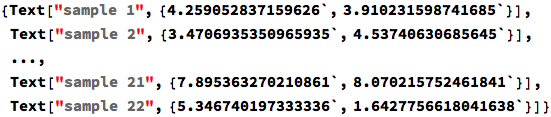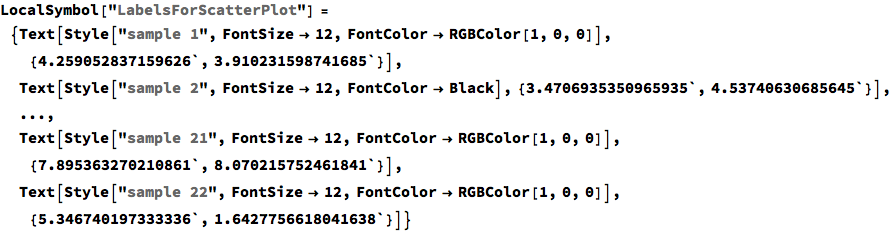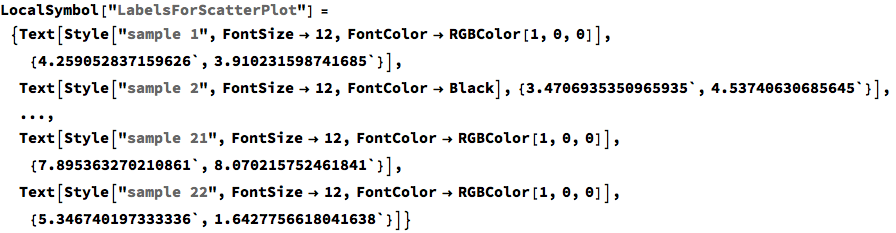###Editing the text items (updated)
CellPrint[ExpressionCell[LocalSymbol["LabelsForScatterPlot"]CellPrint[ExpressionCell[InputForm @ LocalSymbol["LabelsForScatterPlot"], "Input"]]
This looks funny, but it can be fixed by clicking on Cell > Convert To > StandardForm. After editing, it should look something like the following (I show one item label having been changed to have black text). Evaluate this cell to update your text item specifications.