Here is the solution which I currently use. It isn't perfect but serves quite well for my purposes.
In the Notebook I define an auxiliary function which takes a variable where a data array is stored and prints an initialization Cell with two-dimensional human-readable representation of that array which will be assigned to the input variable on initialization:
ClearAll[printInitCell];
SetAttributes[printInitCell, HoldAll];
printInitCell[array_] :=
CellPrint@Cell[
BoxData[RowBox[{ToString[Unevaluated[array]], "=",
GridBox[Map[ToBoxes, array, {-1}],
GridBoxFrame -> {"Columns" -> {{True}}, "Rows" -> {{True}}}], ";"}]], "Output",
InitializationCell -> True, Evaluatable -> True];
Here is an example of use:
dataset1 = Prepend[RandomReal[1, {5, 3}], {"Head1", "Head2", "Head3"}];
printInitCell[dataset1]
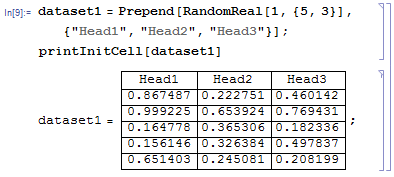
It is important that after initialization the variable dataset1 contains two-dimensional array which is not wrapped by Grid:
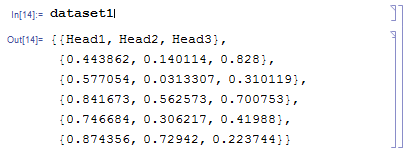
The only drawback of this approach is that when I need to re-generate the initialization Cell, I have to remove the previous Cell manually.
UPDATE
With AutoIndent -> False and the variable placed above the data table the data Cells are more readable:
ClearAll[printInitCell];
SetAttributes[printInitCell, HoldAll];
printInitCell[array_] :=
CellPrint@Cell[
BoxData[RowBox[{ToString[Unevaluated[array]], " ", "=", " ", "\n",
GridBox[Map[ToBoxes, array, {-1}],
GridBoxFrame -> {"Columns" -> {{True}}, "Rows" -> {{True}}},
BaseStyle -> (FontWeight -> Plain)], ";"}]], "Output", InitializationCell -> True,
Evaluatable -> True, AutoIndent -> False, Background -> GrayLevel[0.95],
FontWeight -> Bold];
Now

UPDATE 2
Here is Mathematica 8 - compatible solution which auto-overwrites previous version of the data Cell (if present) before printing of the new version.
At first, it checks whether the next Cell is a previous version by comparing the CellTags. If the latter is true it sets the Evaluatable -> False option what turns on automatic overwriting. Then it prints the new version and collapses the CellGroup hiding everything except to the newly printed initialization cell.
ClearAll[printInitCell];
SetAttributes[printInitCell, HoldAll];
printInitCell[var_] := With[{tag = ToString[Unevaluated[var]], nb = EvaluationNotebook[]},
SelectionMove[nb, After, EvaluationCell, AutoScroll -> False];
SelectionMove[nb, Next, Cell, AutoScroll -> False];
If[CurrentValue[NotebookSelection[], CellTags] === {tag, "CellType=DataCell"},
SetOptions[NotebookSelection[], Evaluatable -> False]];
CellPrint@
Cell[BoxData[
RowBox[{ToString[Unevaluated[var]], " ", "=", " ", "\n",
GridBox[Map[ToBoxes, var, {-1}],
GridBoxFrame -> {"Columns" -> {{True}}, "Rows" -> {{True}}},
BaseStyle -> (FontWeight -> Plain)], ";"}]], "Output",
InitializationCell -> True, Evaluatable -> True, AutoIndent -> False,
Background -> GrayLevel[0.95], FontWeight -> Bold,
CellTags -> {tag, "CellType=DataCell"}];
SelectionMove[nb, Previous, Cell];
FrontEndTokenExecute["OpenCloseGroup"]];
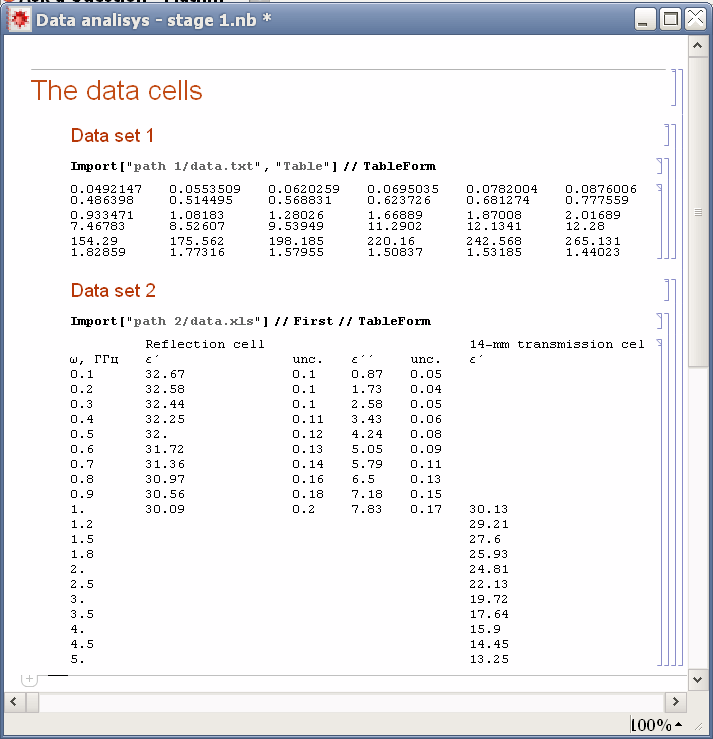

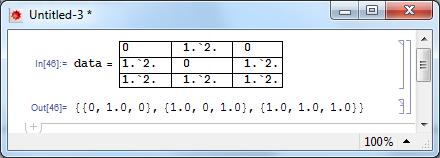
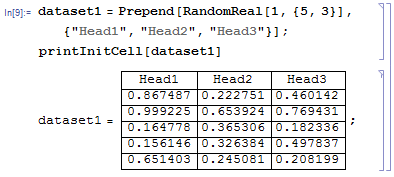
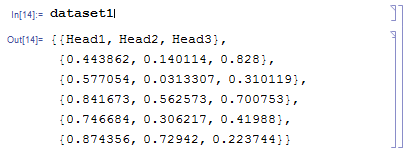

Buttonto import the data and generate an assignment cell that is output below that. $\endgroup$"Input"cells with theImportstatements as showed on the screenshot. $\endgroup$Importstatements must not beInitializationcells because I wish do not depend on the external files. At the same time, if the external files are changed it should be possible to regenerate the cells with the data byImporting the external files. So the output cells are generated automatically by Mathematica but manually in the sence that they are notInitializationcells. Sorry for confusion. $\endgroup$